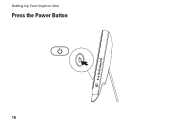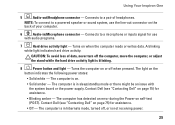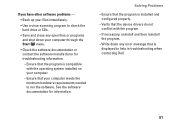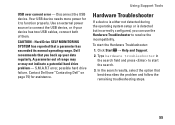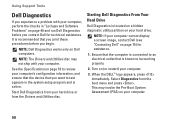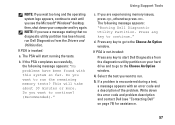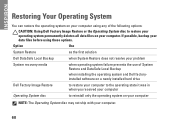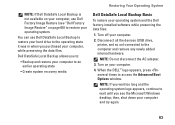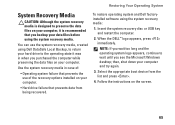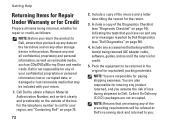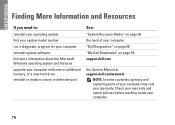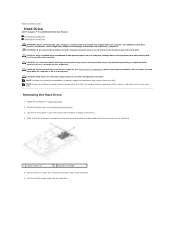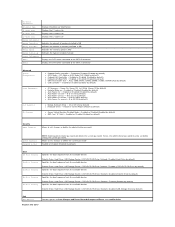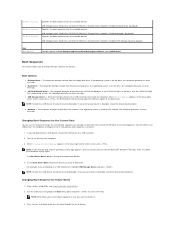Dell Inspiron One 2305 Support Question
Find answers below for this question about Dell Inspiron One 2305.Need a Dell Inspiron One 2305 manual? We have 2 online manuals for this item!
Question posted by Anonymous-112264 on May 25th, 2013
Dell Inspiron One 2330- No Boot Device
Requests for more information
Hi
I would recommend you to check the SATA 1 status in system BIOS, follow below mentioned steps to boot in BIOS.
- Restart the computer.
- As the computer boots, press <F2> when the Dell Splash Screen appears.
- Look for SATA 0 and SATA status.
- Also, I load system BIOS to default. Press F9 to load default and press enter.
- Restart and check how it works.
In case issue still persists would suggest you to run Dell diagnostics, to run dell diagnostics, Turn on the system, press <F12> at the initial Dell logo screen, and select Diagnostics from the boot menu.
Please revert with the results.
Current Answers
Answer #1: Posted by prateekk007 on May 25th, 2013 8:06 PM
I would recommend you to check the SATA 1 status in system BIOS, follow below mentioned steps to boot in BIOS.
- Restart the computer.
- As the computer boots, press <F2> when the Dell Splash Screen appears.
- Look for SATA 0 and SATA status.
- Also, I load system BIOS to default. Press F9 to load default and press enter.
- Restart and check how it works.
In case issue still persists would suggest you to run Dell diagnostics, to run dell diagnostics, Turn on the system, press <F12> at the initial Dell logo screen, and select Diagnostics from the boot menu.
Please revert with the results.
Thanks & Regards
Prateek K