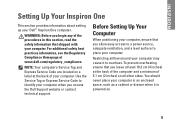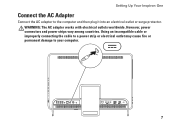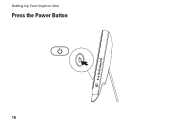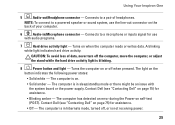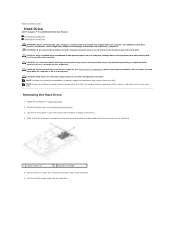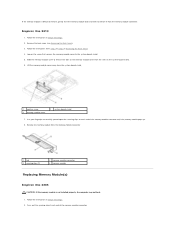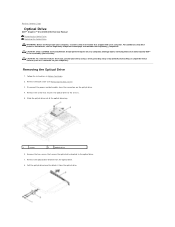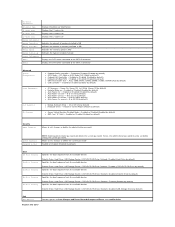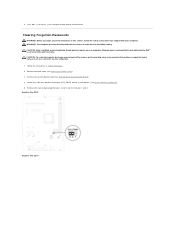Dell Inspiron One 2305 Support Question
Find answers below for this question about Dell Inspiron One 2305.Need a Dell Inspiron One 2305 manual? We have 2 online manuals for this item!
Question posted by compuinsi on November 12th, 2013
Inspiron One 2305 Power On But Won't Boot
Current Answers
Answer #1: Posted by prateekk007 on November 12th, 2013 12:24 PM
Please let me know the color of the power light.
You may try draining the static charge from the system and see if that makes any difference:
- Disconnect the power cable.
- Make sure no external peripherals (keyboard and mouse) are connected.
- Press and hold the power button for 10 to 15 seconds.
- Connect the power cable and see I it makes any difference.
If the issue still persists, disconnect the hard drive cable, remove memory sticks and also disconnect optical drive's cable. Turn on the system and let me know if it goes past the Dell logo.
You may also download the service manual from the below link:
You may also watch an online video regarding the same: http://dell.to/1fu5byW
Please revert with the results.
To know more about Dell Product Support, Drivers & Downloads, Order & Dispatch status -> choose your region US Customers; India Customers. For Here for Dell support videos.Thanks & Regards
Prateek K
Related Dell Inspiron One 2305 Manual Pages
Similar Questions
then it boots normally. What could be the problem?
computer won't start. The green test light on the power supply doesn't light up although there is an...