Dell Inspiron One 2305 Support Question
Find answers below for this question about Dell Inspiron One 2305.Need a Dell Inspiron One 2305 manual? We have 2 online manuals for this item!
Question posted by vhbooseh on April 3rd, 2014
Dell Inspiron 2305 Power Light On But Mouse Keyboard Will Not Work
The person who posted this question about this Dell product did not include a detailed explanation. Please use the "Request More Information" button to the right if more details would help you to answer this question.
Current Answers
There are currently no answers that have been posted for this question.
Be the first to post an answer! Remember that you can earn up to 1,100 points for every answer you submit. The better the quality of your answer, the better chance it has to be accepted.
Be the first to post an answer! Remember that you can earn up to 1,100 points for every answer you submit. The better the quality of your answer, the better chance it has to be accepted.
Related Dell Inspiron One 2305 Manual Pages
Setup Guide - Page 26


... (2) - Right View Features
1
Volume increase button - Press to
USB devices, such as a mouse, keyboard,
printer, external drive, or MP3 player.
24 Press to
decrease the volume level.
1
3
7-in-1 Media Card Reader -
2
Provides a fast and convenient way to
3
view and share digital photos, music,
4
videos, and documents stored on your Dell™ Inspiron One computer.
Setup Guide - Page 33


Connects to the AC adapter to power the computer.
5
Antenna-in Japan. Connects ...lights next to an external IR device such as a mouse, keyboard, printer,
external drive, or MP3 player.
2
Line-out connector - Connect to a powered speaker or sound system.
3
Network connector - Connects to USB devices, such as
a set-top box.
7 B-CAS card slot (optional) - Using Your Inspiron...
Setup Guide - Page 49
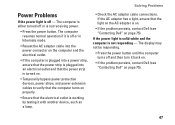
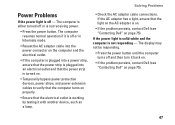
... white and the computer is not receiving power.
• Press the power button. If the AC adapter has a light, ensure that the electrical outlet is working by testing it back on.
• If the problem persists, contact Dell (see "Contacting Dell" on page 75).
47 Solving Problems
Power Problems
If the power light is on.
• If the problem...
Setup Guide - Page 50
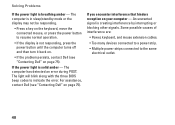
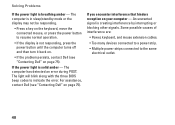
... possible causes of interference are:
• Power, keyboard, and mouse extension cables.
• Too many devices connected to a power strip.
• Multiple power strips connected to indicate the error.
For assistance, contact Dell (see "Contacting Dell" on your computer - Solving Problems
If the power light is not responding, press the power button until the computer turns off and...
Service Manual - Page 2


... Remove the five screws that secure the AV board to servicing that is not authorized by Dell™ is not covered by periodically touching an unpainted metal surface (such as a connector ... Page
Audio Video Board
Dell™ Inspiron™ One 2305/2310 Service Manual Removing the Audio Video (AV) Board Replacing the Audio Video (AV) Board WARNING: Before working inside your computer, read...
Service Manual - Page 4


... the screw holes on your computer. Back to Contents Page
Audio Video Board Shield
Dell™ Inspiron™ One 2305/2310 Service Manual Removing the Audio Video (AV) Board Shield Replacing the Audio Video (AV) Board Shield
WARNING: Before working inside your computer, read the safety information that no stray screws remain inside the...
Service Manual - Page 6


...; Inspiron™ One 2305/2310 Service Manual Removing the Audio Video (AV) Board Cable Replacing the Audio Video (AV) Board Cable
WARNING: Before working inside your computer, read the safety information that is not authorized by Dell™ is not covered by periodically touching an unpainted metal surface (such as a connector on your computer...
Service Manual - Page 8


...or by your computer. Remove the back cover (see the Regulatory Compliance Homepage at www.dell.com/regulatory_compliance. Follow the instructions from step 4 to step 5 in Removing the Front ...Video Button Board
Dell™ Inspiron™ One 2305/2310 Service Manual Removing the Audio Video (AV) Button Board Replacing the Audio Video (AV) Button Board WARNING: Before working inside your ...
Service Manual - Page 10
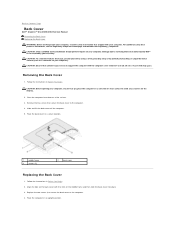
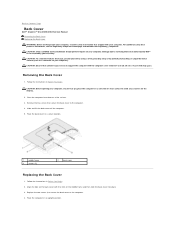
...Dell™ Inspiron™ One 2305/2310 Service Manual Removing the Back Cover Replacing the Back Cover WARNING: Before working inside your computer, read the safety information that is not authorized by Dell.... 4. Damage due to support the computer with the computer cover removed-at www.dell.com/regulatory_compliance. Follow the instructions in a secure location.
1
middle frame
3
screws...
Service Manual - Page 12


... Cover). 3. Remove the back cover (see the Regulatory Compliance Homepage at www.dell.com/regulatory_compliance. CAUTION: To avoid electrostatic discharge, ground yourself by using a wrist... Page
B-CAS Card (Optional)
Dell™ Inspiron™ One 2305/2310 Service Manual Removing the B-CAS Card Replacing the B-CAS Card WARNING: Before working inside your computer.
CAUTION: Only...
Service Manual - Page 14


...when you begin working inside your computer, and protecting against electrostatic discharge.
l You have read the safety information that the following steps before connecting to the power source.
Safety ...attached devices.
Back to Contents Page
Before You Begin
Dell™ Inspiron™ One 2305/2310 Service Manual Recommended Tools Turning Off Your Computer Safety Instructions...
Service Manual - Page 17


...Bluetooth® Wireless Technology
Dell™ Inspiron™ One 2305/2310 Service Manual Removing the Bluetooth Card Replacing the Bluetooth Card WARNING: Before working inside your computer, ...Bluetooth Card
1. Remove the system board (see the Regulatory Compliance Homepage at www.dell.com/regulatory_compliance. Follow the instructions in Before You Begin. 2. Disconnect the Bluetooth...
Service Manual - Page 19
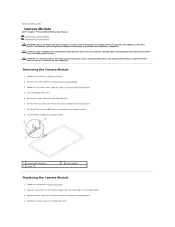
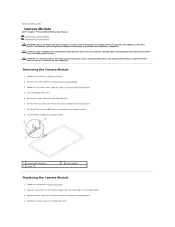
... Page
Camera Module
Dell™ Inspiron™ One 2305/2310 Service Manual Removing the Camera Module Replacing the Camera Module WARNING: Before working inside your computer,...Removing the System Board). 3. Remove the system board (see the Regulatory Compliance Homepage at www.dell.com/regulatory_compliance. Lift the camera module off the display bezel.
1 camera cable connector 3 screws...
Service Manual - Page 21
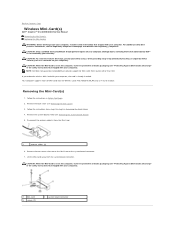
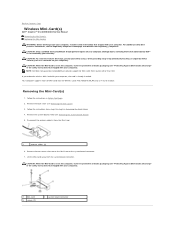
...to Contents Page
Wireless Mini-Card(s)
Dell™ Inspiron™ One 2305/2310 Service Manual Removing the Mini-Card(s) Replacing the Mini-Card(s)
WARNING: Before working inside your computer, read the safety... computer, the card is already installed. Back to servicing that is not authorized by Dell™ is not covered by periodically touching an unpainted metal surface (such as a connector...
Service Manual - Page 23


... Contents Page
Coin-Cell Battery
Dell™ Inspiron™ One 2305/2310 Service Manual Removing the Coin-Cell Battery Replacing the Coin-Cell Battery WARNING: Before working inside your computer, read the...settings in system setup utility (see System Setup Utility) so that is not authorized by Dell™ is not covered by breaking circuit traces on your computer). For additional safety best...
Service Manual - Page 25
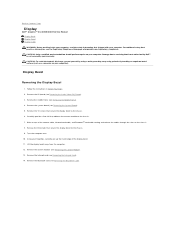
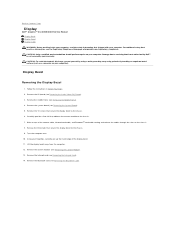
... computer). Remove the Bluetooth card (see the Regulatory Compliance Homepage at www.dell.com/regulatory_compliance. For additional safety best practices information, see Removing the Bluetooth Card...display bezel to Contents Page
Display
Dell™ Inspiron™ One 2305/2310 Service Manual Display Bezel Display Panel Display Cable WARNING: Before working inside edge of the camera cable...
Service Manual - Page 29
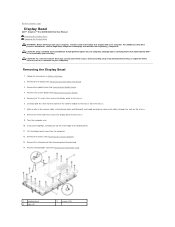
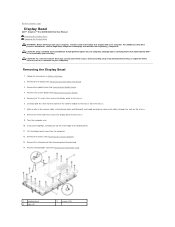
...For additional safety best practices information, see the Regulatory Compliance Homepage at www.dell.com/regulatory_compliance. CAUTION: Only a certified service technician should perform repairs on your... to Contents Page
Display Bezel
Dell™ Inspiron™ One 2305/2310 Service Manual Removing the Display Bezel Replacing the Display Bezel WARNING: Before working inside edge of the camera...
Service Manual - Page 35
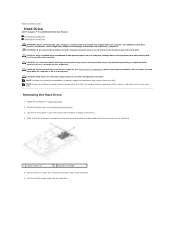
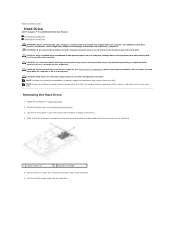
.... Slide and lift the hard-drive assembly and then disconnect the power and data cables from a source other than Dell, you are extremely fragile. Remove the four screws that secure the... other than Dell. Damage due to Contents Page
Hard Drive
Dell™ Inspiron™ One 2305/2310 Service Manual Removing the Hard Drive Replacing the Hard Drive
WARNING: Before working inside your computer...
Service Manual - Page 57
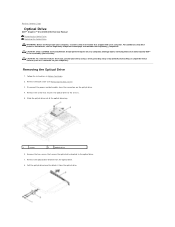
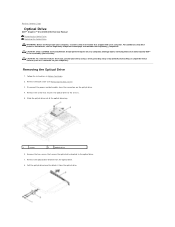
... CAUTION: Only a certified service technician should perform repairs on your computer). Disconnect the power and data cables from the optical drive. 8. CAUTION: To avoid electrostatic discharge, ground...Contents Page
Optical Drive
Dell™ Inspiron™ One 2305/2310 Service Manual Removing the Optical Drive Replacing the Optical Drive
WARNING: Before working inside your computer, ...
Service Manual - Page 76


..., the items listed in this program. and down your computer, including installed hardware, power conservation, and security features. Key Functions - System Setup Options
Inspiron One 2305 NOTE: Depending on the left side of your computer (see the Microsoft® Windows® desktop.
Then, shut down -arrow keys.
Main System Information BIOS Version System Date...
Similar Questions
How To Connect Bluetooth Mouse & Keyboard To Inspiron One 2305
(Posted by Ailapdog 9 years ago)
Dell Inspiron One 2305 Does Not Power On Only Power Light Blinks
(Posted by emomacs7 10 years ago)
Why Is My Inspiron One 2305 Power Light White
(Posted by blgunner 10 years ago)
Inspiron 620 Power Button Does Not Work All The Time
(Posted by Zoelucidd 10 years ago)
Power Light Flashes In Orange,also Number One And Tre.
Power light flashes in orange, also number one and tre. What does it mean?
Power light flashes in orange, also number one and tre. What does it mean?
(Posted by olypiccioni 10 years ago)

