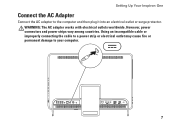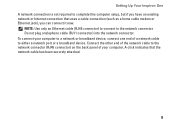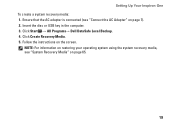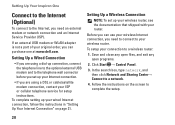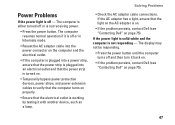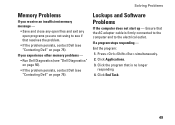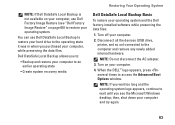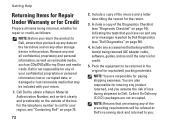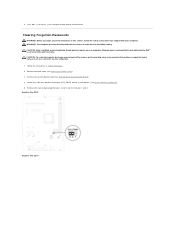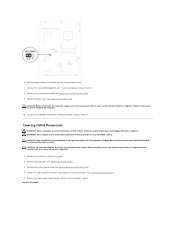Dell Inspiron One 2305 Support Question
Find answers below for this question about Dell Inspiron One 2305.Need a Dell Inspiron One 2305 manual? We have 2 online manuals for this item!
Question posted by shauhe on April 16th, 2014
Inspiron One 2305 Ac Adapter Shuts Off When Plugged
The person who posted this question about this Dell product did not include a detailed explanation. Please use the "Request More Information" button to the right if more details would help you to answer this question.
Current Answers
Related Dell Inspiron One 2305 Manual Pages
Similar Questions
Dell Studio Hybrid 140g The Ac Adapter Wattage And Type Cannot Be Determined
problem
problem
(Posted by Bigwin 9 years ago)
Dell All In One Touchscreen Problem When Conect Ac Adapter Turn Off
(Posted by bilsro 9 years ago)
Dell Inspiron One 2320 How To Turn Off Dell Ac Adapte Warning
(Posted by Erisco 10 years ago)
How Do I Connect Ac Adapter To My Dell Inspiron 2320
(Posted by mypconc 10 years ago)
Dell Inspiron 2305 Keeps Restarting
I just got a dell inspiron 2305 barely 3 weeks old and was working perfectly till two days ago when ...
I just got a dell inspiron 2305 barely 3 weeks old and was working perfectly till two days ago when ...
(Posted by bowaleamusan 12 years ago)