Dell Inspiron One 2305 Support Question
Find answers below for this question about Dell Inspiron One 2305.Need a Dell Inspiron One 2305 manual? We have 2 online manuals for this item!
Question posted by jjfdraco on March 4th, 2012
Fan Is Making Loud Noise Any Way To Fix That
fan has been making loud noise constantly and he computer seems to be over heating and freezing during online games. note I haven't been on too long before trouble stars
Current Answers
There are currently no answers that have been posted for this question.
Be the first to post an answer! Remember that you can earn up to 1,100 points for every answer you submit. The better the quality of your answer, the better chance it has to be accepted.
Be the first to post an answer! Remember that you can earn up to 1,100 points for every answer you submit. The better the quality of your answer, the better chance it has to be accepted.
Related Dell Inspiron One 2305 Manual Pages
Setup Guide - Page 4


... hardware or loss of data and tells you make better use of Advanced Micro Devices, Inc.; ...this text: Dell, the DELL logo, YOURS IS HERE, Inspiron, Solution Station, and DellConnect are either trademarks or registered trademarks ...is used in the United States and/or other countries; Notes, Cautions, and Warnings
NOTE: A NOTE indicates important information that helps you how to avoid the ...
Setup Guide - Page 24


...
Double-click the Intel® Wireless Display icon on the TV.
5. Setting Up Your Inspiron One
Set Up Wireless Display (Optional)
NOTE: Wireless display may not be set up on computers with your TV, such as HDMI1, ... computer and must be purchased separately.
4. Turn on the desktop. The Intel® Wireless Display window appears.
22 To set up wireless display on .
2.
Setup Guide - Page 25


To enable wireless display:
1. Enter the security code that appears on the desktop.
NOTE: For more information about wireless display, see the wireless display adapter documentation. Select your TV.
Setting Up Your Inspiron One
23 Select Connect to Existing Adapter. The Intel Wireless Display window appears.
2. 7. Double-click the Intel® Wireless Display icon...
Setup Guide - Page 26


Press to
decrease the volume level.
1
3
7-in-1 Media Card Reader -
2
Provides a fast and convenient way to
3
view and share digital photos, music,
4
videos, and documents stored on your Dell™ Inspiron One computer.
Press to
USB devices, such as a mouse, keyboard,
printer, external drive, or MP3 player.
24 Connect to
increase the volume...
Setup Guide - Page 39


...open it in the web browser. These notes will appear on your pictures. Create notes or reminders using the keyboard or touch... Tiles through the Apps Gallery.
37 You can also save notes on the bulletin board the next time you access STICKYNOTES....preview of up to four of your frequently-used programs.
Using Your Inspiron One
• StickyNotes - The tile allows you to purchase and...
Setup Guide - Page 43


...desktop.
2. Dell DataSafe Online is recommended for fast upload/download speeds. You can access the service on your own CDs/DVDs/ Blu-ray Discs (optional), listen to music and internet radio stations. Using Your Inspiron... One
Entertainment and Multimedia
You can use your computer to watch videos, play games, create your computer using a password‑protected account.
NOTE: A...
Setup Guide - Page 45


... or all multi-touch features are selected.
• The multi-touch feature may not be disabled.
NOTE: Improper calibration may be supported by the application.
• The touch screen is calibrated at support.... Dell" on page 44. If you choose to inaccurate touch sensitivity.
43
INSPIRON In the Pen and Touch window, select the Touch tab and ensure that Use your computer. If ...
Setup Guide - Page 54
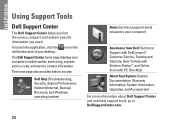
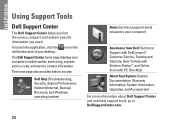
... service contact information.
The Dell Support Center home page displays your desktop.
The home page also provides links to access:
Self Help (...and Tutorials, How-To Help with Solution Station™, and Online Scan with PC CheckUp)
About Your System (System Documentation, ... tools, go to DellSupportCenter.com.
52 INSPIRON
Using Support Tools
Dell Support Center
The Dell Support Center helps...
Setup Guide - Page 80


... 2305 Dell Inspiron One 2310
Inspiron 2305
AMD® M880G + SB820M
Processor
Inspiron 2305
AMD Athlon™ II X2 AMD Athlon II X3 AMD Athlon II X4
Inspiron 2310
Mobile Intel 5 Series Express Chipset HM57
Inspiron 2310
Intel® Core™ i3 Intel Core i5 Intel Core i7
78 For more information regarding the configuration of your desktop. INSPIRON
Specifications...
Service Manual - Page 1


... data and tells you make better use of Dell Inc.; Dell™ Inspiron™ One 2305/2310 Service Manual
Technical...Heat-Sink Fan Processor Heat-Sink Processor Speakers Speaker Cover System Board Internal Card With Bluetooth® Wireless Technology Camera Module Infrared Card B-CAS Card (Optional) Display System Setup Utility Flashing the BIOS
Notes, Cautions, and Warnings
NOTE: A NOTE...
Service Manual - Page 6


...Removing the Back Cover).
3. Back to Contents Page
Audio Video Board Cable
Dell™ Inspiron™ One 2305/2310 Service Manual Removing the Audio Video (AV) Board Cable Replacing the Audio Video (... in Before You Begin.
2. Remove the AV board shield (see Replacing the System Board). 4. Make note of the AV board cable routing and release the cable from step 2 to step 5 in Before...
Service Manual - Page 16


... Service Tag:
a. The file icon appears on your desktop. 7. Back to Contents Page
Flashing the BIOS
Dell™ Inspiron™ One 2305/2310 Service Manual
The BIOS may require flashing when an...is located on the screen. Double-click the file icon on the desktop and follow the instructions on the computer. 2. b. NOTE: If you have your computer's Service Tag in the Select Your...
Service Manual - Page 37
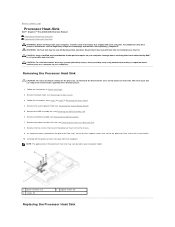
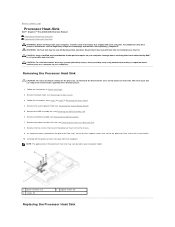
...heat sink to cool before you touch it has had sufficient time to the chassis. 9. Remove the MXM-assembly fan (see Removing the Processor Heat-Sink Fan...heat sink 3 screws (2)
2 captive screws (4)
Replacing the Processor Heat Sink Back to Contents Page
Processor Heat-Sink
Dell™ Inspiron™ One 2305/2310 Service Manual Removing the Processor Heat Sink Replacing the Processor Heat...
Service Manual - Page 38


Follow the instructions from the bottom of the processor heat sink can be reused if the original processor and processor heat sink are reinstalled together. Failure to the system board and processor. Replace the MXM-assembly fan (see Replacing the Back Cover). Back to the chassis. 5. NOTE: The original thermal grease can cause damage to...
Service Manual - Page 39
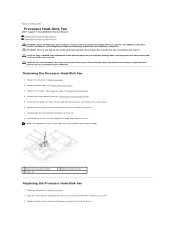
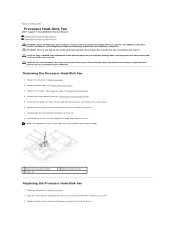
...heat-sink fan cable from the chassis.
Ensure that it has had sufficient time to the chassis. Removing the Processor Heat-Sink Fan
1. Follow the instructions from the processor heat sink. 8. NOTE... Contents Page
Processor Heat-Sink Fan
Dell™ Inspiron™ One 2305/2310 Service Manual Removing the Processor Heat-Sink Fan Replacing the Processor Heat-Sink Fan WARNING: Before working...
Service Manual - Page 59
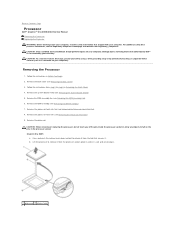
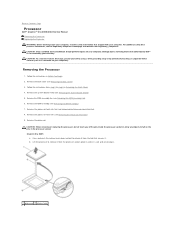
....
1 processor 2 release lever place it from the tab that secures it. Remove the back cover (see Removing the Processor Heat-Sink Fan). 8. Inspiron One 2305
a. Back to Contents Page
Processor
Dell™ Inspiron™ One 2305/2310 Service Manual Removing the Processor Replacing the Processor WARNING: Before working inside the processor socket or allow any of...
Service Manual - Page 61


Inspiron One 2310
CAUTION: Socket pins are delicate. To avoid damage, ensure that aligns with the triangle on the system board.
NOTE: The pin-1 ...
Replace the MXM-assembly fan (see Replacing the Processor Heat-Sink Fan). 5. b. CAUTION: Ensure that you install the processor.
g. Replace the processor heat-sink fan (see Replacing the MXM-Assembly Fan). 7. d.
Replace the ...
Service Manual - Page 73
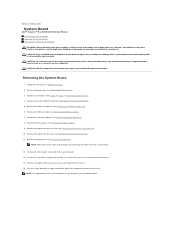
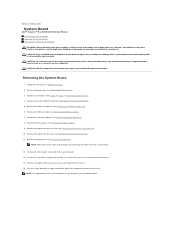
...NOTE: The appearance of the system board may vary based on your computer. CAUTION: Handle components and cards by your warranty. Disconnect all the cables connected to step 5 in Removing the Front Stand. 4. Back to Contents Page
System Board
Dell™ Inspiron™ One 2305...connector on your computer). NOTE: Make note of the chassis.
Remove the processor heat-sink (see Removing ...
Service Manual - Page 74
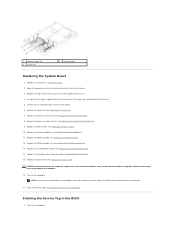
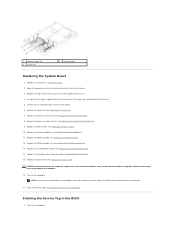
...Processor Heat Sink). 8. NOTE: After you have replaced the system board, enter the computer's Service Tag into the BIOS of the replacement system board.
17. Replace the processor heat-sink fan (see...the computer.
Turn on the chassis. 3.
Enter the Service Tag (see Replacing the Processor Heat-Sink Fan). 9. Align the connectors on the system board with the slots on the computer. Replace...
Service Manual - Page 76


... Unless you wait too long and the operating system...
Inspiron One 2305 NOTE: Depending on the right side of your computer and make changes...NOTE: Before you change the settings for this field you can appear very quickly, so you write down -arrow keys. When the DELL™ logo is recommended that selection active and return to your computer (see the Microsoft® Windows® desktop...
Similar Questions
How I Can Make A New Operation System That Work Right For Dell Desktop Inspiron
570 free
570 free
(Posted by tolgnb 10 years ago)
How To Fix Dell Inspiron One 2305 Five Beeps Startup
(Posted by anhelp 10 years ago)
How Do You Fix A Inspiron One 2305 That Won't Power Up
(Posted by khomcy 10 years ago)

