Dell Inspiron One 2205 Support Question
Find answers below for this question about Dell Inspiron One 2205.Need a Dell Inspiron One 2205 manual? We have 2 online manuals for this item!
Question posted by noormhd944 on May 1st, 2012
I Want Copy To Dvd My System Recovory Factory Image
The person who posted this question about this Dell product did not include a detailed explanation. Please use the "Request More Information" button to the right if more details would help you to answer this question.
Current Answers
There are currently no answers that have been posted for this question.
Be the first to post an answer! Remember that you can earn up to 1,100 points for every answer you submit. The better the quality of your answer, the better chance it has to be accepted.
Be the first to post an answer! Remember that you can earn up to 1,100 points for every answer you submit. The better the quality of your answer, the better chance it has to be accepted.
Related Dell Inspiron One 2205 Manual Pages
Setup Guide - Page 6
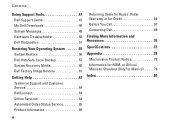
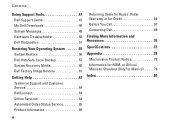
... 48 Hardware Troubleshooter 50 Dell Diagnostics 51
Restoring Your Operating System 55 System Restore 56 Dell DataSafe Local Backup 57 System Recovery Media 60 Dell Factory Image Restore 61
Getting Help 63 Technical Support and Customer Service 64 DellConnect 64 Online Services 64 Automated Order-Status Service 65 Product Information 65
Returning...
Setup Guide - Page 20
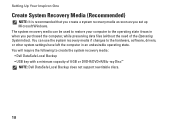
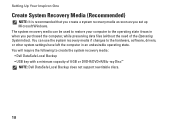
... Backup • USB key with a minimum capacity of the Operating System disc). Setting Up Your Inspiron One
Create System Recovery Media (Recommended)
NOTE: It is recommended that you create a system recovery...you purchased the computer, while preserving data files (without the need of 8 GB or DVD-R/DVD+R/Blu-ray Disc™ NOTE: Dell DataSafe Local Backup does not support rewritable discs.
18...
Setup Guide - Page 27
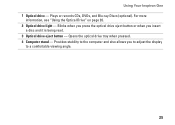
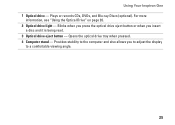
Plays or records CDs, DVDs, and Blu-ray Discs (optional). Using Your Inspiron One 1 Optical drive - For more
information, see "Using the Optical Drive" on page 26. 2 Optical drive light - Provides stability to a comfortable viewing angle.
25 Opens ...
Setup Guide - Page 28


...Ensure that the side with the printed side facing towards you in the optical drive: 1. Using Your Inspiron One
Using the Optical Drive
CAUTION: Do not press on the disc tray when you are not ...push the optical drive tray back into the drive.
26 This optical drive plays or records CDs, DVDs, and Blu-ray Discs (optional). CAUTION: Do not move the computer while playing or recording a ...
Setup Guide - Page 36
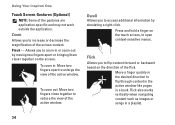
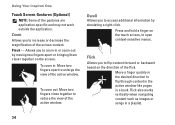
...may not work outside the application.
To zoom in a playlist.
34
Flick also works vertically when navigating content such as images or songs in : Move two fingers apart to increase or decrease the magnification of the flick. Pinch - Press and... like pages in or zoom-out by simulating a right-click. Using Your Inspiron One
Touch Screen Gestures (Optional)
NOTE: Some of the active window.
Setup Guide - Page 38
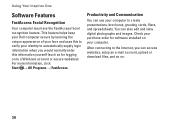
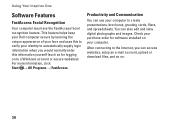
...and Communication
You can also edit and view digital photographs and images. You can use your computer to create presentations, brochures, greeting... login information when you would normally enter this to a Windows account or secure websites). Using Your Inspiron One
Software Features
FastAccess Facial Recognition
Your computer may have the FastAccess facial recognition feature. Check your ...
Setup Guide - Page 39


...be available in the notification area of your desktop.
2. Using Your Inspiron One
Entertainment and Multimedia
You can use your computer to watch videos, play games, create your own CDs/DVDs/ Blu-ray Discs (optional), listen to ... a password‑protected account. You can download or copy pictures and video files from catastrophic incidents like theft, fire, or natural disasters.
Setup Guide - Page 40


Enter a title for the category from the
Select an image: box. 4. Select an icon for the category in the Title field. 3. Click Save. Add an Icon
Drag and drop the icon to frequently-used applications, files,
and folders. Using Your Inspiron One
Dell Dock (Optional)
The Dell Dock is a group of the icons...
Setup Guide - Page 41
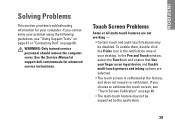
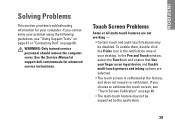
... and multi-touch features may not be disabled. See the Service Manual at the factory, and does not require re-calibration. Touch Screen Problems
Some or all multi-touch... calibrated at support.dell.com/manuals for your desktop. WARNING: Only trained service personnel should remove the computer cover. INSPIRON
Solving Problems
This section provides troubleshooting information for advanced...
Setup Guide - Page 57
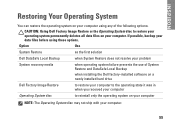
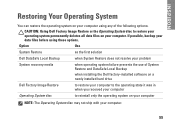
INSPIRON
Restoring Your Operating System
You can restore the operating system on your computer using any of System Restore and DataSafe Local Backup
when installing the Dell factory-installed software on a newly installed hard drive
Dell Factory Image... of the following options:
CAUTION: Using Dell Factory Image Restore or the Operating System disc to reinstall only the operating system on ...
Setup Guide - Page 60


... and try again.
58 NOTE: Do not disconnect the AC adapter.
3.
Dell DataSafe Local Backup allows you see "Dell Factory Image Restore" on page 61) to restore your computer.
4.
then, shut down your computer.
2. NOTE: If you wait too....
Turn on ) connected to access the Advanced Boot Options window.
You can use Dell Factory Image Restore (see the Microsoft Windows desktop;
Setup Guide - Page 62


To restore the Dell factory-installed image of your computer using the system recovery media to restore your operating system. Insert ...on the screen.
60 Follow the instructions on your computer.
• Hard drive failure that you see the Microsoft Windows desktop; then, shut down your computer and try again.
3. Select the appropriate boot device from being recovered. When the DELL&#...
Setup Guide - Page 63
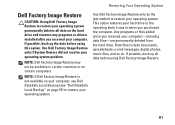
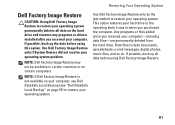
..., use Dell DataSafe Local Backup (see "Dell DataSafe Local Backup" on certain computers.
If possible, back up the data before using this option. NOTE: Dell Factory Image Restore may not be available in when you received your computer-including data files-are permanently deleted from the hard drive.
Data files include documents...
Setup Guide - Page 64


...appears, press several times to restart the computer. NOTE: If you see the Microsoft Windows desktop; Select a keyboard layout and click Next.
5. Click Next. The Confirm Data Deletion ... system software to factory condition.
9. Turn on as a local user. Restoring Your Operating System
Starting Dell Factory Image Restore
1. then, shut down your configuration, you want to wait until ...
Setup Guide - Page 68
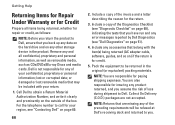
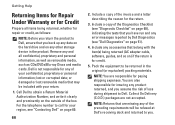
...the item(s) being returned, whether for repair or credit, as CDs/DVDs/Blu-ray Discs and media cards. Include a copy of the box. or damaged or lost or corrupted data; Getting... 68), indicating the tests that belong with your confidential, proprietary or personal information; Include a copy of loss during shipment to be returned in the product. Include any other storage device in ...
Setup Guide - Page 74
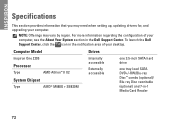
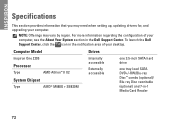
... Center, click the icon in the notification area of your desktop. Computer Model
Inspiron One 2205
Processor
Type
AMD Athlon™ II X2
System Chipset
Type
AMD® M880G + SB820M
Drives
Internally accessible
Externally accessible
one 3.5-inch SATA hard drive
one tray-load SATA DVD+/-RW/Blu-ray Disc™ combo (optional)/ Blu-ray...
Setup Guide - Page 82


INSPIRON
Index
A
airflow, allowing 5
C
calling Dell 69 computer capabilities 36 computer, setting up 5 connect(ing)
to the Internet 20 Contacting Dell online 69 customer service 64
D
DellConnect 64 Dell Diagnostics 51 Dell Factory Image... Restore 61
80
Dell Stage 32 Dell Support Center 47 Diagnostic Checklist 68 discs
using 26 drivers and downloads 71 DVDs, playing and...
Setup Guide - Page 84


Index
R
resources, finding more 70 restoring factory image 61
S
setup, before you begin 5 shipping products
for return or repair 66 software features 36 software problems 45 solving problems 39 specifications 72 support email ...
Service Manual - Page 8
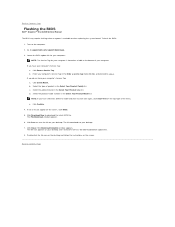
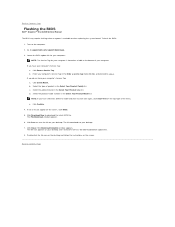
...dell.com/support/downloads. 3. Double-click the file icon on the desktop and follow the instructions on the screen. To flash the BIOS:
... computer. NOTE: If you have selected a different model and want to download the latest BIOS file. A list of product in...Back to Contents Page
Flashing the BIOS
Dell™ Inspiron™ One 2205 Service Manual
The BIOS may require flashing when an update...
Service Manual - Page 65
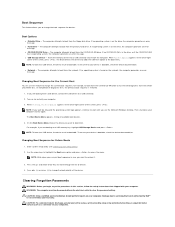
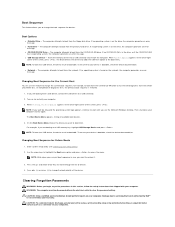
...device to a USB connector. 2. Enter system setup utility (see the Microsoft Windows desktop.
Clearing Forgotten Passwords
WARNING: Before you want to restore it.
3. WARNING: The computer must be bootable. Damage due to servicing... you to change the current boot sequence, for example, to boot from the CD/DVD/CD-RW drive to run the Dell Diagnostics from the Drivers and Utilities disc.
Boot...
Similar Questions
How To Install Factory Image Dell Inspiron 2305
(Posted by robifel 10 years ago)
How To Manually Restore Factory Image Dell Inspiron 2305
(Posted by Anmidnyg 10 years ago)
How I Copy Dell System Factory Image Inspiron One 2205 With Dvd
(Posted by noormhd944 12 years ago)
I Donot Have System Recovory Factory Image
how advance factory image
how advance factory image
(Posted by noormhd944 12 years ago)
I Want System Recovory Factory Image
i donot have advance recovory in my system
i donot have advance recovory in my system
(Posted by noormhd944 12 years ago)

