Dell Inspiron One 2020 Support Question
Find answers below for this question about Dell Inspiron One 2020.Need a Dell Inspiron One 2020 manual? We have 2 online manuals for this item!
Question posted by supTony on September 16th, 2014
Where Is Serial Number On Dell Inspiron 2020
The person who posted this question about this Dell product did not include a detailed explanation. Please use the "Request More Information" button to the right if more details would help you to answer this question.
Current Answers
There are currently no answers that have been posted for this question.
Be the first to post an answer! Remember that you can earn up to 1,100 points for every answer you submit. The better the quality of your answer, the better chance it has to be accepted.
Be the first to post an answer! Remember that you can earn up to 1,100 points for every answer you submit. The better the quality of your answer, the better chance it has to be accepted.
Related Dell Inspiron One 2020 Manual Pages
Specifications (SWF/PDF) - Page 2
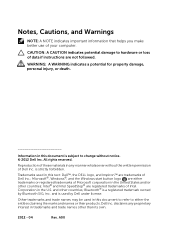
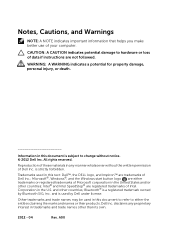
... SIG, Inc. Notes, Cautions, and Warnings
NOTE: A NOTE indicates important information that helps you make better use of Microsoft corporation in this text: Dell™, the DELL logo, and Inspiron™ are either the entities claiming the marks and names or their products.
Intel® and Intel SpeedStep® are not followed. and...
Specifications (SWF/PDF) - Page 7
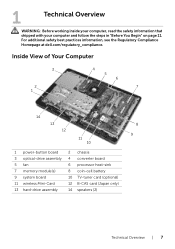
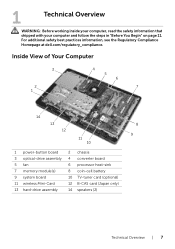
For additional safety best practices information, see the Regulatory Compliance Homepage at dell.com/regulatory_compliance.
Inside View of Your Computer
3
2 1
4 5 6
7
14
13
8
12 9
11 10
1 power-button board 3 optical-drive assembly 5 fan 7 memory module(s) 9 system board 11 wireless ...
Specifications (SWF/PDF) - Page 11
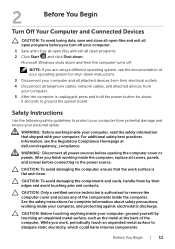
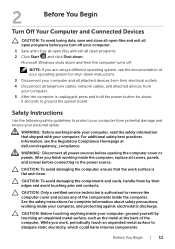
..., working inside the computer. CAUTION: To avoid damaging the components and cards, handle them by touching an unpainted metal surface, such as the metal at dell.com/regulatory_compliance. 2
Before You Begin
Turn Off Your Computer and Connected Devices
CAUTION: To avoid losing data, save and close all open files and exit...
Specifications (SWF/PDF) - Page 15
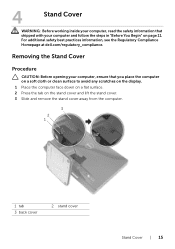
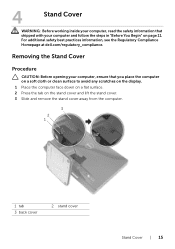
... the computer face down on a flat surface. 2 Press the tab on page 11. For additional safety best practices information, see the Regulatory Compliance Homepage at dell.com/regulatory_compliance. 4
Stand Cover
WARNING: Before working inside your computer and follow the steps in "Before You Begin" on the stand cover and lift the...
Specifications (SWF/PDF) - Page 17
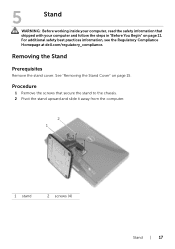
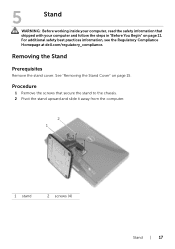
For additional safety best practices information, see the Regulatory Compliance Homepage at dell.com/regulatory_compliance.
See "Removing the Stand Cover" on page 11. 5
Stand
WARNING: Before working inside your computer and follow the steps in "Before You Begin" ...
Specifications (SWF/PDF) - Page 19
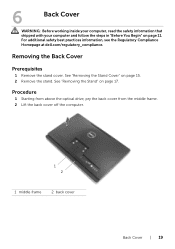
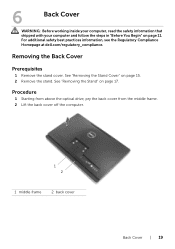
... the back cover off the computer.
1 2
1 middle frame
2 back cover
Back Cover | 19 For additional safety best practices information, see the Regulatory Compliance Homepage at dell.com/regulatory_compliance. Removing the Back Cover
Prerequisites
1 Remove the stand cover. 6
Back Cover
WARNING: Before working inside your computer, read the safety information that shipped...
Specifications (SWF/PDF) - Page 21
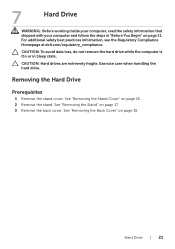
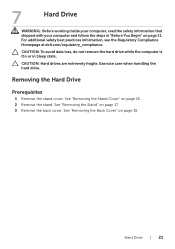
... hard drive. See "Removing the Back Cover" on page 11. Hard Drive | 21
For additional safety best practices information, see the Regulatory Compliance Homepage at dell.com/regulatory_compliance. 7
Hard Drive
WARNING: Before working inside your computer, read the safety information that shipped with your computer and follow the steps in Sleep...
Specifications (SWF/PDF) - Page 25
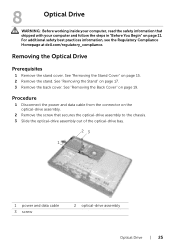
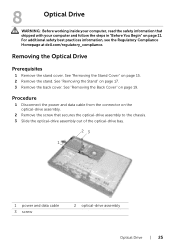
... the back cover. See "Removing the Stand" on page 15. 2 Remove the stand. For additional safety best practices information, see the Regulatory Compliance Homepage at dell.com/regulatory_compliance.
See "Removing the Back Cover" on page 19. Removing the Optical Drive
Prerequisites
1 Remove the stand cover. Procedure
1 Disconnect the power and data...
Specifications (SWF/PDF) - Page 27
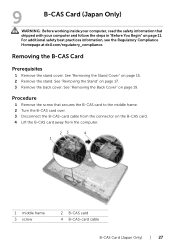
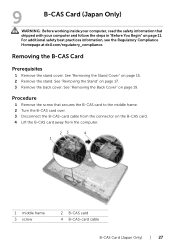
... page 11.
See "Removing the Stand" on page 17. 3 Remove the back cover. For additional safety best practices information, see the Regulatory Compliance Homepage at dell.com/regulatory_compliance. 9
B-CAS Card (Japan Only)
WARNING: Before working inside your computer, read the safety information that secures the B-CAS card to the middle frame...
Specifications (SWF/PDF) - Page 29
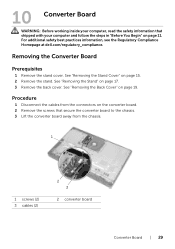
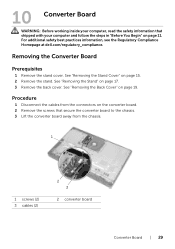
... Cover" on page 11. Removing the Converter Board
Prerequisites
1 Remove the stand cover.
For additional safety best practices information, see the Regulatory Compliance Homepage at dell.com/regulatory_compliance. 10 Converter Board
WARNING: Before working inside your computer and follow the steps in "Before You Begin" on page 19.
Specifications (SWF/PDF) - Page 31
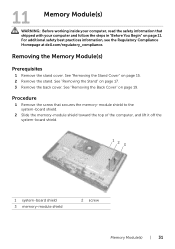
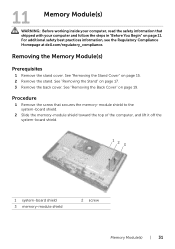
...
2 screw
Memory Module(s) | 31
Removing the Memory Module(s)
Prerequisites
1 Remove the stand cover. For additional safety best practices information, see the Regulatory Compliance Homepage at dell.com/regulatory_compliance.
Specifications (SWF/PDF) - Page 35
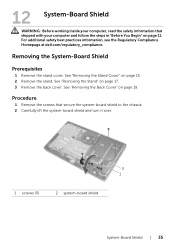
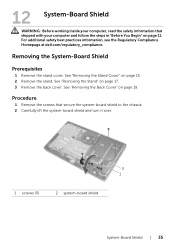
See "Removing the Back Cover" on page 11. For additional safety best practices information, see the Regulatory Compliance Homepage at dell.com/regulatory_compliance. Procedure
1 Remove the screws that shipped with your computer, read the safety information that secure the system-board shield to the chassis. 2 Carefully ...
Specifications (SWF/PDF) - Page 37
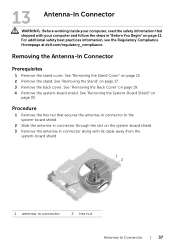
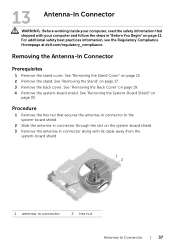
For additional safety best practices information, see the Regulatory Compliance Homepage at dell.com/regulatory_compliance. See "Removing the Stand Cover" on page 19. 4 Remove the system-board shield. Procedure
1 Remove the hex nut that shipped with its cable ...
Specifications (SWF/PDF) - Page 39
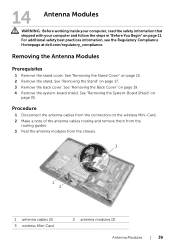
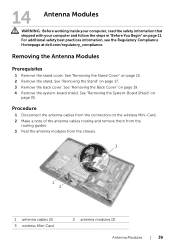
... from the chassis.
3
1 2
1 antenna cables (2) 3 wireless Mini-Card
2 antenna modules (2) Antenna Modules | 39 For additional safety best practices information, see the Regulatory Compliance Homepage at dell.com/regulatory_compliance. See "Removing the Stand Cover" on the wireless Mini-Card. 2 Make a note of the antenna cables routing and remove them from the
routing...
Specifications (SWF/PDF) - Page 41
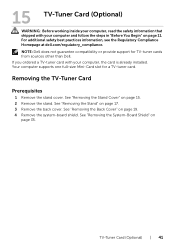
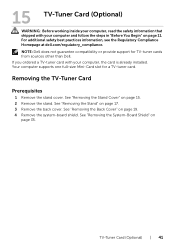
...Card (Optional) | 41 For additional safety best practices information, see the Regulatory Compliance Homepage at dell.com/regulatory_compliance. If you ordered a TV-tuner card with your computer, the card is already... Your computer supports one full-size Mini-Card slot for TV-tuner cards from sources other than Dell. See "Removing the Stand" on page 15. 2 Remove the stand. See "Removing the ...
Specifications (SWF/PDF) - Page 45
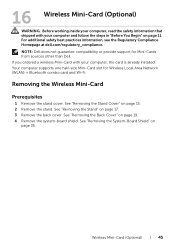
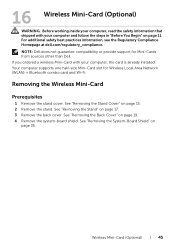
...page 19. 4 Remove the system-board shield. For additional safety best practices information, see the Regulatory Compliance Homepage at dell.com/regulatory_compliance. If you ordered a wireless Mini-Card with your computer, the card is already installed. See "Removing ...one half-size Mini-Card slot for Mini-Cards from sources other than Dell. See "Removing the System-Board Shield" on
page 35.
Specifications (SWF/PDF) - Page 49
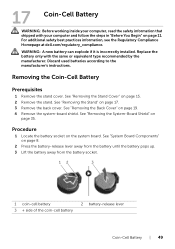
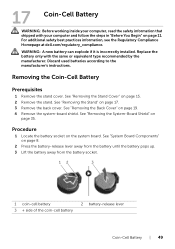
... your computer and follow the steps in "Before You Begin" on page 11. For additional safety best practices information, see the Regulatory Compliance Homepage at dell.com/regulatory_compliance. See "Removing the Stand" on page 8.
2 Press the battery-release lever away from the battery until the battery pops up. 3 Lift the battery...
Specifications (SWF/PDF) - Page 95
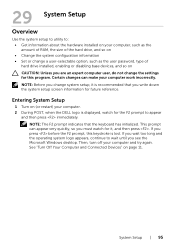
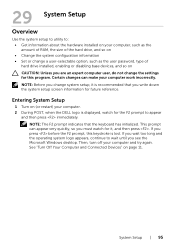
... for the F2 prompt to appear
and then press immediately. If you see the Microsoft Windows desktop. NOTE: The F2 prompt indicates that you change the settings for this keystroke is recommended that...information about the hardware installed on your computer. 2 During POST, when the DELL logo is displayed, watch for it is lost. NOTE: Before you write down the system setup screen...
Specifications (SWF/PDF) - Page 98
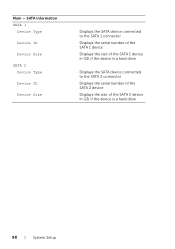
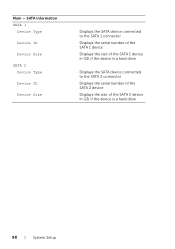
...2 Device Type
Device ID
Device Size
Displays the SATA device connected to the SATA 1 connector Displays the serial number of the SATA 1 device Displays the size of the SATA 1 device in GB, if the device is... a hard drive
Displays the SATA device connected to the SATA 2 connector Displays the serial number of the SATA 2 device Displays the size of the SATA 2 device in GB, if the device is a...
Specifications (SWF/PDF) - Page 105
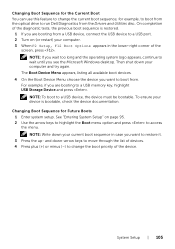
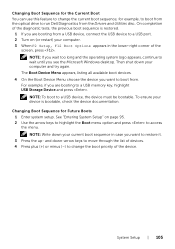
...plus (+) or minus (-) to restore it. 3 Press the up-
NOTE: If you see the Microsoft Windows desktop.
NOTE: To boot to access the menu. See "Entering System Setup" on (or restart) your current boot... your computer and try again. NOTE: Write down your device is restored.
1 If you want to run Dell Diagnostics from a USB device, connect the USB device to a USB port. 2 Turn on page 95. ...
Similar Questions
Where's The Serial Number On Dell Optiplex 7010?
Where's the serial number on Dell Optiplex 7010?
Where's the serial number on Dell Optiplex 7010?
(Posted by nthayer 9 years ago)
Where To Find The Serial Number On A Dell Precision R5500
(Posted by snorosu 10 years ago)
How Do I Remove Back Of Dell Inspiron 2020 All In One Computer
(Posted by maribernad 10 years ago)
How Do I Connect A Laser Printer To Dell Inspiron 2020
(Posted by jmema2012 11 years ago)

