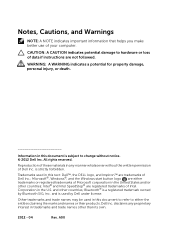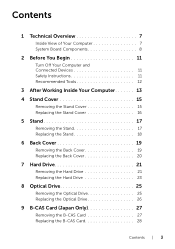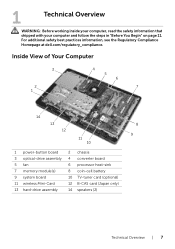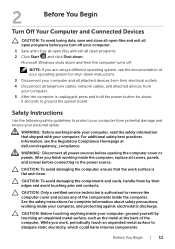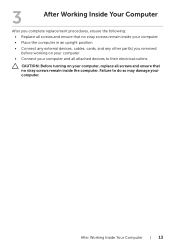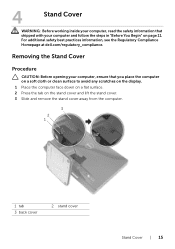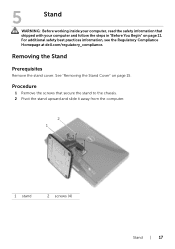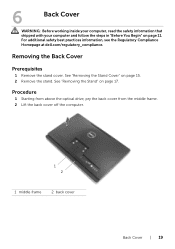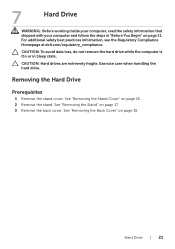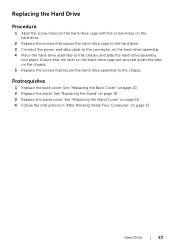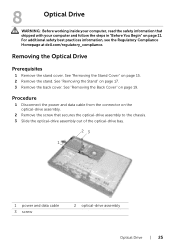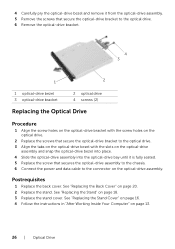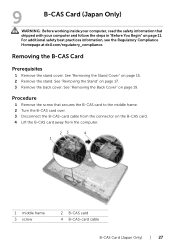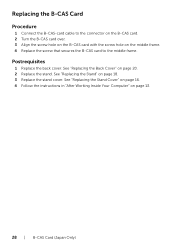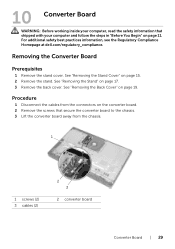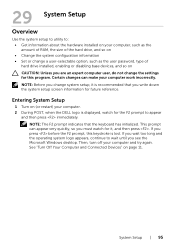Dell Inspiron One 2020 Support Question
Find answers below for this question about Dell Inspiron One 2020.Need a Dell Inspiron One 2020 manual? We have 2 online manuals for this item!
Question posted by gtess84 on August 19th, 2014
My Numbers Have Stopped Working. How Do I Get It Back On?
The person who posted this question about this Dell product did not include a detailed explanation. Please use the "Request More Information" button to the right if more details would help you to answer this question.
Current Answers
Related Dell Inspiron One 2020 Manual Pages
Similar Questions
Dell Inspiron One 2020 Power Button Is Solid Amber Nothing Works!
dell inspiron one 2020, Power Button is solid amber nothing elsa works, the power cord has a solid b...
dell inspiron one 2020, Power Button is solid amber nothing elsa works, the power cord has a solid b...
(Posted by josepadilla1116 8 years ago)
How To Restore Dell Desktop Inspiron One 2020 Model
(Posted by soltot 10 years ago)
How I Can Make A New Operation System That Work Right For Dell Desktop Inspiron
570 free
570 free
(Posted by tolgnb 10 years ago)
How To Stop My Desktop From Power Save Mode Inspiron 620
(Posted by mudtran 10 years ago)