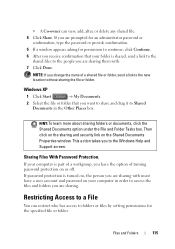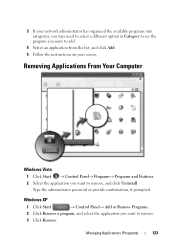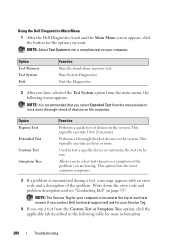Dell Inspiron One19 Support Question
Find answers below for this question about Dell Inspiron One19.Need a Dell Inspiron One19 manual? We have 2 online manuals for this item!
Question posted by Anonymous-105670 on March 31st, 2013
I Have A Black Screen Asking For A Password
Requests for more information
Hi
I would suggest you to boot your system in Safe Mode with Networking. Please switch on the computer and start tapping the F8 key which would take you to Advanced Boot Option screen. Using the up and down arrow key, select “Safe Mode with Networking” to boot the computer into Safe Mode.
In case if their working fines in Safe Mode try to perform system Restore and take the system to a prior date when it was working fine. To perform System Restore click on the link below:
I would also suggest you to run Dell diagnostics, to run dell diagnostics, Turn on the system, press <F12> at the initial Dell logo screen, and select Diagnostics from the boot menu.
Please revert with the results.
Current Answers
Answer #1: Posted by prateekk007 on April 1st, 2013 12:32 PM
I would suggest you to boot your system in Safe Mode with Networking. Please switch on the computer and start tapping the F8 key which would take you to Advanced Boot Option screen. Using the up and down arrow key, select “Safe Mode with Networking” to boot the computer into Safe Mode.
In case if their working fines in Safe Mode try to perform system Restore and take the system to a prior date when it was working fine. To perform System Restore click on the link below:
I would also suggest you to run Dell diagnostics, to run dell diagnostics, Turn on the system, press at the initial Dell logo screen, and select Diagnostics from the boot menu.
Please revert with the results.
For easy access to drivers, manuals and product updates, please visit our Support Site .
Thanks & Regards
Prateek K
Related Dell Inspiron One19 Manual Pages
Similar Questions
when I turn it on I hear the start up music play but nothing on the screen. there are no Amber light...