Dell Inspiron One19 Support Question
Find answers below for this question about Dell Inspiron One19.Need a Dell Inspiron One19 manual? We have 2 online manuals for this item!
Question posted by 1234jsa on November 23rd, 2013
Dell Inspiron 2330 Windows 8 How To Turn On Touchpad
The person who posted this question about this Dell product did not include a detailed explanation. Please use the "Request More Information" button to the right if more details would help you to answer this question.
Current Answers
There are currently no answers that have been posted for this question.
Be the first to post an answer! Remember that you can earn up to 1,100 points for every answer you submit. The better the quality of your answer, the better chance it has to be accepted.
Be the first to post an answer! Remember that you can earn up to 1,100 points for every answer you submit. The better the quality of your answer, the better chance it has to be accepted.
Related Dell Inspiron One19 Manual Pages
Dell™ Technology Guide - Page 19


... Installing Remote Desktop Client Software 262 Calling From a Remote Location 262
19 Restoring Your Operating System . . . . . 265
Using Microsoft® Windows® System Restore . . . . . 265 Starting System Restore 266 Undoing the Last System Restore 266 Enabling System Restore 267
Using Dell™ PC Restore and Dell Factory Image Restore 267
Windows Vista: Dell Factory Image Restore...
Dell™ Technology Guide - Page 39


... saver, icon size and appearance, and monitor settings from the Display Properties Menu screen. From the Start menu:
Microsoft Windows Desktop
39
Most of the desktop. 2 Click Personalize, and the Personalize appearance and sounds window appears. 3 Review the available options and follow the instructions provided. Use the tabs to select the items you want...
Dell™ Technology Guide - Page 40


....
2 Click Properties.
3 Click Display. FOR MORE INFORMATION: To learn more about the Windows desktop,
see "Windows Basics" in Windows Help and Support: click Start
or
→ Help and Support.
40
Microsoft Windows Desktop
The Personalize appearance and sounds window appears.
3 Review the available options and follow the instructions provided. 1 Click Start → Control Panel...
Dell™ Technology Guide - Page 63


...cloth to seep between the touch pad and the surrounding palm rest. Windows® XP
1 Click Start
→ Control Panel→ Printers ...Pointer (Track Stick or Tablet PC Pen)
Turning the Touch Pointer On or Off From the Control Panel
Windows Vista®
1 Click Start → Control....
To change the zoom settings, double-click the Dell Touch Pad icon in and out by spreading two fingers or...
Dell™ Technology Guide - Page 69


.... Displays the Address bar list in a window or on an integrated display. Pastes a selected item. Displays icons representing all items in the active program.
General Keyboard Shortcuts
and up-arrow key and down-arrow key
Opens the Task Manager window. Renames the selected item.
Activates a power management mode.
Increases brightness on the desktop.
Dell™ Technology Guide - Page 70


... the Recycle Bin.
and up-arrow key
Moves the cursor to restore minimized windows following the use of the previous paragraph.
Windows logo key and
Restores all open items.
Cycles through items in the order in a window or on the desktop, or select text within a document. This key combination functions as a toggle to the...
Dell™ Technology Guide - Page 255
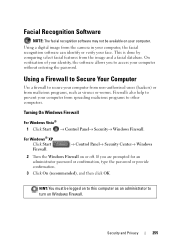
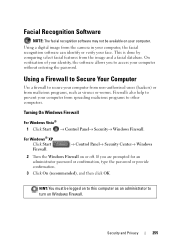
... provide confirmation.
3 Click On (recommended), and then click OK. HINT: You must be available on or off. For Windows® XP Click Start Firewall.
→ Control Panel→ Security Center→ Windows
2 Turn the Windows Firewall on your computer from malicious programs, such as an administrator to access your face.
This is done by...
Dell™ Technology Guide - Page 261
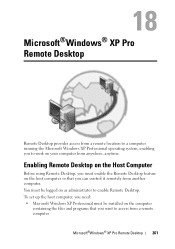
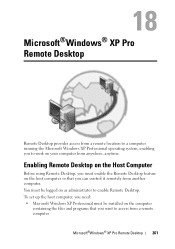
... work on your computer from a remote computer. To set up the host computer, you need: • Microsoft Windows XP Professional must be logged on as administrator to access from anywhere, anytime. You must enable the Remote Desktop feature on the computer
containing the files and programs that you want to enable Remote...
Dell™ Technology Guide - Page 262
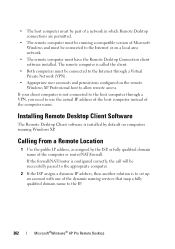
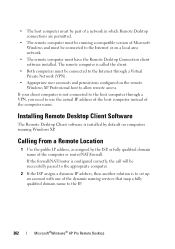
... or on computers running a compatible version of the dynamic naming services that map a fully qualified domain name to the IP.
262
Microsoft®Windows® XP Pro Remote Desktop Calling From a Remote Location
1 Use the public IP address, as assigned by default on a local area network.
• The remote computer must be...
Dell™ Technology Guide - Page 263
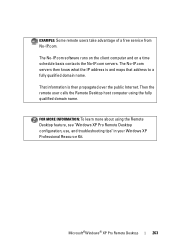
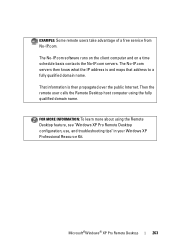
Microsoft®Windows® XP Pro Remote Desktop
263 FOR MORE INFORMATION: To learn more about using the fully qualified domain name.
The No-IP.... on a time schedule basis contacts the No-IP.com servers. Then the remote user calls the Remote Desktop host computer using the Remote Desktop feature, see "Windows XP Pro Remote Desktop configuration, use, and troubleshooting tips" in your...
Dell™ Technology Guide - Page 267


... did not resolve your operating system.
Enabling System Restore
NOTE: Windows Vista does not disable System Restore;
Ensure that Turn off System Restore is unchecked under Automatic restore points. Using Dell™ PC Restore and Dell Factory Image Restore
NOTICE: Using Dell PC Restore or Dell Factory Image Restore permanently deletes all data on certain computers...
Dell™ Technology Guide - Page 268


... system and factory-installed applications have been restored to factory condition.
8 Click Finish to complete. Windows Vista: Dell Factory Image Restore
1 Turn on as a local user.
The restore process begins and may need to select Dell Factory Tools, then Dell Factory Image Restore. These options restore your hard drive to the operating state it was...
Dell™ Technology Guide - Page 272


Some desktop computers have diagnostic lights. These lights start and turn off or light in a certain sequence to indicate ...Tools
Some of your computer include:
Tool Power lights
Diagnostic lights for desktop computers
Diagnostic lights for laptop computers System messages
Windows Hardware Troubleshooter Dell Diagnostics
Function
The power button light illuminates and blinks or remains solid...
Dell™ Technology Guide - Page 282


...Turn on (or restart) your computer cannot display a screen image, see "Contacting Dell" on your computer and try again.
Select
Diagnostics from the diagnostics utility partition on page 337.
1 Ensure that the computer is connected to start the Dell...When the Dell Diagnostics Main Menu appears, select the test you want to wait until you see the Microsoft® Windows® desktop; NOTE...
Dell™ Technology Guide - Page 301


... Mouse test in the Pointing Devices test group in the Dell Diagnostics (see "Running the Dell Diagnostics" on page 307.
See "Installing Drivers for Media Drives" on the computer.
4 At the Windows desktop, use the touch pad to the computer.
Ensure that the volume is turned up and that the sound is securely inserted into...
Dell™ Technology Guide - Page 308


... corner displays information about a specific item on a system setup program screen, highlight the item and see the Microsoft® Windows® desktop. Entering the System Setup Program
1 Turn on (or restart) your computer. 2 When the DELL™ logo appears, press immediately. 3 If you wait too long and the operating system logo appears, continue to...
Dell™ Technology Guide - Page 310


... BIOS settings may need to wait until you see the Windows desktop, then shut down your computer and try again.
4 The Boot... system logo appears, continue to be bootable.
When the DELL logo appears, press
immediately. Changing Boot Sequence to a USB...system setup program.
1 Shut down the computer through the Start menu. 2 Turn on (or restart) your computer. 3 When F2 = Setup, F12 ...
Dell™ Technology Guide - Page 311


...Desktop, and then click Save. Upgrading the BIOS (Flashing the BIOS)
The BIOS may not apply to your environment. 1 Turn on the computer. 2 Locate the BIOS update file for your computer at the Dell Support website at support.dell...NOTE: Unless you to download the file. 4 If the Export Compliance Disclaimer window appears, click Yes, I Accept this Agreement. Some updates contain changes that ...
Setup Guide - Page 15


...;
1. Click Start → Connect To. 3. Follow the instructions on the screen to
complete the setup.
13 Setting Up Your Inspiron One
Windows® 7 1. Save and close any open files, and exit any open programs. 2. Save and close any open files, and exit any
open programs.
2. Follow the ...
Setup Guide - Page 35
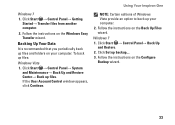
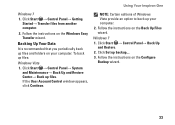
...→ Back Up and Restore Center→ Back up files:
Windows Vista
1. Follow the instructions on the Configure
Backup wizard.
33
Windows 7 1. To back up files.
Using Your Inspiron One
Windows 7
1. Follow the instructions on the Back Up Files wizard. NOTE: Certain editions of Windows Vista provide an option to back up backup.... 3. Follow the...
Similar Questions
How Do I Clean The Inside Of My Dell Inspiron 19 Desktop
(Posted by bigdarc 10 years ago)
How To Reset Dell Inspiron 2330 Windows 8 To Factory Settings Using Cd
(Posted by belRa 10 years ago)

