Dell Inspiron One 2320 Support Question
Find answers below for this question about Dell Inspiron One 2320.Need a Dell Inspiron One 2320 manual? We have 3 online manuals for this item!
Question posted by spajas5 on January 6th, 2014
Dell Inspiron 2330 Won't Turn On
The person who posted this question about this Dell product did not include a detailed explanation. Please use the "Request More Information" button to the right if more details would help you to answer this question.
Current Answers
There are currently no answers that have been posted for this question.
Be the first to post an answer! Remember that you can earn up to 1,100 points for every answer you submit. The better the quality of your answer, the better chance it has to be accepted.
Be the first to post an answer! Remember that you can earn up to 1,100 points for every answer you submit. The better the quality of your answer, the better chance it has to be accepted.
Related Dell Inspiron One 2320 Manual Pages
Quick Start Guide (PDF) - Page 1


... in accordance with your desktop, click Start→ All Programs→ Dell Help Documentation or go to change without notice. © 2011 Dell Inc. Dell™, the DELL logo, and Inspiron™ are trademarks of... e o mouse
One
2320 Quick Start
Snel starten | Démarrage rapide Inicio rápido | Início rápido
Uniquely Dell support.dell.com/manuals | www.dell.com
2011 - 07...
Owners Manual - Page 2


... rights reserved. Microsoft®, Windows®, and the Windows start button logo are trademarks of Dell Inc. A00 Dell Inc. Reproduction of these materials in any proprietary interest in this text: Dell™, the DELL™ logo, and Inspiron™ are either trademarks or registered trademarks of your computer. is subject to hardware or loss...
Owners Manual - Page 3


Contents
1 Before You Begin 11
Recommended Tools 11 Turning Off Your Computer 11 Safety Instructions 11
2 Technical Overview 15
Inside View of Your Inspiron One 15 System Board Components 17
3 Back Cover 19
Removing the Back Cover 19 Replacing the Back Cover 21
4 Hard Drive 23
Removing the Hard ...
Owners Manual - Page 11


... separately-installed by
performing the removal procedure in reverse order. Recommended Tools
The procedures in "Turning Off Your Computer" on page 11
and "Safety Instructions" on page 11. • ...screwdriver • Hex nut driver • Flash BIOS executable update program available at support.dell.com
Turning Off Your Computer
CAUTION: To avoid losing data, save and close all open files and...
Owners Manual - Page 12


... pins.
For additional safety best practices information, see the Regulatory Compliance Homepage at dell.com/regulatory_compliance.
Some cables have connectors with your computer, and protecting against electrostatic ... the computer display from your computer and all attached devices from being scratched.
2 Turn off your computer.
6 Press and hold the power button while the computer is ...
Owners Manual - Page 15


Damage due to servicing that shipped with your computer. Inside View of Your Inspiron One
45 3
6 7
2 1
Technical Overview
15 1
Technical Overview
WARNING: Before working inside your computer, read the safety information that is not authorized by Dell is not covered by periodically touching an unpainted metal surface (such as a connector on your computer...
Owners Manual - Page 19


...Cover
1 Follow the instructions in "Before You Begin" on your warranty. Damage due to servicing that is not authorized by Dell is not covered by periodically touching an unpainted metal surface (such as a connector on your computer, ensure that you place ... inside your computer, read the safety information that shipped with the computer cover removed-at dell.com/regulatory_compliance.
Owners Manual - Page 21


...6 Connect your computer and all screws and ensure that secure the back cover to electrical outlets, and turn them on the middle
frame and then fix the back cover into place. 4 Replace the six screws ... Back Cover
1 Follow the instructions in a secure location. CAUTION: Before turning on the computer, replace all attached devices to the computer. 5 Place the computer in an upright position.
Owners Manual - Page 23


... that shipped with your computer. CAUTION: Only a certified service technician should perform repairs on your computer (see the Regulatory Compliance Homepage at dell.com/regulatory_compliance. CAUTION: To prevent data loss, turn off your computer. Exercise care when handling the hard drive.
3
Hard Drive
WARNING: Before working inside your computer, read the safety...
Owners Manual - Page 26
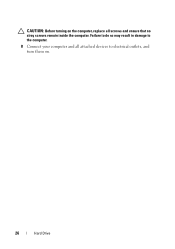
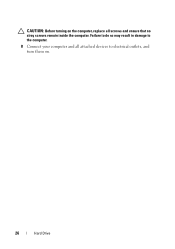
Failure to do so may result in damage to electrical outlets, and turn them on the computer, replace all attached devices to the computer.
8 Connect your computer and all screws and ensure that no stray screws remain inside the computer. CAUTION: Before turning on .
26
Hard Drive
Owners Manual - Page 27


... safety best practices information, see the Regulatory Compliance Homepage at dell.com/regulatory_compliance. CAUTION: Only a certified service technician should perform... 4
Optical Drive
WARNING: Before working inside your computer, read the safety information that is not authorized by Dell is not covered by periodically touching an unpainted metal surface (such as a connector on page 11. 2 ...
Owners Manual - Page 29
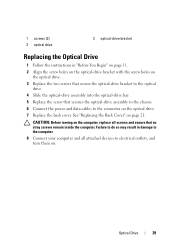
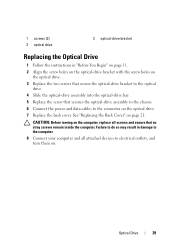
... the screw holes on
the optical drive. 3 Replace the two screws that secure the optical-drive bracket to electrical outlets, and turn them on page 21. Optical Drive
29 CAUTION: Before turning on the optical drive. 7 Replace the back cover. 1 screws (2) 3 optical drive
2 optical-drive bracket
Replacing the Optical Drive
1 Follow the...
Owners Manual - Page 31


...board shield. 5
Memory Module(s)
WARNING: Before working inside your computer, read the safety information that is not authorized by Dell is not covered by periodically touching an unpainted metal surface (such as a connector on page 11. 2 Remove the ... your computer.
For additional safety best practices information, see the Regulatory Compliance Homepage at dell.com/regulatory_compliance.
Owners Manual - Page 33


...on the system-board shield and snap the memory-module shield into place. CAUTION: Before turning on the computer, replace all attached devices to do not hear the click, remove ... correctly, click Start PanelSystem and Security System.
Failure to electrical outlets, and then turn them on page 11. 2 Align the notch in the memory module with the tab in "Before You ...
Owners Manual - Page 35


... warranty.
See "Removing the Back Cover" on page 11. 2 Remove the back cover. For additional safety best practices information, see the Regulatory Compliance Homepage at dell.com/regulatory_compliance. Removing the Rear-Stand Assembly
1 Follow the instructions in "Before You Begin" on page 19. 3 Remove the two screws that secure the rear...
Owners Manual - Page 125


Entering System Setup
1 Turn on (or restart) your computer. 2 When the DELL logo is displayed, watch for the F2 prompt to appear and
then ... the operating system logo appears, continue to wait until you see the Microsoft Windows desktop. Information on page 11. System Setup Utility
125 See "Turning Off Your Computer" on the screen is lost.
System Setup Screens The system setup...
Owners Manual - Page 131


...boot from the network. If no operating system is restored.
1 If you to a USB connector.
2 Turn on the drive, the computer generates an error message. • CD/DVD/CD-RW Drive - On ...RW is bootable, check the device documentation. • Network - NOTE: To boot to run Dell Diagnostics from the Drivers and Utilities disc. Changing Boot Sequence for the Current Boot You can use ...
Owners Manual - Page 132


...to highlight the Boot menu option and press to wait until you see the Microsoft Windows desktop. Damage due to servicing that shipped with your computer). 1 Follow the instructions in "Before...your current boot sequence in this section, follow the safety instructions that is not authorized by Dell is bootable, check the device documentation.
See "Removing the Rear-Stand Assembly" on page ...
Owners Manual - Page 134


... See "Removing the Rear I /O cover. See "Replacing the Side I /O cover. CAUTION: Before turning on page 41. 14 Replace the rear-stand assembly.
CAUTION: Only a certified service technician should perform .../O Cover" on the computer, replace all screws and ensure that is not authorized by Dell is not covered by periodically touching an unpainted metal surface (such as a connector on page...
Owners Manual - Page 137


... To flash the BIOS:
1 Turn on the computer. 2 Go to save the file on a label at the back of results appears on your computer. b Enter your desktop. 7 Click Close if the ...Download Complete window appears. The File Download window appears. 6 Click Save to support.dell.com/support/downloads. 3 Locate the BIOS ...

