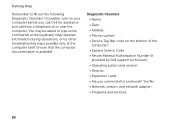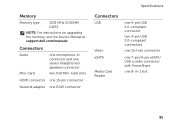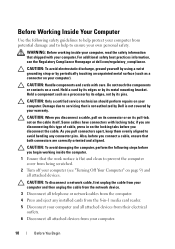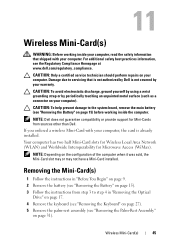Dell Inspiron N7110 Support Question
Find answers below for this question about Dell Inspiron N7110.Need a Dell Inspiron N7110 manual? We have 2 online manuals for this item!
Question posted by paulkics on December 18th, 2013
How Do I Find Out What Type Of Wireless Card I Have On Dell N7110
Current Answers
Answer #1: Posted by prateekk007 on December 18th, 2013 12:29 PM
Please try the steps mentioned in the below link and see if it helps:
Please reply if you have further queries.
To know more about Dell Product Support, Drivers & Downloads, Order & Dispatch status -> choose your region US Customers; India Customers. For Here for Dell support videos.
Thanks & Regards
Prateek K
Related Dell Inspiron N7110 Manual Pages
Similar Questions
My wireless internet stopped working, I can get online deing plugged in and other computers can acce...
it back to factory setting