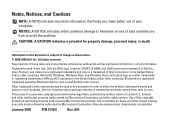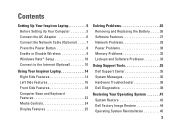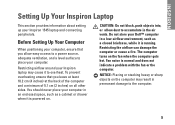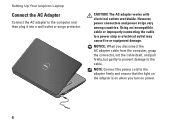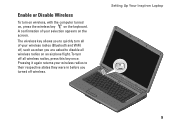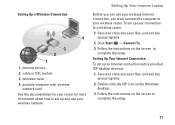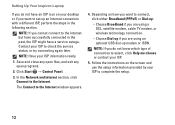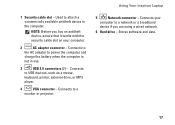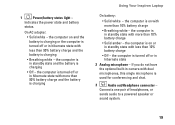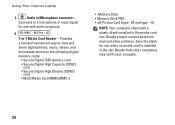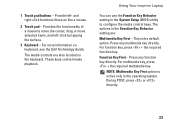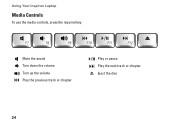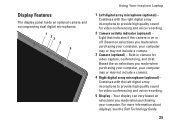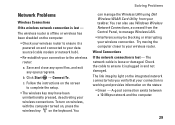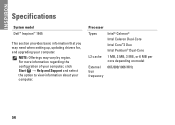Dell 1545 Support Question
Find answers below for this question about Dell 1545 - Inspiron - Pentium 2 GHz.Need a Dell 1545 manual? We have 1 online manual for this item!
Question posted by aketuk on August 15th, 2012
Wireless Card
Current Answers
Answer #1: Posted by NiranjanvijaykumarAtDell on August 16th, 2012 1:13 AM
I am from Dell Social Media and Community.
Please follow the link below to locate the wireless card of your system.
http://support.dell.com/support/edocs/systems/ins1545/en/SM/minicard.htm#wp1180188
Let me know if you need any further assistance. I will be glad to help.
Dell-Niranjan
NiranjanAtDell
Dell Inc
Related Dell 1545 Manual Pages
Similar Questions
My wireless internet stopped working, I can get online deing plugged in and other computers can acce...
1545. Please help me with steps to replace the same
Hi, I need Help. My laptop is Dellinspiron 14R n4110 i5 with 3 shortcut keys on panel for accessing ...
My bluetooth stooped working, don't know how to activate it