Dell Inspiron N7110 Support Question
Find answers below for this question about Dell Inspiron N7110.Need a Dell Inspiron N7110 manual? We have 2 online manuals for this item!
Question posted by Ctcorney on September 12th, 2013
How To Replace Inspiron N7110 Hard Drive
The person who posted this question about this Dell product did not include a detailed explanation. Please use the "Request More Information" button to the right if more details would help you to answer this question.
Current Answers
There are currently no answers that have been posted for this question.
Be the first to post an answer! Remember that you can earn up to 1,100 points for every answer you submit. The better the quality of your answer, the better chance it has to be accepted.
Be the first to post an answer! Remember that you can earn up to 1,100 points for every answer you submit. The better the quality of your answer, the better chance it has to be accepted.
Related Dell Inspiron N7110 Manual Pages
Setup Guide - Page 23


...external hard drives or optical drives) or USB devices
(such as a mouse, keyboard, printer, external drive, ...or MP3 player). NOTE: The USB PowerShare feature is automatically shut off or in sleep state. Connects to a microphone or inputs signal for both 5.1 audio and video signals. Connects to a pair of the total battery life remains.
2
HDMI connector - Using Your Inspiron Laptop...
Setup Guide - Page 29


... status light - NOTE: The battery is charging when the computer is enabled. Using Your Inspiron Laptop
1
Power indicator light - A solid
white light indicates hard drive activity.
CAUTION: To avoid loss of data, never turn off the computer when the hard drive
activity light is enabled. Indicates the power states.
Indicates the battery charge status. A solid white...
Setup Guide - Page 62


... for troubleshooting information:
-- Solving Problems
If you have other software problems -
• Back up your files immediately.
• Use a virus-scanning program to check the hard drive or CDs.
• Save and close any open files or programs and shut down any error message that is displayed to run the software. Verify...
Setup Guide - Page 63


... number, service tag, express service code, warranty status, and alerts on your computer.
INSPIRON
Using Support Tools
Dell Support Center
All the support you need - To launch the application..., tests, system changes, critical events and restoration points on your hard drive, and track the changes made to your hard drive using a visual representation of space consumed by each day. Run ...
Setup Guide - Page 65


... immediately.
63 Click Start → Help and Support.
2. Starting Dell Diagnostics
When you contact Dell for devices such as the system board, keyboard, display, memory, hard drive, and so on page 60 and run Dell Diagnostics before you run Dell diagnostics, the computer invokes the Enhanced Pre-boot System Assessment (ePSA). Ensure...
Setup Guide - Page 67


... your computer.
65
INSPIRON
Restoring Your Operating System
You can restore the operating system on your computer using these options. If possible, backup your data files before using any of System Restore and Dell DataSafe Local Backup
when installing the Dell factory-installed software on a newly installed hard drive
Dell Factory Image Restore...
Setup Guide - Page 70


...:
1. NOTE: Do not disconnect the AC adapter.
3. Dell DataSafe Local Backup allows you to:
• Backup and restore your hard drive to the operating state it was in all the devices (USB drive, printer, and so on) connected to the computer and remove any newly added internal hardware. Restoring Your Operating System
NOTE...
Setup Guide - Page 72


...the use the system recovery media, created using Dell DataSafe Local Backup, to return your hard drive to the operating state it is designed to wait until you see the Microsoft Windows ...media in when you purchased the computer while preserving the data files on your computer.
• Hard drive failure that you backup your data files before using the system recovery media:
1. NOTE: If...
Setup Guide - Page 73


...and try again.
71 Starting Dell Factory Image Restore
1.
This option restores your hard drive to restore your computer, use Dell DataSafe Local Backup (see the Microsoft Windows ... several times to restore your computer-including data files-are permanently deleted from the hard drive. Any programs or files added since you purchased the computer.
Restoring Your Operating ...
Setup Guide - Page 74


... prompt, type administrator in the User name field, then click OK.
6. NOTE: Depending upon your configuration, you do not want to continue to reformat the hard drive and restore the system software to factory condition.
9.
Click Next. Select the check box to confirm that you want to select Dell Factory Tools, then...
Setup Guide - Page 79


... the return.
3. Include a copy of the Diagnostics Checklist (see "Diagnostic Checklist" on page 82), indicating the tests that you back up any data on the hard drive(s) and on the outside of the box. Call Dell to call for your region, see "Dell Diagnostics" on page 83.
2. Include any other storage device...
Setup Guide - Page 84


...
support.dell.com
upgrade your computer with new or additional components like a new hard drive
reinstall or replace a worn or defective part
the Service Manual at support.dell.com/manuals
NOTE: In some countries, opening and replacing parts of your computer. INSPIRON
Finding More Information and Resources
If you need to contact technical support
the...
Setup Guide - Page 92


measured with Dell Diagnostics running on the hard drive and a 2-ms half-sine pulse; measured with the hard drive in head-parked position and a 2-ms half-sine pulse):
Operating
110 G
NonOperating
160 G
Altitude (maximum):
Operating
-15.2 to 3048 m (-50 to 10,000 ft)
...
Setup Guide - Page 95


F
finding more information 82 flick 42 FTP login, anonymous 75
G
gestures Touch Pad 34 Touch Screen 42
H
hard drive activity light 27 hardware problems
diagnosing 63 Hardware Troubleshooter 63 HDMI connector 21 help
getting assistance and support 73
I
Internet connection 16 ISP
Internet Service ...
Service Manual - Page 5


11 Wireless Mini-Card(s 45
Removing the Mini-Card(s 45 Replacing the Mini-Card(s 47
12 Hard Drive 49
Removing the Hard Drive 49 Replacing the Hard Drive 51
A Subwoofer 53
Removing the Subwoofer 53 Replacing the Subwoofer 54
13 Status Light Board 57
Removing the Status Light Board 57 Replacing the Status Light Board 58
14 Speakers 61
Removing the...
Service Manual - Page 49


...: To prevent data loss, turn off your computer (see "Turning Off Your Computer" on your computer.
CAUTION: Hard drives are installing a hard drive from a source other than Dell, you remove the hard drive from sources other than Dell. 12
Hard Drive
WARNING: Before working inside your computer, read the safety information that is not authorized by Dell is...
Service Manual - Page 50


... Against Electrostatic Discharge" in the safety instructions that secure the hard-drive assembly to the computer base.
7 Slide the hard-drive assembly to disconnect it from the connector on page 31).
6 Remove the three screws that shipped with your computer).
50
Hard Drive
2 1 CAUTION: When the hard drive is not in the computer, store it in protective antistatic...
Service Manual - Page 51


... screws that secure the hard-drive bracket to the hard
drive. 5 Place the hard-drive assembly on the computer base. 6 Slide the hard-drive assembly to connect it to the hard drive.
10 Lift the hard-drive bracket off the hard drive.
3 2 1
1 hard drive 3 screws (4)
2 hard-drive bracket
Replacing the Hard Drive
1 Follow the instructions in the hard-drive bracket. 4 Replace the four screws that...
Service Manual - Page 52
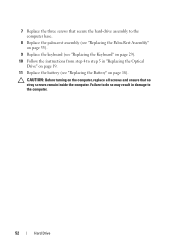
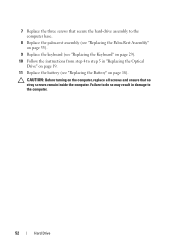
... the instructions from step 4 to step 5 in damage to the computer base.
8 Replace the palm-rest assembly (see "Replacing the Palm-Rest Assembly" on page 35).
9 Replace the keyboard (see "Replacing the Battery" on the computer, replace all screws and ensure that secure the hard-drive assembly to the computer.
52
Hard Drive CAUTION: Before turning on page 16).
Service Manual - Page 72


...connector on the system
board to the connector on the I/O board. 8 Replace the six screws that secure the system board to the computer base. 9...Replace the thermal fan (see "Replacing the Thermal Fan" on page 66). 12 Follow the instructions from step 5 to step 7 in "Replacing the Hard Drive" on page 51. 13 Replace the palm-rest assembly (see "Replacing the Palm-Rest Assembly" on page 35). 14 Replace...
Similar Questions
How To Change Dell Inspiron N7110 Hard Drive Auto Detect
(Posted by hansgsxrsq 10 years ago)
How To Replace The Internal Hard Drive Dell Inspiron N4110
(Posted by adred 10 years ago)

