Dell Inspiron N7110 Support Question
Find answers below for this question about Dell Inspiron N7110.Need a Dell Inspiron N7110 manual? We have 2 online manuals for this item!
Question posted by wmsampat on April 19th, 2014
Dell Inspiron N7110 Hard Drive How To Replace
The person who posted this question about this Dell product did not include a detailed explanation. Please use the "Request More Information" button to the right if more details would help you to answer this question.
Current Answers
There are currently no answers that have been posted for this question.
Be the first to post an answer! Remember that you can earn up to 1,100 points for every answer you submit. The better the quality of your answer, the better chance it has to be accepted.
Be the first to post an answer! Remember that you can earn up to 1,100 points for every answer you submit. The better the quality of your answer, the better chance it has to be accepted.
Related Dell Inspiron N7110 Manual Pages
Setup Guide - Page 7


... gets hot. The computer turns on all other sides.
Before Setting Up Your Computer
When positioning your computer. You should never place your Dell Inspiron laptop.
INSPIRON
Setting Up Your Inspiron Laptop
This section provides information about setting up your computer in an enclosed space, such as carpets or rugs, while it is powered on the...
Setup Guide - Page 23


... the computer is read.
3
Audio-in sleep state. Connects to eSATA
compatible storage devices (such as external hard drives or optical drives) or USB devices
(such as a mouse, keyboard, printer, external drive, or MP3 player).
Using Your Inspiron Laptop
1
eSATA/USB combo connector with a monitor, only the video signal is powered off or in /Microphone connector...
Setup Guide - Page 29


... off the computer when the hard drive
activity light is on when ...Hard drive activity light - NOTE: The battery is charging when the computer is enabled. Indicates the power states. Indicates the battery charge status. NOTE: To enable or disable wireless, see "Status Lights and Indicators" on when the computer reads or writes data. Turns on page 30.
Using Your Inspiron Laptop...
Setup Guide - Page 62


... reinstall the program.
-- Solving Problems
If you have other software problems -
• Back up your files immediately.
• Use a virus-scanning program to check the hard drive or CDs.
• Save and close any error message that your computer meets the minimum hardware requirements needed to help in troubleshooting when contacting...
Setup Guide - Page 63


...
Monitor system events and changes over time. This utility displays all hardware scans, tests, system changes, critical events and restoration points on your hard drive, and track the changes made to your hard drive using a visual representation of file.
• Performance and Configuration History - INSPIRON
Using Support Tools
Dell Support Center
All the support you need -
Setup Guide - Page 65


... checks in the system setup utility and is detected but incorrectly configured, you contact Dell for devices such as the system board, keyboard, display, memory, hard drive, and so on (or restart) your computer.
2. Turn on page 60 and run Dell diagnostics, the computer invokes the Enhanced Pre-boot System Assessment (ePSA). When the...
Setup Guide - Page 67


...computer. INSPIRON
Restoring Your Operating System
You can restore the operating system on your computer using these options. Option
Use
System Restore
as the first solution
Dell DataSafe ...before using any of System Restore and Dell DataSafe Local Backup
when installing the Dell factory-installed software on a newly installed hard drive
Dell Factory Image Restore Operating System disc
to...
Setup Guide - Page 70


..., and so on your computer, use Dell DataSafe Local Backup to restore your computer.
4. NOTE: Do not disconnect the AC adapter.
3. NOTE: If you wait too long and the operating system logo appears, continue to wait until you see "Dell Factory Image Restore" on your hard drive to the operating state it was in...
Setup Guide - Page 72


Insert the system recovery disc or USB key and restart the computer.
2. When the DELL logo appears, press immediately. Follow the instructions on your computer.
• Hard drive failure that prevents data from the list and press .
4. Restoring Your Operating System
System Recovery Media
CAUTION: Although the system recovery media is recommended that ...
Setup Guide - Page 73


... restore your operating system. If possible, back up the data before using this option. NOTE: Dell Factory Image Restore may not be available in when you received your computer-including data files-are permanently deleted from the hard drive. then, shut down your operating system problem.
If possible, back up all data on...
Setup Guide - Page 74


...check box to confirm that you want to select Dell Factory Tools, then Dell Factory Image Restore.
7. To access the recovery options, log on as a local user. The Dell Factory Image Restore welcome screen appears. The restore ... you do not want to continue to reformat the hard drive and restore the system software to restart the computer.
72 Restoring Your Operating System
3. Click...
Setup Guide - Page 79


...
NOTE: Before you return the product to Dell, ensure that you back up any data on the hard drive(s) and on any error messages reported by Dell Diagnostics (see "Diagnostic Checklist" on page 65... belong with your confidential, proprietary or personal information; Include a copy of your return.
1. Dell is for repair or credit, as CDs and media cards. Remove any and all items being...
Setup Guide - Page 84


... the Microsoft Windows operating system and features
support.dell.com
upgrade your computer with new or additional components like a new hard drive
reinstall or replace a worn or defective part
the Service Manual at support.dell.com/manuals
NOTE: In some countries, opening and replacing parts of your computer "Dell Support Center" on page 64
for your computer...
Setup Guide - Page 86


Computer Model
Memory
Dell Inspiron N7110
Computer Information
System chipset Mobile Intel 6 series
Processor types
Intel Core i3 Intel Core i5 Intel Core i7
Memory module connector
Memory module capacities
Minimum ...
Setup Guide - Page 92


...to 35,000 ft)
Airborne
G2 or lower as defined
contaminant level by ISA-S71.04-1985 measured with the hard drive in head-parked position and a 2-ms half-sine pulse):
Operating
110 G
NonOperating
160 G
Altitude (maximum):
Operating... Environment
Maximum shock (for non-operating - measured with Dell Diagnostics running on the hard drive and a 2-ms half-sine pulse; for operating -
Service Manual - Page 5


11 Wireless Mini-Card(s 45
Removing the Mini-Card(s 45 Replacing the Mini-Card(s 47
12 Hard Drive 49
Removing the Hard Drive 49 Replacing the Hard Drive 51
A Subwoofer 53
Removing the Subwoofer 53 Replacing the Subwoofer 54
13 Status Light Board 57
Removing the Status Light Board 57 Replacing the Status Light Board 58
14 Speakers 61
Removing the...
Service Manual - Page 49


... or by your computer (see the Regulatory Compliance Homepage at www.dell.com/regulatory_compliance. CAUTION: Hard drives are installing a hard drive from a source other than Dell, you remove the hard drive from sources other than Dell.
CAUTION: To prevent data loss, turn off your warranty.
Do not remove the hard drive while the computer is hot, do not touch the metal...
Service Manual - Page 51


... screws that secure the hard-drive bracket to the hard
drive. 5 Place the hard-drive assembly on the computer base. 6 Slide the hard-drive assembly to connect it to the hard drive.
10 Lift the hard-drive bracket off the hard drive.
3 2 1
1 hard drive 3 screws (4)
2 hard-drive bracket
Replacing the Hard Drive
1 Follow the instructions in the hard-drive bracket. 4 Replace the four screws that...
Service Manual - Page 52
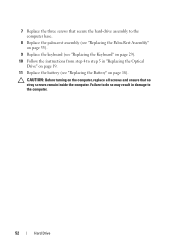
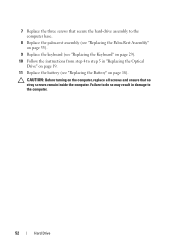
... screws and ensure that no stray screws remain inside the computer. 7 Replace the three screws that secure the hard-drive assembly to the computer base.
8 Replace the palm-rest assembly (see "Replacing the Palm-Rest Assembly" on page 35).
9 Replace the keyboard (see "Replacing the Keyboard" on page 29). 10 Follow the instructions from step 4 to the...
Service Manual - Page 72


...connector on the system
board to the connector on the I/O board. 8 Replace the six screws that secure the system board to the computer base. 9...Replace the thermal fan (see "Replacing the Thermal Fan" on page 66). 12 Follow the instructions from step 5 to step 7 in "Replacing the Hard Drive" on page 51. 13 Replace the palm-rest assembly (see "Replacing the Palm-Rest Assembly" on page 35). 14 Replace...
Similar Questions
Dell N7110 Wont Power Up After Hard Drive Replacement
(Posted by missygtkin 10 years ago)
Hard Drive Replacement
What hard drives could I purchase to replace my defective hard drive in my Dell XPS L701x
What hard drives could I purchase to replace my defective hard drive in my Dell XPS L701x
(Posted by jlevine 11 years ago)

