Dell Inspiron N7110 Support Question
Find answers below for this question about Dell Inspiron N7110.Need a Dell Inspiron N7110 manual? We have 2 online manuals for this item!
Question posted by bcooApbur on September 17th, 2013
How To Replace Dell N7110 Hard Drive
The person who posted this question about this Dell product did not include a detailed explanation. Please use the "Request More Information" button to the right if more details would help you to answer this question.
Current Answers
There are currently no answers that have been posted for this question.
Be the first to post an answer! Remember that you can earn up to 1,100 points for every answer you submit. The better the quality of your answer, the better chance it has to be accepted.
Be the first to post an answer! Remember that you can earn up to 1,100 points for every answer you submit. The better the quality of your answer, the better chance it has to be accepted.
Related Dell Inspiron N7110 Manual Pages
Setup Guide - Page 23


... Your Inspiron Laptop
1
eSATA/USB combo connector with audio programs.
4
Audio-out/Headphone connector -
NOTE: If you to charge the device. Connects to a TV for
use with USB PowerShare - Connects to a pair of the total battery life remains.
2
HDMI connector - Connects to eSATA
compatible storage devices (such as external hard drives or optical drives) or...
Setup Guide - Page 29


A solid
white light indicates hard drive activity.
NOTE: The battery is charging when the computer is enabled. ..." on page 30.
2
Hard drive activity light - Turns on .
3
Battery status light - CAUTION: To avoid loss of data, never turn off the computer when the hard drive
activity light is on when wireless is enabled. Using Your Inspiron Laptop
1
Power indicator light -
Setup Guide - Page 62


... when contacting Dell.
60 Verify that the device drivers do not conflict with the operating system installed on your computer.
-- If necessary, uninstall and then reinstall the program.
-- Solving Problems
If you have other software problems -
• Back up your files immediately.
• Use a virus-scanning program to check the hard drive or...
Setup Guide - Page 63


INSPIRON
Using Support Tools
Dell Support Center
All the support you need - The Dell Support Center home page displays your computer's model number, service tag, express service code, warranty status, and alerts on your computer each type of your hard drive, and track the changes made to other Dell tools and diagnostic services. Monitor system events and...
Setup Guide - Page 65


... setup or is active. Type hardware troubleshooter in the system setup utility and is detected but incorrectly configured, you contact Dell for devices such as the system board, keyboard, display, memory, hard drive, and so on.
1. To enter the system setup (BIOS) utility, turn on (or restart) your computer and press when the...
Setup Guide - Page 67


...INSPIRON
Restoring Your Operating System
You can restore the operating system on your computer using these options. If possible, backup your computer. Option
Use
System Restore
as the first solution
Dell... any of System Restore and Dell DataSafe Local Backup
when installing the Dell factory-installed software on a newly installed hard drive
Dell Factory Image Restore Operating System ...
Setup Guide - Page 70


... be available in when you purchased your computer and try again.
5. NOTE: If Dell DataSafe Local Backup is not available on your computer, use Dell DataSafe Local Backup to restore your hard drive to the operating state it was in all the devices (USB drive, printer, and so on your computer.
2. Turn off your computer.
4.
Setup Guide - Page 72


... the data files on your computer, it was in case of:
• Operating system failure that prevents the use the system recovery media, created using Dell DataSafe Local Backup, to return your hard drive to wait until you purchased the computer while preserving the data files on your computer.
Setup Guide - Page 73


... restore your operating system.
If possible, back up all data on the hard drive and removes any programs or drivers installed after you received your operating system problem. NOTE: If Dell Factory Image Restore is not available on your computer, use Dell DataSafe Local Backup (see the Microsoft Windows desktop; Turn on certain computers...
Setup Guide - Page 74


... window appears.
4. Select a keyboard layout and click Next.
5. The Dell Factory Image Restore welcome screen appears. NOTE: If you may take five ...to continue to reformat the hard drive and restore the system software to complete. Select the check box to confirm that you want to select Dell Factory Tools, then Dell Factory Image Restore.
7. Click Dell Factory Image Restore.
Click Next...
Setup Guide - Page 79


...describing the reason for credit.
77 Include any accessories that you back up any data on the hard drive(s) and on page 83.
2. Remove any and all items being returned (AC adapter cable, ... to call for any other storage device in the product. For the telephone number to Dell, ensure that belong with your confidential, proprietary or personal information; Getting Help
Returning Items ...
Setup Guide - Page 84


...
upgrade your computer with new or additional components like a new hard drive
reinstall or replace a worn or defective part
the Service Manual at support.dell.com/manuals
NOTE: In some countries, opening and replacing parts of your computer "Dell Support Center" on support.dell.com or to identify your computer on page 63
82
find your computer...
Setup Guide - Page 92


measured with the hard drive in head-parked position and a 2-ms half-sine pulse):
Operating
110 G
NonOperating
160 G
Altitude (maximum):
Operating
-15.2 to 3048 m (...(noncondensing)
Storage
5% to 35,000 ft)
Airborne
G2 or lower as defined
contaminant level by ISA-S71.04-1985 measured with Dell Diagnostics running on the hard drive and a 2-ms half-sine pulse; for operating -
Setup Guide - Page 95


F
finding more information 82 flick 42 FTP login, anonymous 75
G
gestures Touch Pad 34 Touch Screen 42
H
hard drive activity light 27 hardware problems
diagnosing 63 Hardware Troubleshooter 63 HDMI connector 21 help
getting assistance and support 73
I
Internet connection 16 ISP
Internet Service ...
Service Manual - Page 5


11 Wireless Mini-Card(s 45
Removing the Mini-Card(s 45 Replacing the Mini-Card(s 47
12 Hard Drive 49
Removing the Hard Drive 49 Replacing the Hard Drive 51
A Subwoofer 53
Removing the Subwoofer 53 Replacing the Subwoofer 54
13 Status Light Board 57
Removing the Status Light Board 57 Replacing the Status Light Board 58
14 Speakers 61
Removing the...
Service Manual - Page 49


... the Battery" on page 15). 3 Follow the instructions from a source other than Dell, you are extremely fragile.
Removing the Hard Drive
1 Follow the instructions in "Removing the Optical
Drive" on page 17. 4 Remove the keyboard (see "Removing the Keyboard" on your computer.
Hard Drive
49 CAUTION: Only a certified service technician should perform repairs on page 27...
Service Manual - Page 50


... of the computer base. 5 Remove the palm-rest assembly (see "Protecting Against Electrostatic Discharge" in the safety instructions that secure the hard-drive assembly to the computer base.
7 Slide the hard-drive assembly to disconnect it in the computer, store it from the connector on page 31).
6 Remove the three screws that shipped with...
Service Manual - Page 51


... screws that secure the hard-drive bracket to the hard
drive. 5 Place the hard-drive assembly on the computer base. 6 Slide the hard-drive assembly to connect it to the hard drive.
10 Lift the hard-drive bracket off the hard drive.
3 2 1
1 hard drive 3 screws (4)
2 hard-drive bracket
Replacing the Hard Drive
1 Follow the instructions in the hard-drive bracket. 4 Replace the four screws that...
Service Manual - Page 52
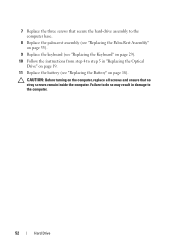
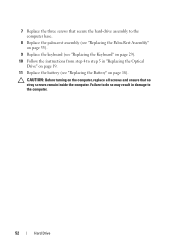
... Battery" on page 29). 10 Follow the instructions from step 4 to the computer.
52
Hard Drive Failure to do so may result in damage to step 5 in "Replacing the Optical
Drive" on page 19. 11 Replace the battery (see "Replacing the Keyboard" on page 16). 7 Replace the three screws that no stray screws remain inside the computer.
Service Manual - Page 72


...board to connect the connector on the system
board to the connector on the I/O board. 8 Replace the six screws that secure the system board to the computer base. 9 Connect the speaker cable...from step 5 to step 7 in "Replacing the Hard Drive" on page 51. 13 Replace the palm-rest assembly (see "Replacing the Palm-Rest Assembly" on page 35). 14 Replace the keyboard (see "Removing the Processor Module...
Similar Questions
How To Remove Laptop Hard Drive Dell Inspiron N7110 Model
(Posted by moUSATIE 10 years ago)
How To Remove Hard Drive Dell Inspiron N7110 Video
(Posted by hrmnkcrac 10 years ago)
How To Install Faster Hard Drive To Inspiron Dell N7110
(Posted by asRg 10 years ago)
How To Replace The Hard Drive ??
Its gone bad and i want to get steps to replace it please. its xps 420
Its gone bad and i want to get steps to replace it please. its xps 420
(Posted by wiskuno 10 years ago)

