Dell Inspiron N7110 Support Question
Find answers below for this question about Dell Inspiron N7110.Need a Dell Inspiron N7110 manual? We have 2 online manuals for this item!
Question posted by Cewih3x1k on February 9th, 2014
How To Remove Dell Inspiron N7110 Cover
The person who posted this question about this Dell product did not include a detailed explanation. Please use the "Request More Information" button to the right if more details would help you to answer this question.
Current Answers
There are currently no answers that have been posted for this question.
Be the first to post an answer! Remember that you can earn up to 1,100 points for every answer you submit. The better the quality of your answer, the better chance it has to be accepted.
Be the first to post an answer! Remember that you can earn up to 1,100 points for every answer you submit. The better the quality of your answer, the better chance it has to be accepted.
Related Dell Inspiron N7110 Manual Pages
Setup Guide - Page 7


... a problem with the fan or the computer.
Fan noise is powered on.
Do not place your computer in the air vents. Restricting airflow around your Dell Inspiron laptop. WARNING: Do not block, push objects into, or allow easy access to a power source, adequate ventilation, and a level surface to place your computer...
Setup Guide - Page 86


Computer Model
Memory
Dell Inspiron N7110
Computer Information
System chipset Mobile Intel 6 series
Processor types
... up, updating drivers for, and upgrading your computer, see the Detailed System Information section in the Dell Support Center. INSPIRON
Specifications
This section provides information that you may vary by region. For more information regarding the configuration ...
Service Manual - Page 13
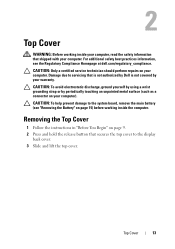
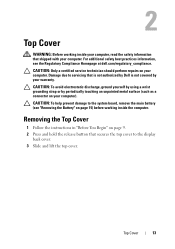
... on page 9. 2 Press and hold the release button that secures the top cover to the system board, remove the main battery (see the Regulatory Compliance Homepage at dell.com/regulatory_compliance. Damage due to servicing that is not authorized by Dell is not covered by periodically touching an unpainted metal surface (such as a connector on page...
Service Manual - Page 15
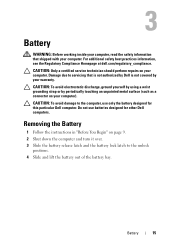
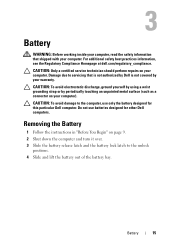
... shipped with your computer). Do not use only the battery designed for other Dell computers. Removing the Battery
1 Follow the instructions in "Before You Begin" on page 9....: Before working inside your computer, read the safety information that is not authorized by Dell is not covered by periodically touching an unpainted metal surface (such as a connector on your computer.
CAUTION...
Service Manual - Page 17
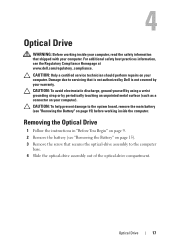
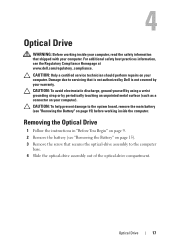
... damage to servicing that is not authorized by Dell is not covered by periodically touching an unpainted metal surface (such as a connector on page 9. 2 Remove the battery (see the Regulatory Compliance Homepage at www.dell.com/regulatory_compliance. Damage due to the system board, remove the main battery (see "Removing the Battery" on your warranty. Optical Drive...
Service Manual - Page 21


.... For additional safety best practices information, see "Removing the Battery" on your warranty.
Removing the Module Cover
1 Follow the instructions in "Before You Begin" on page 9. 2 Remove the battery (see "Removing the Battery" on page 15). 3 Loosen the captive screw that is not authorized by Dell is not covered by periodically touching an unpainted metal surface (such...
Service Manual - Page 23
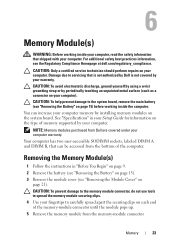
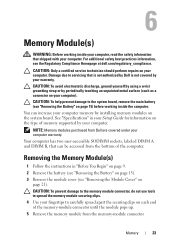
... CAUTION: To help prevent damage to carefully spread apart the securing clips on the type of the memory-module connector until the module pops up. 5 Remove the memory module from Dell are covered under your computer.
CAUTION: Only a certified service technician should perform repairs on your fingertips to the system board...
Service Manual - Page 27
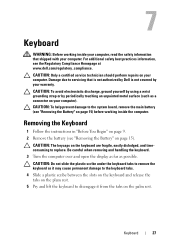
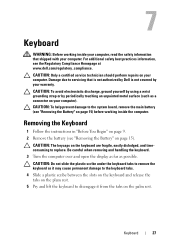
..., ground yourself by using a wrist grounding strap or by your computer). Be careful when removing and handling the keyboard. 3 Turn the computer over and open the display as far as...WARNING: Before working inside your computer, read the safety information that is not authorized by Dell is not covered by periodically touching an unpainted metal surface (such as a connector on your computer. ...
Service Manual - Page 31
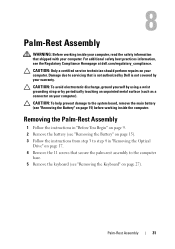
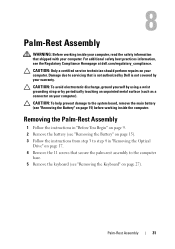
... inside your computer, read the safety information that is not authorized by Dell is not covered by periodically touching an unpainted metal surface (such as a connector on ... board, remove the main battery (see "Removing the Keyboard" on page 15) before working inside the computer. CAUTION: To help prevent damage to the computer
base. 5 Remove the keyboard (see "Removing the Battery...
Service Manual - Page 37


... Board
1 Follow the instructions in "Before You Begin" on page 9. 2 Remove the battery (see "Removing the Battery" on page 15). 3 Follow the instructions from step 3 to release it from the palm-rest assembly. 8 Remove the screw that is not authorized by Dell is not covered by periodically touching an unpainted metal surface (such as a connector...
Service Manual - Page 41


... your computer, read the safety information that shipped with its cable away from the palm-rest assembly. 8 Remove the screw that secures the power-button board to servicing that is not authorized by Dell is not covered by periodically touching an unpainted metal surface (such as a connector on your computer).
CAUTION: To avoid...
Service Manual - Page 45
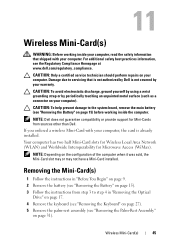
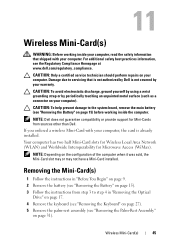
... the safety information that is not authorized by Dell is already installed. Damage due to the system board, remove the main battery (see "Removing the Battery" on page 15) before working ..., the card is not covered by periodically touching an unpainted metal surface (such as a connector on page 31). For additional safety best practices information, see "Removing the Palm-Rest Assembly"
on...
Service Manual - Page 49


... "Before You Begin" on page 9. 2 Remove the battery (see "Removing the Keyboard" on page 15). 3 Follow the instructions from step 3 to servicing that shipped with your computer. 12
Hard Drive
WARNING: Before working inside your computer, read the safety information that is not authorized by Dell is not covered by periodically touching an unpainted...
Service Manual - Page 53
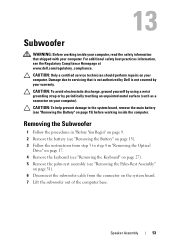
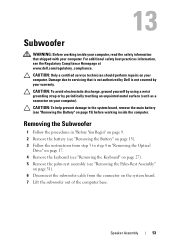
... page 15). 3 Follow the instructions from step 3 to the system board, remove the main battery (see "Removing the Battery" on your computer.
13
Subwoofer
WARNING: Before working inside your computer, read the safety information that is not authorized by Dell is not covered by periodically touching an unpainted metal surface (such as a connector on...
Service Manual - Page 57
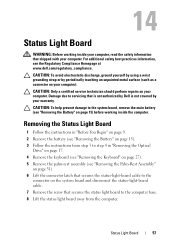
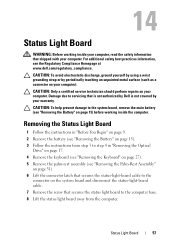
... warranty. CAUTION: To help prevent damage to servicing that is not authorized by Dell is not covered by periodically touching an unpainted metal surface (such as a connector on the system board and disconnect the status-light-board cable. 7 Remove the screw that shipped with your computer, read the safety information that secures the...
Service Manual - Page 61
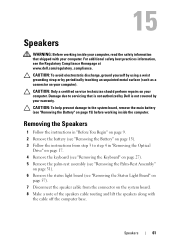
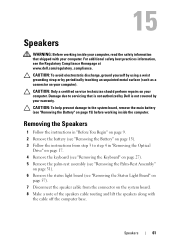
...remove the main battery (see "Removing the Battery" on your computer.
Removing the Speakers
1 Follow the instructions in "Removing the Optical
Drive" on page 17. 4 Remove the keyboard (see "Removing the Keyboard" on page 27). 5 Remove the palm-rest assembly (see "Removing... information that is not authorized by Dell is not covered by periodically touching an unpainted metal surface...
Service Manual - Page 65
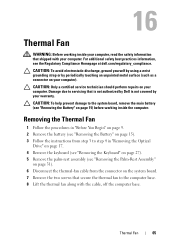
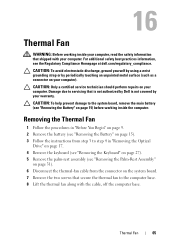
...-fan cable from the connector on your computer, read the safety information that is not authorized by Dell is not covered by periodically touching an unpainted metal surface (such as a connector on the system board. 7 Remove the two screws that secure the thermal fan to the computer base. 8 Lift the thermal fan along...
Service Manual - Page 69
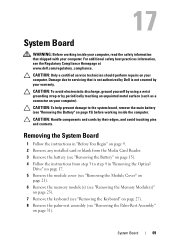
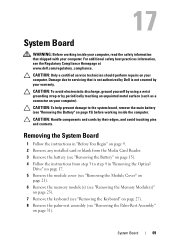
... the Regulatory Compliance Homepage at www.dell.com/regulatory_compliance. Damage due to step 4 in "Before You Begin" on page 31).
Removing the System Board
1 Follow the instructions in "Removing the Optical
Drive" on page 17. 5 Remove the module cover (see "Removing the Module Cover" on
page 21). 6 Remove the memory module(s) (see "Removing the Memory Module(s)"
on page 23...
Service Manual - Page 75
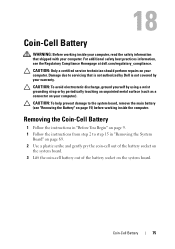
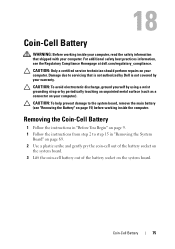
... service technician should perform repairs on your computer. For additional safety best practices information, see "Removing the Battery" on the system board. CAUTION: To help prevent damage to servicing that shipped ... computer, read the safety information that is not authorized by Dell is not covered by periodically touching an unpainted metal surface (such as a connector on your computer)....
Service Manual - Page 79
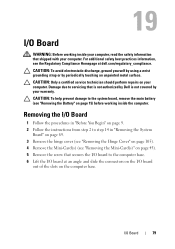
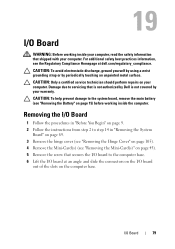
... computer, read the safety information that is not authorized by Dell is not covered by periodically touching an unpainted metal surface. Damage due to the computer base. 6 Lift the I/O board at dell.com/regulatory_compliance. CAUTION: To help prevent damage to the system board, remove the main battery (see the Regulatory Compliance Homepage at an...
Similar Questions
How To Remove The Top Cover Of N5110 Laptop
(Posted by Ethelwolf 10 years ago)
Dell Inspiron N7110 Charger Not Working Ac Adapter Light Is Not Turned On
Dell inspiron N7110 charger not working ac adapter green light is not turned on when I plugged into ...
Dell inspiron N7110 charger not working ac adapter green light is not turned on when I plugged into ...
(Posted by vasantime 11 years ago)

