Dell Inspiron N7110 Support Question
Find answers below for this question about Dell Inspiron N7110.Need a Dell Inspiron N7110 manual? We have 2 online manuals for this item!
Question posted by Janroc on May 13th, 2014
Dell Inspiron Turn Off Touchpad 17r Won't Work F3
The person who posted this question about this Dell product did not include a detailed explanation. Please use the "Request More Information" button to the right if more details would help you to answer this question.
Current Answers
There are currently no answers that have been posted for this question.
Be the first to post an answer! Remember that you can earn up to 1,100 points for every answer you submit. The better the quality of your answer, the better chance it has to be accepted.
Be the first to post an answer! Remember that you can earn up to 1,100 points for every answer you submit. The better the quality of your answer, the better chance it has to be accepted.
Related Dell Inspiron N7110 Manual Pages
Setup Guide - Page 4


... computer, any references in this document to refer to either registered trademarks or trademarks of these materials in any proprietary interest in this text: Dell™, the DELL logo, Inspiron™, and DellConnect™ are not applicable. patents and other countries. Trademarks used in the United States and/or other than its own...
Setup Guide - Page 5


...Enable or Disable Wireless (Optional 12 Set Up Wireless Display (Optional 14 Connect to the Internet (Optional 16
Using Your Inspiron Laptop 18 Right View Features 18 Left View Features 20 Back View Features 24
Front View Features 26 Status Lights and... Replacing the Top Cover (Optional 44 Removing and Replacing the Battery 48 Software Features 50 Dell DataSafe Online Backup 51...
Setup Guide - Page 7


...easy access to a power source, adequate ventilation, and a level surface to place your Dell Inspiron laptop.
Restricting the airflow can damage the computer, deteriorate the computer performance, or cause a...or the computer. The computer turns on .
Fan noise is powered on the fan when the computer gets hot. INSPIRON
Setting Up Your Inspiron Laptop
This section provides information about ...
Setup Guide - Page 8


WARNING: The AC adapter works with electrical outlets worldwide. Using an incompatible cable or improperly connecting the cable to a power strip or electrical outlet may cause... plug it into an electrical outlet or surge protector. However, power connectors and power strips vary among countries. Setting Up Your Inspiron Laptop
Connect the AC Adapter
Connect the AC adapter to your computer.
6
Setup Guide - Page 17


... source for your wireless display adapter from support.dell.com. Click the Intel Wireless Display icon on the TV. 5.
Turn on the desktop. The Intel Wireless Display window... Existing Adapter. To enable wireless display: 1. Select Connect to the TV. 4. Turn on your computer. 2. Setting Up Your Inspiron Laptop
To set up wireless display: 1. Press along with the < > on the ...
Setup Guide - Page 31


..., click Dell Battery Meter to disable the battery charging feature while on . 2. Click Start . 3. Click Turn off /hibernate
NOTE: For information on power problems, see "Power Problems" on page 58. Ensure that your computer is turned on an airplane flight. In the search box, type Power Options and press . 4. Using Your Inspiron Laptop
Power Button...
Setup Guide - Page 33


...click and right-click functions like those on a mouse.
31 Using Your Inspiron Laptop
1
Power button and light - The dual display enable or disable key ... the multimedia keys are located in the notification area of a mouse to turn on page 30.
2 Function key row - Provide left -click by ...-click the Dell Touch pad icon in this row. The light on the keyboard.
4 Touch pad...
Setup Guide - Page 35


... control, battery status, wireless network and so on or turn off the display.
Dell Support Center button - Display On/Off button -
Press to turn on . Press to launch the Dell Support Center. Using Your Inspiron Laptop
5
Windows Mobility Center button - NOTE: The Windows Mobility Center, Dell Support Center, and Display On/Off buttons work only on page 63.
Setup Guide - Page 46


... your computer. NOTE: You can purchase additional replaceable top covers at dell.com.
44 Slide and lift the top cover. WARNING: Before removing the top cover, shut down the computer, and remove external cables (including the AC adapter). Using Your Inspiron Laptop
Removing and Replacing the Top Cover (Optional)
WARNING: Before you begin...
Setup Guide - Page 50


... computer and turn it clicks into place. 2. Do not use a battery purchased from other computers. Slide and ... To remove the battery: 1.
This computer should only use batteries from Dell. Slide the battery into the battery bay until it over. 2. To replace the battery: 1. Using Your Inspiron Laptop
Removing and Replacing the Battery
WARNING: Before you begin any of the battery...
Setup Guide - Page 59


... light on the AC adapter is not responding, press the power button until the computer turns off and then turn it back on.
• If the problem persists, contact Dell (see "Contacting Dell" on your computer - An unwanted signal is working by interrupting or blocking other signals. Solving Problems
• Ensure that the electrical outlet...
Setup Guide - Page 84


... warranty and return policies before working inside your Service Tag/Express Service Code - INSPIRON
Finding More Information and Resources
If you need to contact technical support
the bottom of your computer may void your warranty. You must use the service tag to identify your computer on support.dell.com or to :
See:
reinstall...
Setup Guide - Page 86


..., and upgrading your computer. For more information regarding the configuration of your keyboard or click Start → All Programs→ Dell→ Dell Support Center→ Launch Dell Support Center. Computer Model
Memory
Dell Inspiron N7110
Computer Information
System chipset Mobile Intel 6 series
Processor types
Intel Core i3 Intel Core i5 Intel Core i7
Memory module...
Service Manual - Page 9


...8226; Plastic scribe • BIOS executable update program available at support.dell.com
Turning Off Your Computer
CAUTION: To avoid losing data, save and close all open files and exit... in "Turning Off Your Computer" on page 9
and "Before Working Inside Your Computer" on page 10. • You have read the safety information that the computer is turned off . The computer turns off after...
Service Manual - Page 10
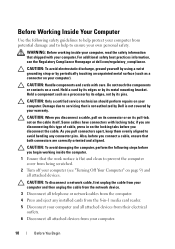
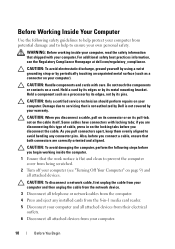
... and to prevent the computer cover from being scratched.
2 Turn off your computer. Hold a card by its edges or by Dell is flat and clean to help protect your computer from your computer). Before Working Inside Your Computer
Use the following steps before you begin working inside the computer.
1 Ensure that is not authorized...
Service Manual - Page 15
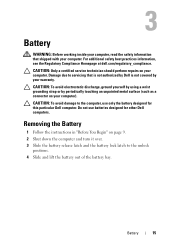
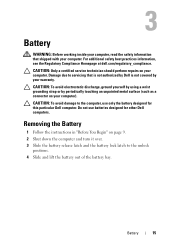
... computer, use batteries designed for this particular Dell computer. 3
Battery
WARNING: Before working inside your computer, read the safety information that is not authorized by Dell is not covered by periodically touching an unpainted metal surface (such as a connector on page 9. 2 Shut down the computer and turn it over. 3 Slide the battery release latch...
Service Manual - Page 27
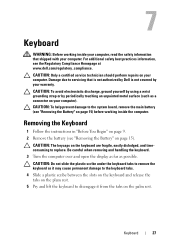
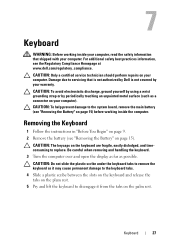
... the computer. 7
Keyboard
WARNING: Before working inside your computer, read the safety information that is not authorized by Dell is not covered by periodically touching an unpainted metal surface (such as a connector on your computer).
Be careful when removing and handling the keyboard. 3 Turn the computer over and open the display as far...
Service Manual - Page 37


...Follow the instructions from the palm-rest assembly. 8 Remove the screw that is not authorized by Dell is not covered by periodically touching an unpainted metal surface (such as a connector on your warranty.... page 31). 6 Turn the palm-rest assembly over. 7 Carefully peel the hot-key board cable from step 3 to release it from the tab/notch on page 15) before working inside the computer. ...
Service Manual - Page 41


...5 Remove the palm-rest assembly (see "Removing the Palm-Rest Assembly"
on page 31). 6 Turn the palm-rest assembly over. 7 Carefully peel the power-button board cable from the
palm-rest ... Compliance Homepage at www.dell.com/regulatory_compliance. 10
Power-Button Board
WARNING: Before working inside your computer, read the safety information that is not authorized by Dell is not covered by ...
Service Manual - Page 49


... certified service technician should perform repairs on your computer). CAUTION: To prevent data loss, turn off your computer.
CAUTION: To help prevent damage to step 4 in Sleep state. ..." on page 15) before working inside the computer.
12
Hard Drive
WARNING: Before working inside your computer, read the safety information that is not authorized by Dell is On or in "Removing...
Similar Questions
How To Fix Laptop Dell N7110 ,the Mouse Is Not Working
(Posted by jkozaMarc 10 years ago)
Dell Inspiron N4110 Turn Off Screen Button Wont Work
(Posted by Orselene 10 years ago)
Cannot Turn Touchpad Back On
i turned my dell touchpad off and i cannot turn it back on my function keys dont work and i dont hav...
i turned my dell touchpad off and i cannot turn it back on my function keys dont work and i dont hav...
(Posted by pbritt27 11 years ago)

