Dell Inspiron N4110 Support Question
Find answers below for this question about Dell Inspiron N4110.Need a Dell Inspiron N4110 manual? We have 4 online manuals for this item!
Question posted by Orselene on March 14th, 2014
Dell Inspiron N4110 Turn Off Screen Button Wont Work
The person who posted this question about this Dell product did not include a detailed explanation. Please use the "Request More Information" button to the right if more details would help you to answer this question.
Current Answers
There are currently no answers that have been posted for this question.
Be the first to post an answer! Remember that you can earn up to 1,100 points for every answer you submit. The better the quality of your answer, the better chance it has to be accepted.
Be the first to post an answer! Remember that you can earn up to 1,100 points for every answer you submit. The better the quality of your answer, the better chance it has to be accepted.
Related Dell Inspiron N4110 Manual Pages
Setup Guide - Page 4


... and disassembly are prohibited Information in this text: Dell™, the DELL logo, Inspiron™, and DellConnect™ are trademarks of Dell Inc. All rights reserved. Intel®, and ... registered trademark owned by Dell under license. and is used by Bluetooth SIG, Inc. A00
Microsoft®, Windows®, and the Windows start button logo are either trademarks or...
Setup Guide - Page 5


... Power Button 8 Set Up the Operating System 9 Create System Recovery Media (Recommended 10 Install the SIM Card (Optional 12 Enable or Disable Wireless (Optional 14 Set Up Wireless Display (Optional 16 Connect to the Internet (Optional 18
Using Your Inspiron Laptop 22 Right... Top Cover (Optional 46 Removing and Replacing the Battery 50 Software Features 52 Dell DataSafe Online Backup 53...
Setup Guide - Page 7


... fire. The computer turns on all other sides. Fan noise is powered on .
You should never place your Dell computer in the air vents.
Do not place your computer in permanent damage to overheat. INSPIRON
Setting Up Your Inspiron Laptop
This section provides information... Computer
When positioning your computer, ensure that you allow dust to place your Dell Inspiron laptop.
Setup Guide - Page 35


Ensure that your computer is turned on page 57. Under Power Options window, click Dell Battery Meter to disable the battery charging ... box, type Power Options and press . 4. Click Turn off /hibernate
NOTE: For information on power problems, see "Power Problems" on . 2.
Using Your Inspiron Laptop
Power Button Light/Power Indicator Light
Indicator light status
solid white breathing...
Setup Guide - Page 37


...functions like those on a mouse.
4 Touch pad - The light on or turn on the
button indicates the power states. The dual display enable or disable key , wireless enable...40.
3 Touch pad buttons (2) - For more information, see
"Status Lights and Indicators" on page 38. Using Your Inspiron Laptop
1
Power button and light -
For more information on the power button light, see "Touch...
Setup Guide - Page 39


...The Windows Mobility Center, Dell Support Center, and Display On/Off buttons work only on page 62. For more information, see "Dell Support Center" on computers running the Windows operating system.
37 Using Your Inspiron Laptop
5
Windows Mobility Center button - Windows Mobility Center provides quick access to launch the Dell Support Center. Dell Support Center button -
Press to your...
Setup Guide - Page 48


Press and hold the release button that shipped with your computer. NOTE: You can purchase additional replaceable top covers at dell.com.
46 Turn off the computer and close the display. 2. To remove the top cover: 1. Using Your Inspiron Laptop
Removing and Replacing the Top Cover (Optional)
WARNING: Before you begin any of the procedures in...
Setup Guide - Page 60


...; Press the power button until the computer turns off and then turn it back on.
• If the problem persists, contact Dell (see "Contacting Dell" on . If you... encounter interference that hinders reception on properly.
• Ensure that the electrical outlet is working...
Setup Guide - Page 88


Computer Model
Memory
Dell Inspiron N4110
Computer Information
System chipset Mobile Intel 6 Series
Processor types... and upgrading your computer, see the Detailed System Information section in the Dell Support Center. For more information regarding the configuration of your computer.
INSPIRON
Specifications
This section provides information that you may vary by region.
To launch...
Setup Guide - Page 7


Restricting airflow around your Dell Inspiron laptop. To prevent overheating ensure that you leave at least 10.2 cm (4 inches) at the back of the computer and a minimum of 5.1 cm (2 inches) on . Do ... on fabric surfaces, such as a cabinet or drawer when it is normal and does not indicate a problem with the fan or the computer.
The computer turns on the fan when the computer gets hot.
Setup Guide - Page 35


...is turned on page 57. Under Power Options window, click Dell Battery Meter to disable the battery charging feature while on an airplane flight. Using Your Inspiron Laptop
Power Button ... Disabling Battery Charging
You may be disabled in the System Setup (BIOS) utility.
33 Click Turn off /hibernate
NOTE: For information on power problems, see "Power Problems" on . 2. NOTE: Battery ...
Setup Guide - Page 37


..., drag or move selected items, and left -click and right-click functions like those on the
button indicates the power states. Provide left -click by tapping the surface.
The touch pad supports the ...function key row on page 40.
3 Touch pad buttons (2) - Using Your Inspiron Laptop
1
Power button and light - For more information on the multimedia keys, see "Touch Pad Gestures" on ...
Setup Guide - Page 39


..., and Display On/Off buttons work only on page 62. Press to your mobile PC settings such as
brightness control, volume control, battery status, wireless network and so on or turn off the display.
Dell Support Center button - Press to launch the Dell Support Center. Press to turn on . Using Your Inspiron Laptop
5
Windows Mobility Center button - For more information...
Setup Guide - Page 48


... release button, and then slide the top cover. WARNING: Before removing the top cover, shut down the computer, and remove external cables (including the AC adapter). To remove the top cover: 1. Turn off the computer and close the display. 2. NOTE: You can purchase additional replaceable top covers at dell.com.
46 Using Your Inspiron Laptop...
Setup Guide - Page 60


... "Contacting Dell" on properly.
• Ensure that the electrical outlet is working by interrupting or blocking other signals. Solving Problems
• If the AC adapter cable is plugged into a power strip, ensure that the power strip is plugged into an electrical outlet and that the power strip is turned on page 82). Also...
Setup Guide - Page 88


... when setting up, updating drivers for, and upgrading your computer, see the Detailed System Information section in the Dell Support Center. For more information regarding the configuration of your computer. Computer Model
Memory
Dell Inspiron N4110
Computer Information
System chipset Mobile Intel 6 Series
Processor types
Intel Core i3 Intel Core i5 Intel Core i7...
Service Manual - Page 9
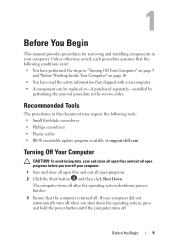
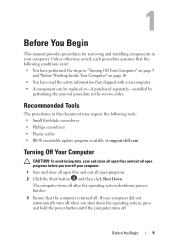
...scribe • BIOS executable update program available at support.dell.com
Turning Off Your Computer
CAUTION: To avoid losing data, save and close all...button and then click Shut Down. Before You Begin
9 Recommended Tools
The procedures in this document may require the following conditions exist: • You have performed the steps in "Turning Off Your Computer" on page 9
and "Before Working...
Service Manual - Page 41
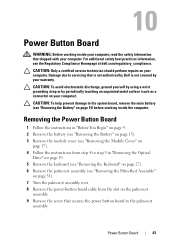
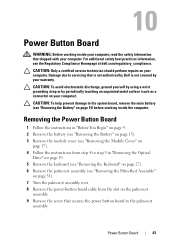
...Rest Assembly"
on page 31). 7 Turn the palm-rest assembly over. 8 Remove the power-button board cable from the slot on your ... at dell.com/regulatory_compliance.
CAUTION: To help prevent damage to servicing that is not authorized by Dell is ... warranty. Power Button Board
41
CAUTION: Only a certified service technician should perform repairs on page 15) before working inside the computer...
Service Manual - Page 9
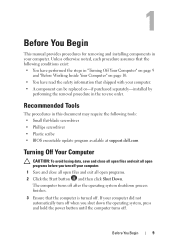
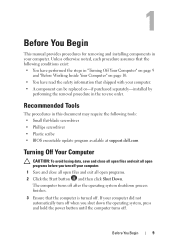
...Turning Off Your Computer" on page 9
and "Before Working Inside Your Computer" on page 10. • You have read the safety information that the computer is turned...; BIOS executable update program available at support.dell.com
Turning Off Your Computer
CAUTION: To avoid losing data... system, press and hold the power button until the computer turns off after the operating system shutdown process...
Service Manual - Page 41
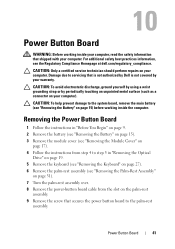
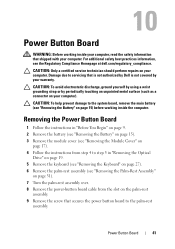
10
Power Button Board
WARNING: Before working inside your computer, read the safety information that is not authorized by Dell is not covered by periodically touching an unpainted metal surface (such as a connector on your computer). For additional safety best practices information, see "Removing the Battery" on your computer.
Removing the Power Button Board
1 Follow...
Similar Questions
I Restored My Dell Inspiron N4110 Laptop Now It Wont Start Up The Screen Is
black what can i do to get it to restart
black what can i do to get it to restart
(Posted by nitsma 10 years ago)
My Volume Buttons And Brightness Buttons Wont Work On My Inspiron N7110
(Posted by caldwjtor 10 years ago)

