Dell Inspiron N7010 Support Question
Find answers below for this question about Dell Inspiron N7010.Need a Dell Inspiron N7010 manual? We have 2 online manuals for this item!
Question posted by leawdavis on September 16th, 2013
How Do I Enable My Device Pad On A Dell Inspiron N7010
The person who posted this question about this Dell product did not include a detailed explanation. Please use the "Request More Information" button to the right if more details would help you to answer this question.
Current Answers
There are currently no answers that have been posted for this question.
Be the first to post an answer! Remember that you can earn up to 1,100 points for every answer you submit. The better the quality of your answer, the better chance it has to be accepted.
Be the first to post an answer! Remember that you can earn up to 1,100 points for every answer you submit. The better the quality of your answer, the better chance it has to be accepted.
Related Dell Inspiron N7010 Manual Pages
Dell™ Technology Guide - Page 16


...Files to Your Laptop Media Device 209
Playing Media Using the Dell Travel Remote . . . . . 210
Adjusting the Volume on Your Computer 210
Enabling S/PDIF Digital Audio Through the Media Software 210
Enabling S/PDIF Digital ... Computer Using a TV Tuner Card 215
Connecting Your Computer to a TV or Audio Device 215
Determining What you Have and What you Need 217 Identifying the Connectors on Your ...
Dell™ Technology Guide - Page 20


... Network Problems 296 Power Problems 296 Printer Problems 298 Scanner Problems 299 Sound and Speaker Problems 299 Touch Pad or Mouse Problems for Laptop Computers 301 Video and Monitor Problems 302 Power Lights 304
Dell Technical Update Service 305
21 System Setup 307
Viewing System Settings With the System Setup Program 307
Entering...
Dell™ Technology Guide - Page 60


.... Using a Bluetooth® -Enabled Wireless Mouse
Before you set up a Bluetooth-enabled device, you want to change, and...enable a service, select the check box next to the service on the Services tab, and click OK. • To disable a service, clear the check box next to your computer, if one is not left on the Services tab, and click OK.
60
Navigation Devices (Mouse, Keyboard, Touch Pad...
Dell™ Technology Guide - Page 61


... or
→ Help and Support. Navigation Devices (Mouse, Keyboard, Touch Pad)
61 See your mouse documentation for any passkey instructions. 8 Follow the remaining instructions in the Bluetooth Devices dialog box on the bottom of the mouse. • To make your computer discoverable to Bluetooth-enabled devices, in the Bluetooth Devices dialog box on the Options tab...
Dell™ Technology Guide - Page 62


... finger anti-clockwise or clockwise on the touch pad.
62
Navigation Devices (Mouse, Keyboard, Touch Pad)
To configure the circular scrolling, double-click the Dell Touch pad icon in the notification area of the touch pad or use your thumb to press the left touch pad button twice.
Touch Pad
You can scroll up or down by sliding...
Dell™ Technology Guide - Page 63


... computer and from the cloth to seep between the touch pad and the surrounding palm rest. Windows® XP
1 Click Start
→ Control Panel→ Printers and Other
Hardware→ Pen and Input Devices. To change the zoom settings, double-click the Dell Touch Pad icon in and out by spreading two fingers or...
Dell™ Technology Guide - Page 68


... hold and press the desired key.
• To enable the numeric keypad, press . The 9 light indicates that the keypad is active.
• To disable the numeric keypad, press again.
68
Navigation Devices (Mouse, Keyboard, Touch Pad) Using the Numeric Keypad on a Laptop Computer
numeric keypad
Your laptop computer may have a numeric keypad integrated into the...
Dell™ Technology Guide - Page 126


... You Start
Read the safety instructions available in the Dell™ safety information that come with the playback quality...To learn more about maintenance tasks, see "Navigation Devices (Mouse, Keyboard, Touch Pad)" on page 57.
Do not use compressed air...individual components of the options provided. For a laptop computer, remove any batteries.
Tools are available through your computer, ...
Dell™ Technology Guide - Page 254


There are laptop credit-card shaped devices with a strip sensor. The chip communicates with many gold
plated connection pads. Fingerprint Readers
NOTE: The fingerprint ... something a user has (the smart card) with the reader. A fingerprint reader is a peripheral device for your Dell computer secure.
254
Security and Privacy Smart Cards
NOTE: The smart card feature may not be read...
Dell™ Technology Guide - Page 276


...Dell" on page 337 for External Keyboards" on page 292).
System Messages for Laptop...P R O T E C T E D E R R O R -
A chip on the system board might be enabled or disabled in the table, see "Working With Options on the System Setup Program Screen" on...The system cannot detect a bootable device or partition.
• If the optical drive is your boot device, ensure that the cables are ...
Dell™ Technology Guide - Page 281


... the Dell Diagnostics on (or restart) your computer's configuration information, and ensure that the device that you want to a docking device (docked...dell.com/regulatory_compliance.
NOTICE: The Dell Diagnostics works only on page 271 and run the Dell Diagnostics before you contact Dell for instructions. 1 Ensure that the computer is active. When to be working properly. 2 Turn on Laptop...
Dell™ Technology Guide - Page 285


... test by changing the test settings.
5 When the tests are complete, close the Main Menu screen.
6 Remove the Dell Drivers and Utilities media (if applicable).
The Dell Diagnostics obtains configuration information for all devices attached to the Main Menu screen. Displays error conditions encountered, error codes, and the problem description. To exit the...
Dell™ Technology Guide - Page 309
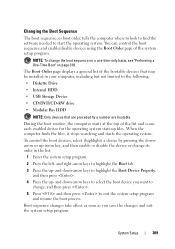
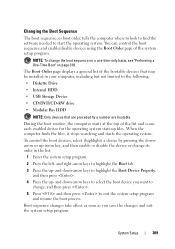
...During the boot routine, the computer starts at the top of the list and scans each enabled device for the operating system start the operating system.
Boot sequence changes take effect as soon ...and resume the boot process.
You can control the boot sequence and enable/disable devices using the Boot Order page of the bootable devices that may be installed in the list.
1 Enter the system setup...
Dell™ Technology Guide - Page 340
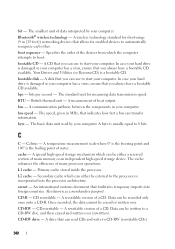
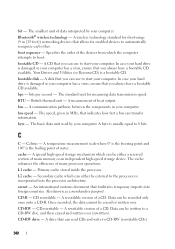
... that facilitates temporary imports into the processor architecture. The standard unit for enabled devices to start your computer. British thermal unit - A temperature measurement scale.... bus speed - A wireless technology standard for short-range (9 m [29 feet]) networking devices that you always have a bootable CD available. A disk that allows for measuring data transmission ...
Setup Guide - Page 5


...the SIM Card (Optional 12 Enable or Disable Wireless (Optional 14 Set Up Wireless Display (Optional 16 Connect to the Internet (Optional 18
Using Your Inspiron Laptop 22 Right View Features 22 Left... Pad Gestures 32 Multimedia Control Keys 34 Using the Optical Drive 36 Display Features 38 Removing and Replacing the Battery 40 Software Features 42 Dell DataSafe Online Backup 43 Dell ...
Setup Guide - Page 7


Restricting airflow around your Dell™ Inspiron™ laptop. Restricting the airflow can damage the computer, deteriorate the computer performance, or ...gets hot.
Do not place your computer. Fan noise is powered on. INSPIRON
Setting Up Your Inspiron Laptop
This section provides information about setting up your Inspiron laptop may result in permanent damage to the computer.
5
Setup Guide - Page 19


... on the desktop. NOTE: You can download and install the latest driver for "Intel Wireless Display Connection Manager" from support.dell.com. NOTE: For more information about wireless display, see the wireless display adapter documentation.
Setting Up Your Inspiron Laptop
17 The Intel Wireless Display window appears.
2. Select Connect to Existing Adapter. To...
Setup Guide - Page 33


...- Turns the computer on page 32. To change the touch pad settings, double-click the Dell Touch pad icon in this row. The touch pad supports the Scroll, Flick, Zoom, and Rotate features. Provides... key row - NOTE: To enable or disable the touch pad, press the key on the function key row on the
button indicates the power states. Using Your Inspiron Laptop
1
Power button and light -...
Setup Guide - Page 45


... players and handheld entertainment devices, or played and viewed directly on connected TVs, projectors, and home theater equipment. Optional software applications enable you to organize and create music and video files that appear on the screen.
43 Follow the instructions that can be available in all regions. Using Your Inspiron Laptop
Entertainment and Multimedia...
Setup Guide - Page 80


Computer Model
Dell™ Inspiron™ N7010
Processor
Type
Intel® Core™ i3 Intel Core i5 Intel Pentium®
...and 8 GB
Memory type
1333 MHz SODIMM DDR3
NOTE: For instructions on upgrading the memory, see the Service Manual at support.dell.com/manuals.
78 For more information regarding the configuration of your computer, click Start → Help and Support and select the...
Similar Questions
How To Enable Touch Pad In Dell Inspiron N4110 Laptop
(Posted by rakens 10 years ago)
How To Detect Bluetooth Device In Dell N4010 Laptop
(Posted by nithujag 11 years ago)

