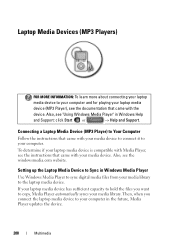Dell Inspiron N4010 Support Question
Find answers below for this question about Dell Inspiron N4010.Need a Dell Inspiron N4010 manual? We have 2 online manuals for this item!
Question posted by nithujag on July 14th, 2012
How To Detect Bluetooth Device In Dell N4010 Laptop
Current Answers
Answer #1: Posted by DellAmitL on July 16th, 2012 12:19 PM
My name is Amit and I work for work for the Social Media and Community Team at Dell. Try performing the steps suggested in the following link and see if it helps.
Thanks & Regards
Dell_Amit_L
Dell Social Media responder
http://www.youtube.com/playlist?list=PLE21F49ACD1A6B608&feature=plcp
Related Dell Inspiron N4010 Manual Pages
Similar Questions
i am not able to pair with a bluetooth device(mobile) please help.. inspiron 5050 when i try to sen...
i am not able to connect any bluetooth device to my dell inspiron n4110 my bluetooth is on and in ad...