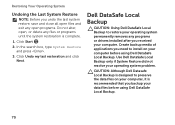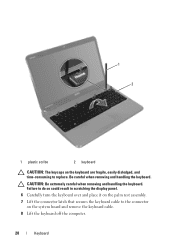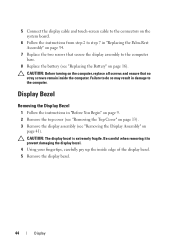Dell Inspiron N5110 Support Question
Find answers below for this question about Dell Inspiron N5110.Need a Dell Inspiron N5110 manual? We have 2 online manuals for this item!
Question posted by AdelSGr on October 15th, 2014
How To Remove Real Time Clock Failure Problem Of Inspiron 5110
Current Answers
Answer #1: Posted by waelsaidani1 on October 15th, 2014 5:45 PM
To remove the flea power, shutdown the system, unplug the ac adapter and remove the battery. Press and hold the power button for 15-20 seconds. That will discharge the residual electricity from the system board. Connect the battery and adapter and start the system. Check for the beep codes again. If the issue is not resolved the CMOS battery has to be replaced.
The CMOS battery can be purchased at a local store, ask for a CR-2032 battery.
Inspiron N5110 system manual to replace CMOS battery: http://dell.to/qss9IS