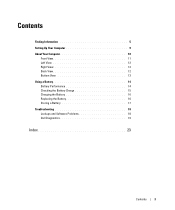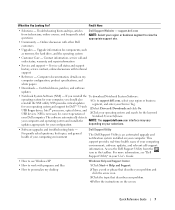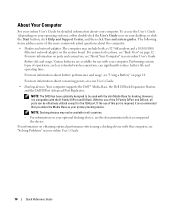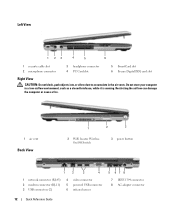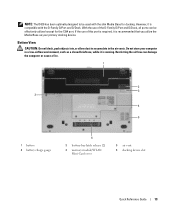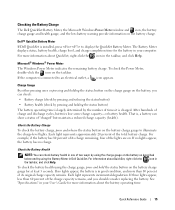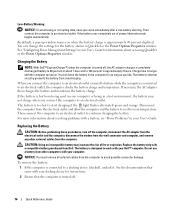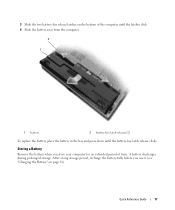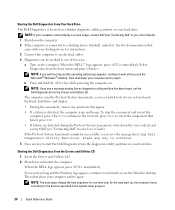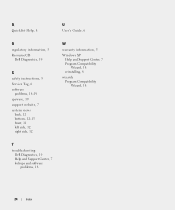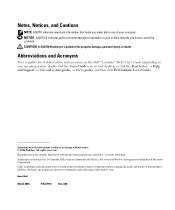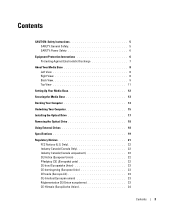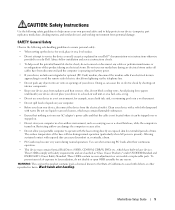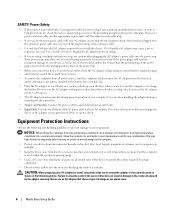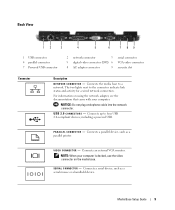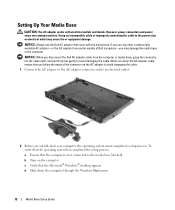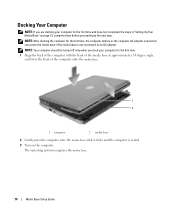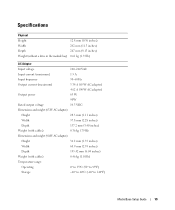Dell Latitude D420 Support Question
Find answers below for this question about Dell Latitude D420 - D420 12.1, 1.2 GHz Core Duo.Need a Dell Latitude D420 manual? We have 2 online manuals for this item!
Question posted by dmnews on August 4th, 2011
What Is 'real Time Clock Failure'
The person who posted this question about this Dell product did not include a detailed explanation. Please use the "Request More Information" button to the right if more details would help you to answer this question.
Requests for more information
Request from abul8292 on January 3rd, 2012 6:16 AM
Give detail information.
Give detail information.
Current Answers
Answer #1: Posted by kcmjr on August 4th, 2011 4:39 PM
The "real time clock" is a chip on the mainboard that acts as a master clock for the PC. When the real time clock fails the PC loses the ability to maintain accurate time. This affects file date stamps, registration dates, etc. Calculations can become inaccurate as well. This is typically not something that can be repaired, the mainboard would need to be replaced.
See this link for a full explenation: https://secure.wikimedia.org/wikipedia/en/wiki/Real-time_clock
Licenses & Certifications: Microsoft, Cisco, VMware, Novell, FCC RF & Amateur Radio licensed.
Related Dell Latitude D420 Manual Pages
Similar Questions
How To Remove Real Time Clock Failure Problem Of Inspiron 5110
(Posted by AdelSGr 9 years ago)
Dell Inspiron 5110 What Do I Do If I Have Real Time Clock Failure
(Posted by lscha 9 years ago)
How To Restore Dell Latitude D420
(Posted by fcoist 9 years ago)
How To Take Latitude D420 Apart
(Posted by recomended 9 years ago)
My Dell Latitude D420 Is Frozen Where Is And How Do I Open To Pull The Battery
(Posted by ronaldkramer459 11 years ago)