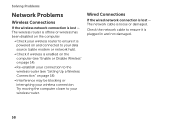Dell Inspiron N5110 Support Question
Find answers below for this question about Dell Inspiron N5110.Need a Dell Inspiron N5110 manual? We have 2 online manuals for this item!
Question posted by Thanedgs on September 21st, 2014
N5110 Power Light Goes Off When Connected To Laptop
The person who posted this question about this Dell product did not include a detailed explanation. Please use the "Request More Information" button to the right if more details would help you to answer this question.
Current Answers
Related Dell Inspiron N5110 Manual Pages
Similar Questions
Dell Inspiron N5110 Laptop Charger Light Goes Out And Does Not Start
(Posted by jameha 10 years ago)
Dell Inspiron N5110 Won't Turn On Power Light Flashes
(Posted by bricwyle 10 years ago)
Inspiron 5110 Won't Turn On. No Power Supply Indicator On Laptop.
I have swapped battery and power supply. They work fine on other laptops, but none work on this one....
I have swapped battery and power supply. They work fine on other laptops, but none work on this one....
(Posted by cschwope 11 years ago)
Power Light On But Laptop Still Off
My laptop when plugged in or even with the battery has the white power light turn on, but nothing el...
My laptop when plugged in or even with the battery has the white power light turn on, but nothing el...
(Posted by alexad06 12 years ago)