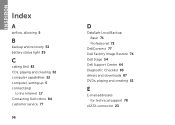Dell Inspiron N5110 Support Question
Find answers below for this question about Dell Inspiron N5110.Need a Dell Inspiron N5110 manual? We have 2 online manuals for this item!
Question posted by bricwyle on September 18th, 2013
Dell Inspiron N5110 Won't Turn On Power Light Flashes
The person who posted this question about this Dell product did not include a detailed explanation. Please use the "Request More Information" button to the right if more details would help you to answer this question.
Current Answers
Related Dell Inspiron N5110 Manual Pages
Similar Questions
My Dell Inspiron N5110 Won't Turn On And I've Cleaned My Ram And 3 Beeps At
startup
startup
(Posted by blosBumpe 10 years ago)
Inspiron 1545 Power Light Flashing Orange And Wont Turn On
(Posted by ynoMC333 10 years ago)
Inspiron N5110 Won't Turn Off Power Light Stays On
(Posted by pccolwhazit 10 years ago)
Inspiron N4110 Power Light Flashs On But Won't Turn On
(Posted by SpBasket 10 years ago)
Dell Inspiron N5110 Won't Turn On!
Asking for a friend: She has a Dell Inspiron N5110 that's a little over a year old. The other day sh...
Asking for a friend: She has a Dell Inspiron N5110 that's a little over a year old. The other day sh...
(Posted by amsisnum1 11 years ago)