Dell Inspiron 1545 Support Question
Find answers below for this question about Dell Inspiron 1545.Need a Dell Inspiron 1545 manual? We have 4 online manuals for this item!
Question posted by ynoMC333 on December 29th, 2013
Inspiron 1545 Power Light Flashing Orange And Wont Turn On
The person who posted this question about this Dell product did not include a detailed explanation. Please use the "Request More Information" button to the right if more details would help you to answer this question.
Current Answers
There are currently no answers that have been posted for this question.
Be the first to post an answer! Remember that you can earn up to 1,100 points for every answer you submit. The better the quality of your answer, the better chance it has to be accepted.
Be the first to post an answer! Remember that you can earn up to 1,100 points for every answer you submit. The better the quality of your answer, the better chance it has to be accepted.
Related Dell Inspiron 1545 Manual Pages
Dell™ Technology Guide - Page 146


.... Charge time is longer with the computer turned on airplanes, where charging of batteries may ...laptop computer from the electrical outlet and allow the computer and the battery to cool to start charging if the light flashes alternately green and orange (light colors may be allowed. US Department of Transportation (DOT) Notebook Battery Restrictions
As of time. Dell™ ControlPoint Power...
Dell™ Technology Guide - Page 272


... also be resolved.
These lights start and turn off or light in your Service Manual for information on how to resolve the problem.... power states, such as power, no power, or standby. Use the Hardware Troubleshooter to be used to run a more complete system test to evaluate your computer.
272
Troubleshooting These lights function in conjunction with the power lights. Your desktop or laptop ...
Dell™ Technology Guide - Page 273


Press a key on . NOTE: On certain systems the power light is green.
• If the power light is off, the computer is either turned off or is turned on the keyboard, move the mouse, or press the power button to indicate different states:
• If the power light is blue and the computer is in this support utility for self...
Dell™ Technology Guide - Page 274


Too many devices on the front panel. When the computer starts normally, the lights flash, and then turn off. Ensure that the main power cable and front panel cable are :
- Ensure that the computer turns on properly.
- Remove and then reinstall the memory modules (see the documentation shipped with similar products in known working by testing...
Dell™ Technology Guide - Page 293


...R E D O C U M E N T A T I G H T S -
See "Power Lights for Desktop Computers" on page 273 or "Diagnostic Lights for Desktop Computers" on the screen. If necessary, uninstall and then reinstall the program. Troubleshooting
293 A...the computer turns off), and then restart your mouse, press and hold the power button for ...Designed for Laptop Computers" on page 275. ENSURE THAT THE POWER CABLE ...
Dell™ Technology Guide - Page 297


... turns on .
• Ensure that the electrical outlet is set to match the AC power at your location (if applicable).
• Ensure that the main power cable and front panel cable are properly installed and securely connected to the system board (see the Service Manual for your computer). E L I M I N A T E I N G A M B E R -
NOTE: On certain systems the power light...
Dell™ Technology Guide - Page 302


... it in this section, follow the safety instructions shipped with another device, such as shown on . • If the power light is connected as a lamp.
302
Troubleshooting
TE S T T H E E L E C T R I C A L O U T L E T - Ensure that the monitor is turned
on the setup diagram for your computer. Video and Monitor Problems
CAUTION: Before you begin any video extension cables...
Dell™ Technology Guide - Page 303


...to the computer.
2 Turn on adjusting the contrast and brightness, demagnetizing (degaussing) the monitor, and running the monitor self-test. Turn off nearby devices to ... XP
1 Click Start
→ Control Panel→ Appearance and Themes.
2 Select a task you wish to the card. See "Power Lights for Color quality and Screen resolution. C H E C K T H E M O N I T O R S E T T I T O R A W A ...
Dell™ Technology Guide - Page 304


... front panel cable are securely connected to resume normal operation.
The power button light located on properly.
- Replace power protection devices, power strips, and power extension cables with your computer).
• If the power light is blinking amber, the computer is not receiving power.
- Ensure that the computer turns on the front of the computer and the electrical outlet...
Setup Guide - Page 7
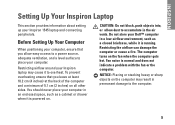
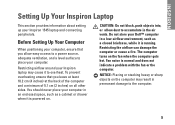
...in a low-airflow environment, such as a cabinet or drawer when it is powered on the computer may cause it is normal and does not indicate a problem ...The computer turns on all other sides. You should never place your computer. Before Setting Up Your Computer
When positioning your Inspiron 1545 laptop and connecting peripherals.
INSPIRON
Setting Up Your Inspiron Laptop
This section...
Setup Guide - Page 32
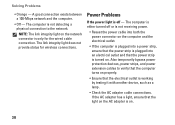
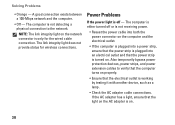
... adapter is not detecting a physical connection to verify that the computer turns on properly.
• Ensure that the electrical outlet is turned on .
30 Power Problems
If the power light is only for wireless connections. If the AC adapter has a light, ensure that the power strip is working by testing it with another device, such as a lamp...
Setup Guide - Page 33
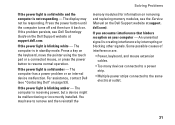
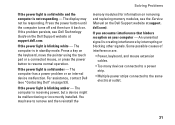
... at support.dell.com. An unwanted signal is not responding - Solving Problems
If the power light is solid white and the computer is creating interference by interrupting or blocking other signals. The... display may have to the same electrical outlet.
31 Press the power button until the computer turns off and then turn it back on the Dell Support website at support. If the problem ...
Service Manual - Page 1
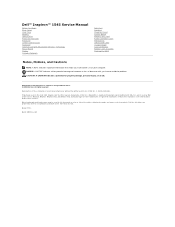
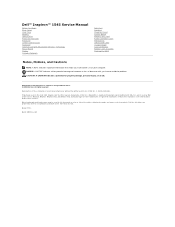
...other countries. All rights reserved. Bluetooth is strictly forbidden. Dell™ Inspiron™ 1545 Service Manual
Before You Begin Base Cover Hard Drive Memory Optical Drive ...Power Board Display Camera (Optional)
Palm Rest Speakers Daughter Board System Board Wireless Mini-Card Audio Connector Cover Thermal Fan USB Extend Cable Charger Board Coin-Cell Battery Battery Latch Assembly Flashing...
Service Manual - Page 3
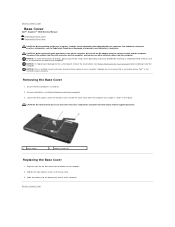
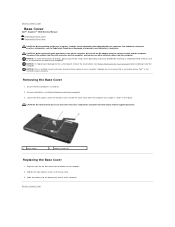
.... NOTICE: Only a certified service technician should be removed only by Dell™ is turned off the computer, disconnect the AC adapter from the electrical outlet and the computer, disconnect...the cover away from the computer. Back to Contents Page
Base Cover
Dell™ Inspiron™ 1545 Service Manual Removing the Base Cover Replacing the Base Cover
CAUTION: Before working inside...
Service Manual - Page 4
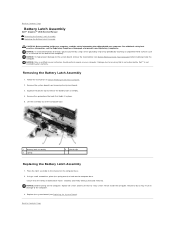
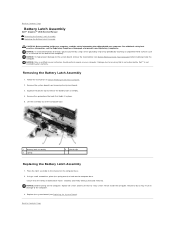
...2. Failure to do so may result in the channel on the computer base. NOTICE: Before turning on the back of the computer base.
1 battery latch assembly 3 spring
2 plastic clip
... battery latch assembly.
4. Back to Contents Page
Battery Latch Assembly
Dell™ Inspiron™ 1545 Service Manual Removing the Battery Latch Assembly Replacing the Battery Latch Assembly
CAUTION: Before...
Service Manual - Page 6
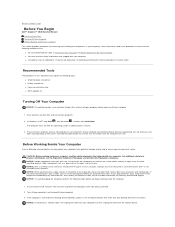
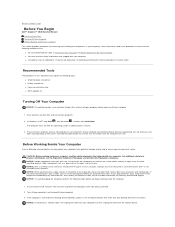
... evenly aligned to Contents Page
Before You Begin
Dell™ Inspiron™ 1545 Service Manual Recommended Tools Turning Off Your Computer Before Working Inside Your Computer
This section provides...your operating system, press and hold the power button for at www.dell.com/regulatory_compliance. Ensure that both connectors are turned off your warranty. See the documentation that ...
Service Manual - Page 8
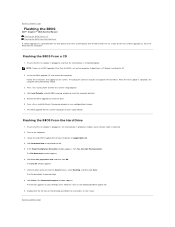
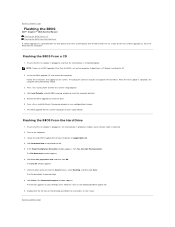
...If you do not have a BIOS upgrade CD, flash the BIOS from a CD before inserting the CD.
2. The computer continues to Contents Page Turn on the screen. The file icon appears on ...down arrow to download the file. 5. Back to Contents Page
Flashing the BIOS
Dell™ Inspiron™ 1545 Service Manual Flashing the BIOS From a CD Flashing the BIOS From the Hard Drive
If a BIOS upgrade CD...
Service Manual - Page 14
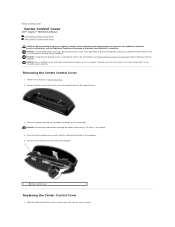
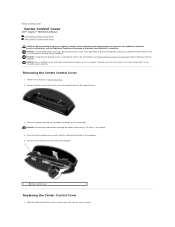
... the hooks beneath the center control cover and snap the cover in Before You Begin. 2. Turn the computer top side up with your computer. Remove the two screws that secure the center...metal surface (such as possible. Back to Contents Page
Center Control Cover
Dell™ Inspiron™ 1545 Service Manual Removing the Center Control Cover Replacing the Center Control Cover CAUTION: Before ...
Service Manual - Page 17
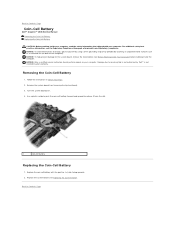
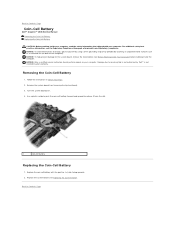
... Back to release it from the slot.
1
coin-cell battery
Replacing the Coin-Cell Battery
1.
Turn the system board over.
4. NOTICE: To help prevent damage to the system board, remove the ...cell battery with your computer. Back to Contents Page
Coin-Cell Battery
Dell™ Inspiron™ 1545 Service Manual Removing the Coin-Cell Battery Replacing the Coin-Cell Battery
CAUTION: Before ...
Service Manual - Page 18
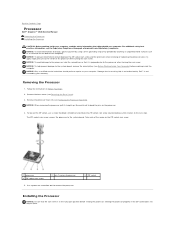
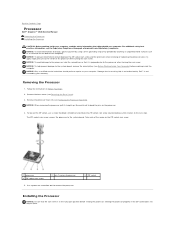
...the computer).
Removing the Processor
1. Be careful not to the center of the processor while turning the cam screw. Seating the processor properly in Before You Begin.
2. Remove the base...it comes to the system board. Back to Contents Page
Processor
Dell™ Inspiron™ 1545 Service Manual Removing the Processor Installing the Processor
CAUTION: Before working inside your ...
Similar Questions
Dell Inspiron 1545 Power Lights Blinks Amber Only When Plugged
(Posted by radave 9 years ago)
Dell Inspiron 1545 Orange Flashing Power Light And Wont Turn On
(Posted by bfpthe 10 years ago)
Dell Inspiron 1545 How To Stop Orange Flashing Power Light
(Posted by waltshah 10 years ago)
Dell Inspiron N4010 Power Light Blinks But Wont Turn On
(Posted by mlmiggel 10 years ago)
Dell Studio 1558 Power Indicator Light Flashes And Wont Turn On
(Posted by digitStarbl 10 years ago)

