Dell Studio 1558 Support Question
Find answers below for this question about Dell Studio 1558.Need a Dell Studio 1558 manual? We have 2 online manuals for this item!
Question posted by digitStarbl on November 7th, 2013
Dell Studio 1558 Power Indicator Light Flashes And Wont Turn On
The person who posted this question about this Dell product did not include a detailed explanation. Please use the "Request More Information" button to the right if more details would help you to answer this question.
Current Answers
There are currently no answers that have been posted for this question.
Be the first to post an answer! Remember that you can earn up to 1,100 points for every answer you submit. The better the quality of your answer, the better chance it has to be accepted.
Be the first to post an answer! Remember that you can earn up to 1,100 points for every answer you submit. The better the quality of your answer, the better chance it has to be accepted.
Related Dell Studio 1558 Manual Pages
Dell™ Technology Guide - Page 19


... Vista . . . . 269
20 Troubleshooting 271
Troubleshooting Tools 272 Power Lights for Desktop Computers 273 Diagnostic Lights for Desktop Computers . . . . . 274 Diagnostic Lights for Laptop Computers 275 System Messages for Desktop Computers. . . . . 275 System Messages for Laptop Computers . . . . . 276 Windows Hardware Troubleshooter 280 Running the Dell Diagnostics 281
Contents
19
Dell™ Technology Guide - Page 20


... 296 Printer Problems 298 Scanner Problems 299 Sound and Speaker Problems 299 Touch Pad or Mouse Problems for Laptop Computers 301 Video and Monitor Problems 302 Power Lights 304
Dell Technical Update Service 305
21 System Setup 307
Viewing System Settings With the System Setup Program 307
Entering the System Setup Program 308 Working...
Dell™ Technology Guide - Page 126


..., and follow the instructions that shipped with water. For a laptop computer, remove any batteries. Do not allow water to manage ... aerosol cleaners, flammable liquid, or other spray cleaners. Turn off and unplug the computer from the electrical outlet. Cleaning... You Start
Read the safety instructions available in the Dell™ safety information that come with the playback quality...
Dell™ Technology Guide - Page 144


... Devices, and Batteries) Each light represents incremental degradation. That is, a battery can show a status of "charged" but maintain a reduced charge capacity, which is in the taskbar.
If no charge.
Charge Gauge on the Battery The operating time of times it is charged.
Microsoft Windows Power Meter The Power Meter indicates the remaining battery charge...
Dell™ Technology Guide - Page 145


... You can change the settings for long periods of both batteries.
Power (Power Settings, Power Protection Devices, and Batteries)
145 Your laptop computer will display a warning when the battery charge is at a ...by the number of times the battery is connected to optimize your laptop computer, do any of power, hibernate mode begins automatically. FOR MORE INFORMATION: To learn more about ...
Dell™ Technology Guide - Page 146


... can access the Dell ControlPoint Power Manager for your computer for an extended period of time. However, do not operate your computer while the battery is turned off, the AC adapter charges a completely discharged battery to 80 percent in about 1 hour and to start charging if the light flashes alternately green and orange (light colors may...
Dell™ Technology Guide - Page 272


... for information about diagnostic lights. These lights start and turn off or light in a certain sequence to resolve device configuration, compatibility problems, or operating status.
Your desktop or laptop computer may need to be used to run a more complete system test to evaluate your computer.
272
Troubleshooting Dell Diagnostics can also indicate internal power problems.
See your...
Dell™ Technology Guide - Page 273


... and that the power strip is turned on the back of your computer. If the computer is plugged into a power strip, ensure that the power strip is not responding, see the Regulatory Compliance Homepage at www.dell.com/regulatory_compliance.
Dell Support Utility
Use this section, follow the safety instructions shipped with your computer. Power Lights for Desktop Computers...
Dell™ Technology Guide - Page 274


... cables with similar products in known working by testing it with numbers on a power strip
- Some possible causes of the lights can be malfunctioning or incorrectly installed.
- When the computer starts normally, the lights flash, and then turn off.
Too many devices on the front panel. Remove and then reinstall any cards (see the Service...
Dell™ Technology Guide - Page 288


...Dell Diagnostics" on page 280. Try closing all DVD drives. See your screen. • Ensure that the volume is turned...Dell Diagnostics" on page 299. See "Sound and Speaker Problems" on page 281. See "Configuring Your Power Settings" on page 137 or search for information on power...is normal and may cause noise, which does not indicate a defect in Windows Help and Support for the keyword standby ...
Dell™ Technology Guide - Page 304


... 273. NOTE: On certain systems the power light is green.
• If the power light is off, the computer is either turned off or is working condition to the system board (see "Contacting Dell" on the keyboard, move the mouse, or press the power button to indicate different states:
• If the power light is blue and the computer is...
Setup Guide - Page 7


... objects on the computer may cause it is powered on. Do not place your laptop may result in the air vents. You should never place your Studio 1555/1557/1558 laptop. The computer turns on the fan when the computer gets hot. Fan noise is normal and does not indicate a problem with the fan or the computer...
Setup Guide - Page 25


... - The battery is adequately charged or the computer is charging.
• Off - Turns on .
• Blinking white -
Using Your Studio Laptop
6
Battery status light - The battery is in standby mode.
• Off - The computer is fully charged. The computer is low.
7
Power button and light - the battery:
• Off - The battery charge is off when pressed...
Setup Guide - Page 53


... the problem persists, contact Dell (see "Contacting Dell" on page 76).
51 Solving Problems
Power Problems
If the power light is off or is not receiving power.
• Press the power button.
The computer is either turned off - The display may not be responding.
• Press the power button until the computer turns off and then turn it is off or...
Setup Guide - Page 54
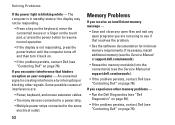
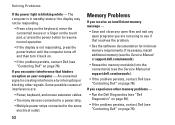
...responding, press the power button until the computer turns off and then turn it back on.
• If the problem persists, contact Dell (see "Contacting Dell" on page 76)....power light is creating interference by interrupting or blocking other memory problems -
• Run the Dell Diagnostics (see "Dell Diagnostics" on page 59).
• If the problem persists, contact Dell (see "Contacting Dell...
Setup Guide - Page 82


... for, and upgrading your computer.
Computer Model
Computer Information
Studio 1555/1557/1558
Data bus width 64 bits
Computer Information
System chipset
Intel GM45/PM45 + ICH9M (Studio 1555)
Mobile Intel 5 series express chipset PM55 (Studio 1557)
Mobile Intel 5 series express chipset HM55 (Studio 1558)
DRAM bus width
Flash EPROM Graphics bus PCI bus
dual-channel (2) 64‑...
Setup Guide - Page 83


Specifications
Computer Model Processor
Type
L1 cache L2 cache
L3 cache
Studio 1555
Studio 1557
Studio 1558
Intel® Core™2 Duo Intel Pentium® Dual-Core Intel Celeron® Dual-Core
Intel Core i7
Intel Core i3 Intel Core i5 Intel ...
Setup Guide - Page 84


... Signaling (LVDS) HDMI 1.3B
integrated on system board ATI Mobility Radeon HD 4570
Studio 1557
LVDS
HDMI 1.3B
integrated on system board ATI Mobility Radeon HD 4570
Video memory
GDDR3 256 MB/512 MB DDR3 512 MB/1 GB
Studio 1558
LVDS
HDMI 1.3B
integrated on system board ATI Mobility Radeon HD 4570 ATI...
Setup Guide - Page 85


Computer Model
UMA Video type
Video controller
Video memory
Studio 1555
integrated on system board Mobile Intel GMA 4500MHD up to 358 MB of shared memory
Studio 1557
Specifications
Studio 1558
integrated on system board Intel GMA HD
up to 1.7 GB of shared memory
83
Setup Guide - Page 86


... mm) 1.5 V and 3.3 V
26 pins
Memory
Connectors
two user-accessible SODIMM connectors
Capacities
1 GB, 2 GB, and 4 GB
Memory type
800 MHz SODIMM DDR2 (Studio 1555)
1067/1333 MHz SODIMM DDR3 (Studio 1557/Studio 1558)
Minimum memory 1 GB (single channel)
Maximum memory 8 GB (dual channel - 4 GB x 2)
NOTE: For instructions on upgrading the memory, see the Service...
Similar Questions
Dell Studio 1558 Power Light Flashes 3 Times And Wont Turn On
(Posted by Kaze4siz 10 years ago)
Dell Studio 1536 Won't Power On, Lights Flash And Go Off
(Posted by rpereskyw 10 years ago)

