Dell Inspiron N5050 Support Question
Find answers below for this question about Dell Inspiron N5050.Need a Dell Inspiron N5050 manual? We have 2 online manuals for this item!
Question posted by smatus on July 31st, 2013
How To Replace Hard Drive On Dell Inspiron N5050 Laptop
The person who posted this question about this Dell product did not include a detailed explanation. Please use the "Request More Information" button to the right if more details would help you to answer this question.
Current Answers
There are currently no answers that have been posted for this question.
Be the first to post an answer! Remember that you can earn up to 1,100 points for every answer you submit. The better the quality of your answer, the better chance it has to be accepted.
Be the first to post an answer! Remember that you can earn up to 1,100 points for every answer you submit. The better the quality of your answer, the better chance it has to be accepted.
Related Dell Inspiron N5050 Manual Pages
Owners Manual - Page 1


P18F002; P18F003 Dell Inspiron M5040/15-N5040/ 15-N5050 Owner's Manual
Regulatory model: P18F
Regulatory type: P18F001;
Owners Manual - Page 2


...Windows®, and the Windows start button logo are either trademarks or registered trademarks of Dell Inc.; is a registered trademark owned by Bluetooth SIG, Inc.; P18F002; Bluetooth®...Corporation in this text: Dell™, the DELL logo, and Inspiron™ are not followed. Trademarks used in any manner whatsoever without notice. © 2011 Dell Inc. WARNING: A WARNING...
Owners Manual - Page 3


Contents
1 Before You Begin 9
Recommended Tools 9 Turning Off Your Computer 9 Before Working Inside Your Computer 10
2 Battery 13
Removing the Battery 13 Replacing the Battery 14
3 Keyboard 15
Removing the Keyboard 15 Replacing the Keyboard 17
4 Memory Module(s 19
Removing the Memory Module(s 19 Replacing the Memory Module(s 20
5 Optical Drive 23
Removing the Optical...
Owners Manual - Page 4


... Mini-Card 27
7 Palm-Rest Assembly 29
Removing the Palm-Rest Assembly 29 Replacing the Palm-Rest Assembly 32
8 Power Button Board 35
Removing the Power Button Board 35 Replacing the Power Button Board 36
9 Hard Drive 37
Removing the Hard Drive 37 Replacing the Hard Drive 39
10 Coin-Cell Battery 41
Removing the Coin-Cell Battery 41...
Owners Manual - Page 5


... Cooling Assembly 45
Removing the Thermal Cooling Assembly 45 Replacing the Thermal Cooling Assembly 46
13 Processor Module (For Inspiron 15-N5050/15-N5040 Only 47
Removing the Processor Module 47 Replacing the Processor Module 48
14 Hinge Cover 51
Removing the Hinge Cover 51 Replacing the Hinge Cover 53
15 Display 55
Display Assembly...
Owners Manual - Page 9


... Phillips screwdriver • Plastic scribe • BIOS executable update program available at support.dell.com
Turning Off Your Computer
CAUTION: To avoid losing data, save and close all ...turns off . Recommended Tools
The procedures in your computer. • A component can be replaced or-if purchased separately-installed by
performing the removal procedure in "Turning Off Your Computer" ...
Owners Manual - Page 15


...the system board, remove the main battery, see the Regulatory Compliance Homepage at www.dell.com/regulatory_compliance.
CAUTION: To avoid electrostatic discharge, ground yourself by using a wrist ...Removing the Battery" on the keyboard are fragile, easily dislodged, and time-consuming to replace.
Keyboard
15 CAUTION: The keycaps on page 13, before working inside the computer. ...
Owners Manual - Page 23


... due to the system board, remove the main battery, see the Regulatory Compliance Homepage at www.dell.com/regulatory_compliance.
5
Optical Drive
WARNING: Before working inside your computer, read the safety information that is not authorized by Dell is not covered by periodically touching an unpainted metal surface (such as a connector on page 13...
Owners Manual - Page 24


... in "Before You Begin" on page 24. 1 2
3
4
1 plastic scribe 3 optical drive
2 screw 4 notch
Replacing the Optical Drive
1 Follow the instructions in damage to the computer base. 4 Replace the keyboard. See "Replacing the Keyboard" on the computer, replace all screws and ensure that secures the optical drive to the computer.
24
Optical Drive CAUTION: Before turning on page 17...
Owners Manual - Page 28


4 Press the other than Dell, you are installing. Connectors on the computer, replace all screws and ensure that secures the Mini-Card to the system board...(white triangle) Auxiliary WLAN (black triangle)
Antenna Cable Color Scheme
white black
6 Replace the keyboard. See "Replacing the Keyboard" on page 14. The following table provides the antenna cable color scheme for your computer. See...
Owners Manual - Page 37


... computer is On or in "Before You Begin" on page 9, before working inside the computer. CAUTION: Hard drives are installing a hard drive from sources other than Dell. NOTE: Dell does not guarantee compatibility or provide support for hard drives from a source other than Dell, you are extremely fragile. NOTE: If you need to servicing that shipped with your computer...
Owners Manual - Page 38
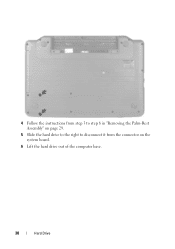
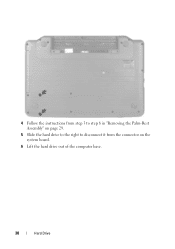
4 Follow the instructions from step 3 to step 8 in "Removing the Palm-Rest Assembly" on page 29.
5 Slide the hard drive to the right to disconnect it from the connector on the system board.
6 Lift the hard drive out of the computer base.
38
Hard Drive
Owners Manual - Page 39


... to the computer base. 7 Replace the battery. Hard Drive
39
1
1 hard drive
Replacing the Hard Drive
1 Follow the instructions in "Replacing the Palm-Rest
Assembly" on page 9. 2 Remove the new hard drive from step 3 to the computer. Save the original packaging for storing or shipping the hard drive.
3 Place the hard drive on the computer base. 4 Push the hard drive towards the left to...
Owners Manual - Page 43


... Compliance Homepage at www.dell.com/regulatory_compliance. CAUTION: To help prevent damage to the computer base and lift
the USB board off the computer base. See "Removing the Hard Drive" on page 37. ...wrist grounding strap or by your warranty.
See "Removing the Battery" on page 29. 4 Remove the hard drive. Damage due to step 8 in "Before You Begin" on your computer. 11
USB Board
WARNING:...
Owners Manual - Page 44
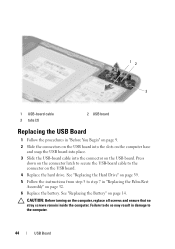
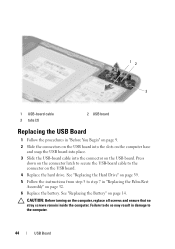
... Battery" on page 32. 6 Replace the battery.
See "Replacing the Hard Drive" on page 39. 5 Follow the instructions from step 3 to step 7 in "Replacing the Palm-Rest Assembly" on page 14. Failure to do so may ... on the USB board. CAUTION: Before turning on the USB board. 4 Replace the hard drive. Press
down on the connector latch to secure the USB-board cable to the connector on the computer...
Owners Manual - Page 47


...-N5040 Only)47 13
Processor Module (For Inspiron 15-N5050/15-N5040 Only)
WARNING: Before working inside your computer, read the safety information that is not authorized by Dell is not covered by your skin can reduce the heat transfer capability of the thermal pads. For additional safety best practices information, see "Removing...
Owners Manual - Page 48


... from the ZIF socket.
3 1
2
1 processor module 3 ZIF-socket cam screw
2 ZIF socket
Replacing the Processor Module
1 Follow the instructions in "Before You Begin" on page 9. Be careful not to illustrate proper installation is shipped.
48
Processor Module (For Inspiron 15-N5050/15-N5040 Only) CAUTION: When removing the processor module, pull the module...
Owners Manual - Page 49


... module to step 7 in damage to the computer. If one or more corners of the module are aligned at the same height.
Processor Module (For Inspiron 15-N5050/15-N5040 Only)
49 See "Replacing the Thermal Cooling Assembly" on page 46. 5 Follow the instructions from step 3 to the system board...
Owners Manual - Page 67


...to the system board, remove the main battery, see the Regulatory Compliance Homepage at www.dell.com/regulatory_compliance.
Removing the System Board
1 Follow the instructions in "Before You Begin"...-Rest
Assembly" on page 29. 8 Follow the instructions from the 3-in "Removing the Hard Drive"
on page 15. 5 Remove the memory module(s). System Board
67
CAUTION: To avoid electrostatic...
Owners Manual - Page 69


... You Begin" on page 9. 2 Slide the connectors on the system board into the slots on the computer
base. 3 Replace the two screws that secure the system board to the computer base. 4 Connect the speakers cable, USB-board cable, microphone cable, and
AC-adapter cable to step 4 in "Replacing the Hard Drive"
on page 39.
Similar Questions
How To Replace Hard Drive In Dell Inspiron N5050
(Posted by ssatyJorg 10 years ago)
Hard Drive Inspiron N5030
Need to replace hard. Can't find a replacement hard drive. What drive will work with my laptop
Need to replace hard. Can't find a replacement hard drive. What drive will work with my laptop
(Posted by prattr96 11 years ago)

