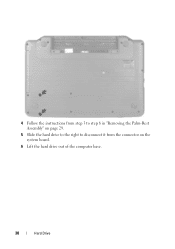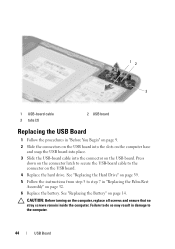Dell Inspiron N5050 Support Question
Find answers below for this question about Dell Inspiron N5050.Need a Dell Inspiron N5050 manual? We have 2 online manuals for this item!
Question posted by brona2007 on February 7th, 2013
Hard Drive Error 2000-0142 On A Dell Inspiron N5050 Please Help
Current Answers
Answer #1: Posted by tintinb on February 7th, 2013 9:45 PM
- http://www.pcguide.com/vb/showthread.php?69036-Dell-Error-Code-2000-0142
- http://answers.microsoft.com/en-us/windows/forum/windows_vista-system/unable-to-boot-error-2000-0142/2deb7584-b268-41ad-b3ec-629247c28b16
Please carefully follow the provide steps from the links above. If you have more questions, please don't hesitate to ask here at HelpOwl. Experts here are always willing to answer your questions to the best of our knowledge and expertise.
Regards,
Tintin
Answer #2: Posted by prateekk007 on February 7th, 2013 10:54 PM
The error message which you are getting indicates there is a problem with the hard drive and same has to be replaced.
In case you need any help in replacing the drive please download the service manual from the below mentioned link:
Please reply if you have any further questions.
Thanks & Regards
Prateek K
Related Dell Inspiron N5050 Manual Pages
Similar Questions
It' a new Inspiron 15R 3521 Dell laptop. It ran once without any issue. On second time, it started g...