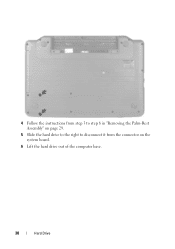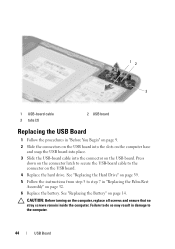Dell Inspiron N5050 Support Question
Find answers below for this question about Dell Inspiron N5050.Need a Dell Inspiron N5050 manual? We have 2 online manuals for this item!
Question posted by dkobig on October 28th, 2013
After Changing Hard Drive On My Dell Inspiron N5050, What Do I Need To Do?
Current Answers
Answer #1: Posted by RathishC on October 28th, 2013 6:40 AM
As rightly mentioned by Kerv, you would need a Windows disk to install the Operating system on the system.
You may refer to the links given below for steps on how to reinstall Windows using a Windows disk:
Windows 7 - http://dell.to/1a9RkIA
Windows 8 - http://dell.to/HbR45a
Windows Vista- http://dell.to/HbRgkZ
Windows XP - http://dell.to/140lPlq
Please respond for further assistance.
Thanks & Regards
Rathish C
#iworkfordell
To know more about Dell Product Support, Drivers & Downloads, Order & Dispatch status -> choose your region US Customers; India Customers. For Dell support videos click Here.
Answer #2: Posted by TommyKervz on October 28th, 2013 2:13 AM
Related Dell Inspiron N5050 Manual Pages
Similar Questions
how to change hard drive on 1545 insprion
Need to replace hard. Can't find a replacement hard drive. What drive will work with my laptop