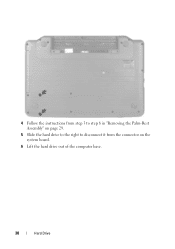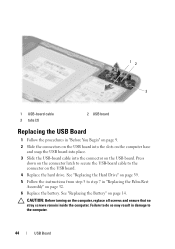Dell Inspiron N5050 Support Question
Find answers below for this question about Dell Inspiron N5050.Need a Dell Inspiron N5050 manual? We have 2 online manuals for this item!
Question posted by jhazielgarza on October 13th, 2012
My Dell Laptop Isnpiron N5050 Hard Drive Has Malfunction Due Eihter From A Small
Current Answers
Answer #1: Posted by NiranjanvijaykumarAtDell on October 15th, 2012 2:56 AM
I am from Dell Social Media and Community.
Follow the link below to run a basic hardware test on your system. If you get any error code, you may associate it to the list in the link.
http://support.dell.com/support/topics/global.aspx/support/kcs/document?docid=266787
If the test pass, let me know what is the error/issue with the hard drive.
Let me know if you need any further support. I will be glad to help you.
Dell-Niranjan
NiranjanAtDell
Dell Inc
Related Dell Inspiron N5050 Manual Pages
Similar Questions
It' a new Inspiron 15R 3521 Dell laptop. It ran once without any issue. On second time, it started g...
my laptop has an issue with the hard drive when i run a diagnostice the error 2000-0142 error is rep...
I have a Dell Inspiron N5030 laptop. The lid was slammed shut and now it can't detect the hard drive...