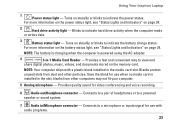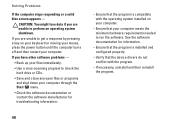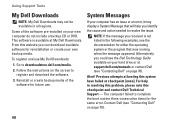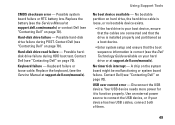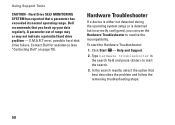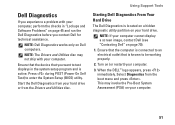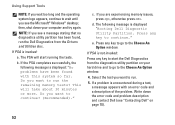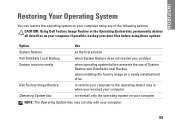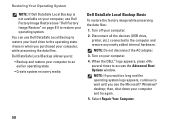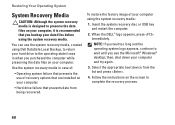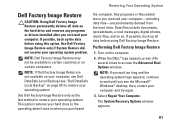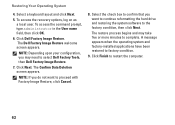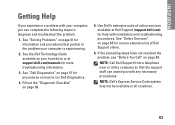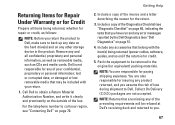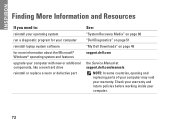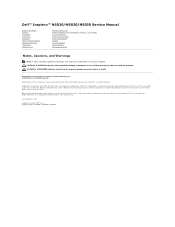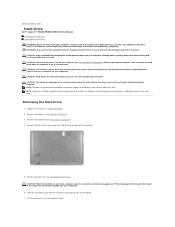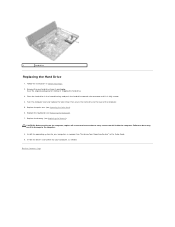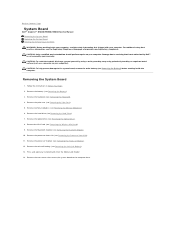Dell Inspiron N5030 Support Question
Find answers below for this question about Dell Inspiron N5030.Need a Dell Inspiron N5030 manual? We have 2 online manuals for this item!
Question posted by hotpapabe on June 29th, 2014
Dell N5030 Will Not Boot From New Hard Drive
The person who posted this question about this Dell product did not include a detailed explanation. Please use the "Request More Information" button to the right if more details would help you to answer this question.
Current Answers
Related Dell Inspiron N5030 Manual Pages
Similar Questions
How Much Is A New Hard Drive For Dell Inspiron N4110
(Posted by thpete 9 years ago)
Dell Inspiron N5010 Will Not Recognize A New Hard Drive
(Posted by skjhyan 10 years ago)
How To Restore Dell N5030 After Installing New Hard Drive
(Posted by B1Bobreza 10 years ago)
Can You Uysa The Dell Inspiron N5030 Recovery Partition On A New Hard Drive
(Posted by gottbuck 10 years ago)
Dell N7110 New Hard Drive Installed Has Error Operation System Not Found
I've install a new hard drive, but upon power up error code operation system not found. I have the r...
I've install a new hard drive, but upon power up error code operation system not found. I have the r...
(Posted by Romanhome24999 10 years ago)