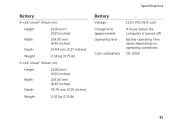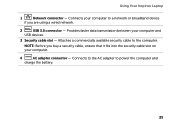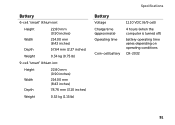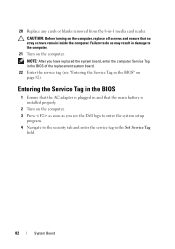Dell Inspiron N4110 Support Question
Find answers below for this question about Dell Inspiron N4110.Need a Dell Inspiron N4110 manual? We have 4 online manuals for this item!
Question posted by Eamonvers on July 30th, 2013
This Computer Just Shows Plugged In Not Charging,it Doesnt Charge The Battery
Current Answers
Answer #1: Posted by RathishC on July 30th, 2013 6:54 PM
Please follow these steps which may fix the issue:
1. Remove the power cable and the battery to the power button down for 15-20 seconds and then put the battery and the adapter back in and start the computer. Check if it works.
2. Please check the jack on the AC Adapter for any damage.
3. Have you tried with a good known AC Adapter?
4. Look for a green light on the A/C adapter or a blue light on the connector that connects to the computer.
If issue persists, restart the computer tap the F2 key to boot the computer to BIOS where you would be able to find AC Adapter Type under : Main Menu”., Let me know the status (None, Unknown or Shows the power).
Press F9 to reset the BIOS to factory default
You can also refer to the link for AC Adapter and Battery issue:
You can refer the Dell Article 266440 on http://dell.to/XULgT1
Please reply for any further assistance.
Thanks & RegardsRathish C
#iworkfordell
Related Dell Inspiron N4110 Manual Pages
Similar Questions
CHARGER WORKING, BATTERY HEALTH OK BUT NOT CHRGING
Cannot charge battery even when using dell genuine charger and laptop turns off when you connect cha...