Dell Inspiron Mini 10 Support Question
Find answers below for this question about Dell Inspiron Mini 10.Need a Dell Inspiron Mini 10 manual? We have 1 online manual for this item!
Question posted by Jsg76 on June 13th, 2012
Dell 1011 Turns Off When You Connect Power Supply/ Won't Charge Battery
Cannot charge battery even when using dell genuine charger and laptop turns off when you connect charger when laptop is on?
Current Answers
There are currently no answers that have been posted for this question.
Be the first to post an answer! Remember that you can earn up to 1,100 points for every answer you submit. The better the quality of your answer, the better chance it has to be accepted.
Be the first to post an answer! Remember that you can earn up to 1,100 points for every answer you submit. The better the quality of your answer, the better chance it has to be accepted.
Related Dell Inspiron Mini 10 Manual Pages
Setup Guide - Page 5
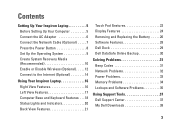
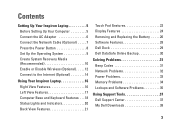
Contents
Setting Up Your Inspiron Laptop 5 Before Setting Up Your Computer 5 Connect the AC Adapter 6 Connect the Network Cable (Optional 7 Press the Power Button 8 Set Up the Operating System 9 Create System Recovery Media (Recommended 10 Enable or Disable Wireless (Optional 12 Connect to the Internet (Optional 14
Using Your Inspiron Laptop 16 Right View Features 16 Left ...
Setup Guide - Page 7
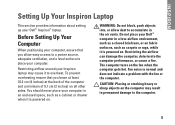
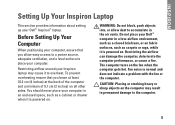
... leave at least 10.2 cm (4 inches...INSPIRON
Setting Up Your Inspiron Laptop
This section provides information about setting up your Inspiron laptop may result in permanent damage to accumulate in a low-airflow environment, such as a closed briefcase, or on fabric surfaces, such as a cabinet or drawer when it is powered on. Restricting airflow around your Dell™ Inspiron™ laptop...
Setup Guide - Page 8
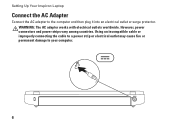
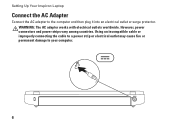
... adapter works with electrical outlets worldwide. Using an incompatible cable or improperly connecting the cable to a power strip or electrical outlet may cause fire or permanent damage to the computer and then plug it into an electrical outlet or surge protector. Setting Up Your Inspiron Laptop
Connect the AC Adapter
Connect the AC adapter to your computer...
Setup Guide - Page 11
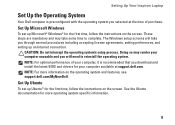
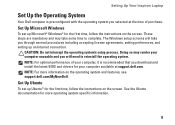
...first time, follow the instructions on the screen.
Setting Up Your Inspiron Laptop
Set Up the Operating System
Your Dell computer is recommended that you download and install the latest BIOS ... on the operating system and features, see support.dell.com/MyNewDell.
Set Up Microsoft Windows
To set up an Internet connection. These steps are mandatory and may render your computer...
Setup Guide - Page 13


... Inspiron Laptop To create a system recovery media: 1. Ensure that the AC adapter is connected (see "System Recovery Media" on page 50.
11
Insert the disc or USB key in the computer. 3. Click Create Recovery Media. 5. Follow the instructions on page 6). 2. Click Start → All Programs→ Dell DataSafe Local Backup. 4. NOTE: For information on using...
Setup Guide - Page 16
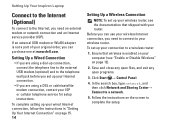
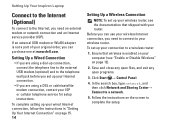
... order, you are using a DSL or cable/satellite modem connection, contact your Internet connection.
• If you can use your wireless Internet connection, you need to connect to your wired Internet connection, follow the instructions in "Setting Up Your Internet Connection" on page 12).
2. Setting Up Your Inspiron Laptop
Connect to the Internet (Optional)
To connect to the Internet...
Setup Guide - Page 18
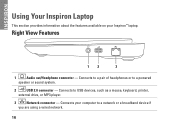
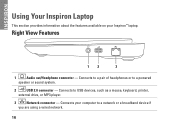
... a broadband device if
you are using a wired network.
16 Connects your Inspiron™ laptop. INSPIRON
Using Your Inspiron Laptop
This section provides information about the features available on your computer to USB devices, such as a mouse, keyboard, printer,
external drive, or MP3 player.
3
Network connector - Connects to a pair of headphones or to a powered
speaker or sound system...
Setup Guide - Page 21
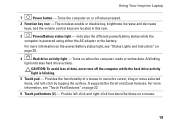
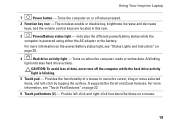
... increase and decrease keys, and the volume control keys are located in this row.
3
Power/Battery status light -
A blinking
light indicates hard drive activity. Turns on page 20.
4
Hard drive activity light - It supports the Scroll and Zoom features. Using Your Inspiron Laptop
1
Power button - For more information, see "Status Lights and Indicators" on when the computer...
Setup Guide - Page 23
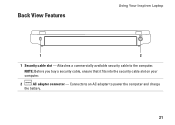
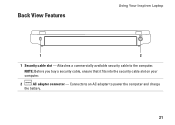
NOTE: Before you buy a security cable, ensure that it fits into the security cable slot on your computer.
2
AC adapter connector - Connects to an AC adapter to the computer.
Attaches a commercially available security cable to power the computer and charge
the battery.
21 Back View Features
Using Your Inspiron Laptop
1
2
1 Security cable slot -
Setup Guide - Page 28
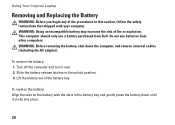
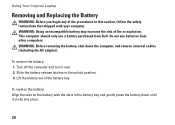
WARNING: Using an incompatible battery may increase the risk of the battery bay. This computer should only use batteries from Dell.
To replace the battery: Align the tabs on the battery with the slots in this section, follow the safety instructions that shipped with your computer. Using Your Inspiron Laptop
Removing and Replacing the Battery
WARNING: Before you begin any of the ...
Setup Guide - Page 30
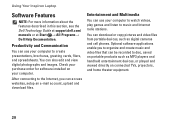
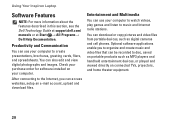
... devices, or played and viewed directly on connected TVs, projectors, and home theater equipment.
28 Using Your Inspiron Laptop
Software Features
NOTE: For more information about the features described in this section, see the Dell Technology Guide at support.dell.com/ manuals or at Start → All Programs→ Dell Help Documentation.
Check your purchase order for...
Setup Guide - Page 32
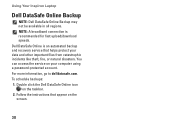
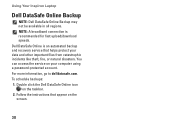
... catastrophic incidents like theft, fire, or natural disasters. To schedule backups: 1. NOTE: A broadband connection is an automated backup and recovery service that appear on the taskbar. 2. Dell DataSafe Online is recommended for fast upload/download speeds. Using Your Inspiron Laptop
Dell DataSafe Online Backup
NOTE: Dell DataSafe Online Backup may not be available in all regions.
Setup Guide - Page 34


... the status: --Green - A good connection exists between a 10-Mbps network and the computer. --Amber - The computer is lost - The cable is loose or damaged.
• Check the cable to ensure it is powered on and connected to your data source (cable modem or network hub).
• Re-establish your connection to ensure it is working...
Setup Guide - Page 35
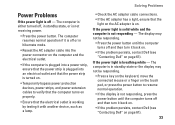
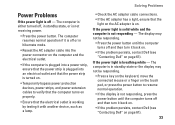
... the AC adapter cable connections. • If the AC adapter has a light, ensure that the power strip is turned on.
• Temporarily bypass power protection devices, power strips, and power extension cables to resume ... and then turn it back on.
• If the problem persists, contact Dell (see "Contacting Dell" on page 61). The computer is either turned off - If the power light is ...
Setup Guide - Page 36
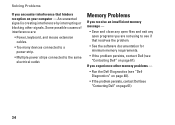
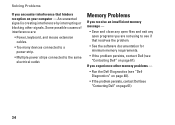
... cables.
• Too many devices connected to a power strip.
• Multiple power strips connected to see if that hinders reception on your computer - Solving Problems
If you encounter interference that resolves the problem.
• See the software documentation for minimum memory requirements.
• If the problem persists, contact Dell (see "Contacting Dell" on page 61).
34
Setup Guide - Page 37
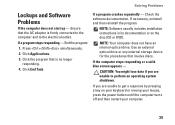
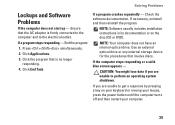
...an internal optical drive.
Press simultaneously.
2. Use an external optical drive or any external storage device for the procedures that is firmly connected to the computer and to perform an operating...its documentation or on your keyboard or moving your mouse, press the power button until the computer turns off and then restart your computer.
35
Click Applications.
3. If ...
Setup Guide - Page 41
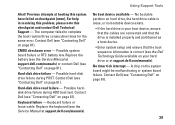
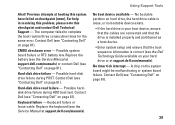
... connected and that the drive is installed properly and partitioned as a boot device.
• Enter system setup and ensure that the boot sequence information is your hard drive or at support.dell.com/manuals) or contact Dell (see the Service Manual at support.dell.com/manuals). Replace the battery (see "Contacting Dell" on page 61).
Contact Dell...
Setup Guide - Page 43
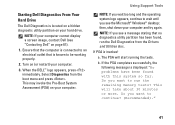
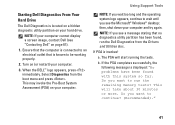
...:
a. Turn on page 61).
1. NOTE: If you want to run the Dell Diagnostics from...connected to be working properly.
2. b. This will start running the tests.
NOTE: If your computer cannot display a screen image, contact Dell (see the Microsoft® Windows® desktop; This may invoke the Pre-Boot System Assessment (PSA) on your hard drive.
Using Support Tools
Starting Dell...
Setup Guide - Page 50
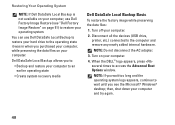
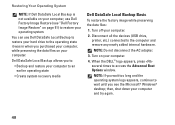
... the devices (USB drive, printer, etc.) connected to wait until you see "Dell Factory Image Restore" on page 51) to restore your computer.
4. NOTE: Do not disconnect the AC adapter.
3. You can use Dell Factory Image Restore (see the Microsoft® Windows® desktop;
Turn off your computer. Turn on your operating system. Restoring Your Operating...
Setup Guide - Page 62
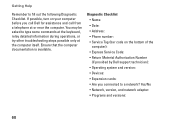
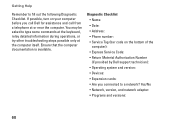
...8226; Phone number: • Service Tag (bar code on your computer before you connected to fill out the following Diagnostic Checklist. Getting Help
Remember to a network? Ensure that...and versions:
60 If possible, turn on the bottom of the computer): • Express Service Code: • Return Material Authorization Number (if provided by Dell support technician): • Operating ...
Similar Questions
What To Do When Dell Inspiron Mini Beeps When Power Turns On
(Posted by frankpbutchi 9 years ago)
Problem Power Supply Will Not Charge Battery Latitude 2120
(Posted by Brmeh 10 years ago)
Inspiron 5110 Won't Turn On. No Power Supply Indicator On Laptop.
I have swapped battery and power supply. They work fine on other laptops, but none work on this one....
I have swapped battery and power supply. They work fine on other laptops, but none work on this one....
(Posted by cschwope 11 years ago)
T Mobile Web Connect
I have a dell mini inspiron 1012 and during an update my t mobile web connect was deleted somehow. D...
I have a dell mini inspiron 1012 and during an update my t mobile web connect was deleted somehow. D...
(Posted by smedina1919 12 years ago)

