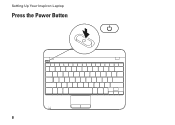Dell Inspiron Mini 10 Support Question
Find answers below for this question about Dell Inspiron Mini 10.Need a Dell Inspiron Mini 10 manual? We have 1 online manual for this item!
Question posted by frankpbutchi on May 18th, 2014
What To Do When Dell Inspiron Mini Beeps When Power Turns On
The person who posted this question about this Dell product did not include a detailed explanation. Please use the "Request More Information" button to the right if more details would help you to answer this question.
Current Answers
There are currently no answers that have been posted for this question.
Be the first to post an answer! Remember that you can earn up to 1,100 points for every answer you submit. The better the quality of your answer, the better chance it has to be accepted.
Be the first to post an answer! Remember that you can earn up to 1,100 points for every answer you submit. The better the quality of your answer, the better chance it has to be accepted.
Related Dell Inspiron Mini 10 Manual Pages
Setup Guide - Page 5
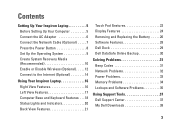
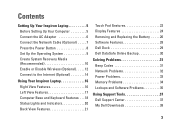
...Press the Power Button 8 Set Up the Operating System 9 Create System Recovery Media (Recommended 10 Enable or Disable Wireless (Optional 12 Connect to the Internet (Optional 14
Using Your Inspiron Laptop 16 Right ...the Battery 26 Software Features 28 Dell Dock 29 Dell DataSafe Online Backup 30
Solving Problems 31 Beep Codes 31 Network Problems 32 Power Problems 33 Memory Problems 34 ...
Setup Guide - Page 7
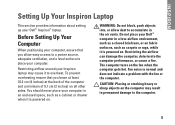
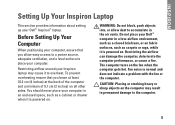
... into, or allow easy access to a power source, adequate ventilation, and a level surface to overheat. Do not place your Dell™ Inspiron™ laptop. The computer turns on .
Restricting airflow around your Inspiron laptop may result in permanent damage to accumulate in the air vents. INSPIRON
Setting Up Your Inspiron Laptop
This section provides information about setting up your...
Setup Guide - Page 8
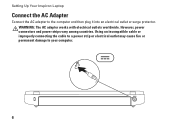
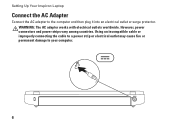
... among countries. Using an incompatible cable or improperly connecting the cable to a power strip or electrical outlet may cause fire or permanent damage to the computer and then plug it into an electrical outlet or surge protector. Setting Up Your Inspiron Laptop
Connect the AC Adapter
Connect the AC adapter to your computer.
6
Setup Guide - Page 11
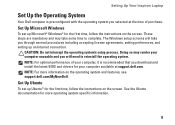
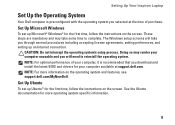
...174; for the first time, follow the instructions on the operating system and features, see support.dell.com/MyNewDell. Doing so may take you through several procedures including accepting license agreements, setting preferences... system's setup process.
Setting Up Your Inspiron Laptop
Set Up the Operating System
Your Dell computer is recommended that you selected at support...
Setup Guide - Page 12
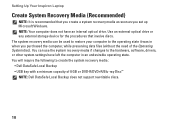
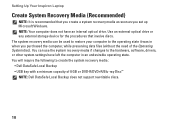
... can be used to restore your computer to create the system recovery media: • Dell DataSafe Local Backup • USB key with a minimum capacity of the Operating System disc...NOTE: Dell DataSafe Local Backup does not support rewritable discs.
10 You will require the following to the operating state it was in an undesirable operating state. Setting Up Your Inspiron Laptop
Create ...
Setup Guide - Page 13


Setting Up Your Inspiron Laptop To create a system recovery media: 1. Insert the disc or USB key in the computer. 3. Follow the instructions on page 6). 2. Click Create Recovery Media. 5. Ensure that the AC adapter is connected (see "System Recovery Media" on page 50.
11 Click Start → All Programs→ Dell DataSafe Local Backup. 4.
NOTE...
Setup Guide - Page 15
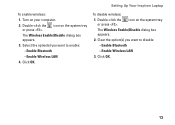
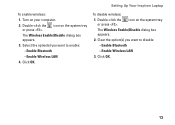
... OK.
Click OK.
13 Select the option(s) you want to disable:
--Enable Bluetooth
--Enable Wireless LAN
3.
Double-click the or press . icon on your computer.
2. Turn on the system tray
The Wireless Enable/Disable dialog box appears.
2. Clear the option(s) you want to enable:
--Enable Bluetooth
--Enable Wireless LAN
4. icon on...
Setup Guide - Page 16
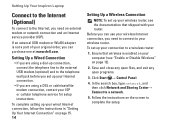
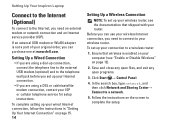
Before you can purchase one at www.dell.com. Save and close any open files, and exit any open programs.
3. Click Start → Control Panel.
4.
Setting Up Your Inspiron Laptop
Connect to the Internet (Optional)
To connect to the Internet, you need to connect to your wireless router.
To set up your Internet connection...
Setup Guide - Page 18
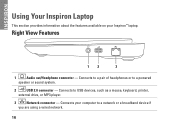
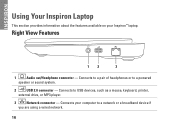
Connects to a powered
speaker or sound system.
2
USB 2.0 connector - Connects your Inspiron™ laptop.
Connects to a pair of headphones or to USB devices, such as a mouse, keyboard, printer,
external drive, or MP3 player.
3
Network connector - INSPIRON
Using Your Inspiron Laptop
This section provides information about the features available on your computer to a network or a...
Setup Guide - Page 21
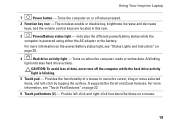
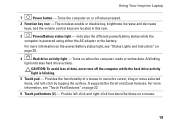
Using Your Inspiron Laptop
1
Power button - For more information, see "Status Lights and Indicators" on page 22.
6 Touch pad buttons (2) - CAUTION: To avoid loss of a mouse to move the cursor, drag or move selected items, and left -click and right-click functions like those on a mouse.
19 For more information on the power/battery status...
Setup Guide - Page 22
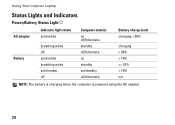
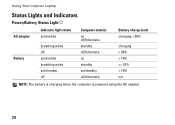
Using Your Inspiron Laptop
Status Lights and Indicators
Power/Battery Status Light
AC adapter Battery
Indicator light status solid white
breathing white off solid white breathing white solid amber off
Computer state(s) on off/hibernate standby off/hibernate on standby on/standby off/hibernate
Battery charge level charging < 90%
charging > 90% > 10% >= 10% < 10% n/a
NOTE: The battery...
Setup Guide - Page 23
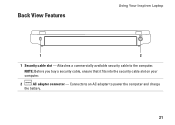
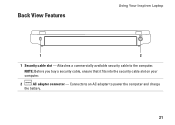
Back View Features
Using Your Inspiron Laptop
1
2
1 Security cable slot -
Connects to an AC adapter to the computer. Attaches a commercially available security cable to power the computer and charge
the battery.
21 NOTE: Before you buy a security cable, ensure that it fits into the security cable slot on your computer.
2
AC adapter connector -
Setup Guide - Page 27
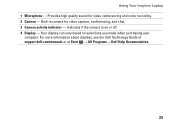
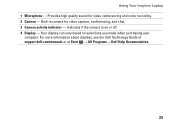
.... 4 Display - Built-in camera for video conferencing and voice recording. 2 Camera - For more information about displays, see the Dell Technology Guide at support.dell.com/manuals or at Start → All Programs→ Dell Help Documentation.
25 Using Your Inspiron Laptop 1 Microphone - Provides high quality sound for video capture, conferencing, and chat. 3 Camera activity indicator -
Setup Guide - Page 28
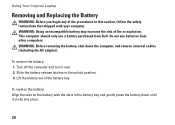
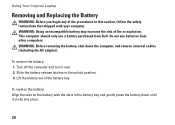
.... 3. This computer should only use batteries from Dell. WARNING: Before removing the battery, shut down until it over. 2. Turn off the computer and turn it clicks into place.
26 To replace the ... may increase the risk of the battery bay. To remove the battery: 1. Using Your Inspiron Laptop
Removing and Replacing the Battery
WARNING: Before you begin any of the procedures in the battery...
Setup Guide - Page 30
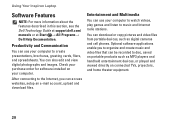
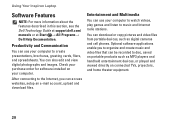
... on connected TVs, projectors, and home theater equipment.
28 Using Your Inspiron Laptop
Software Features
NOTE: For more information about the features described in this section, see the Dell Technology Guide at support.dell.com/ manuals or at Start → All Programs→ Dell Help Documentation. Entertainment and Multimedia
You can access websites, setup an...
Setup Guide - Page 33
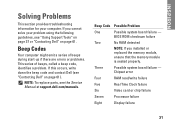
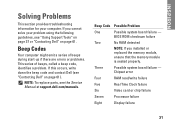
...beep code and contact Dell (see the Service Manual at support.dell.com/manuals.
NOTE: To replace parts, see "Contacting Dell" on page 61.
Three
Possible system board failure - Beep Codes
Your computer might emit a series of beeps during start-up if there are errors or problems. This series of beeps, called a beep...
Display failure
31
INSPIRON
Solving Problems
This section provides ...
Setup Guide - Page 54
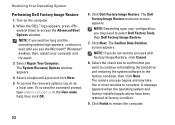
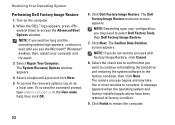
...too long and the operating system logo appears, continue to select Dell Factory Tools, then Dell Factory Image Restore.
7. A message appears when the operating ...Dell Factory Image Restore
1. Select a keyboard layout and click Next.
5. NOTE: If you do not want to continue reformatting the hard drive and restoring the system software to proceed with Factory Image Restore, click Cancel.
8. Turn...
Setup Guide - Page 63
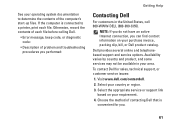
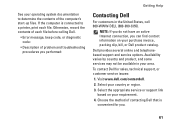
...product, and some services may not be available in the United States, call 800-WWW-DELL (800-999-3355). Select your area. Select the appropriate service or support link based ... print each file before calling Dell.
• Error message, beep code, or diagnostic code:
• Description of the computer's start-up files. See your purchase invoice, packing slip, bill, or Dell product catalog.
Setup Guide - Page 66
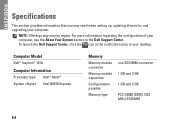
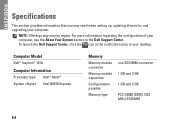
... the notification area of your computer, see the About Your System section in the Dell Support Center. For more information regarding the configuration of your computer. NOTE: Offerings may need when setting up, updating drivers for, and upgrading your desktop. INSPIRON
Specifications
This section provides information that you may vary by region.
Similar Questions
Dell Inspiron 1018 Mini Give 3 Beeps When Turned On
(Posted by julesiwant2 10 years ago)
Memory Module In Dell Inspiron Mini 10v
how to replace memory module in dell inspiron mini 10v
how to replace memory module in dell inspiron mini 10v
(Posted by familyaffair 11 years ago)