Dell Inspiron N4110 Support Question
Find answers below for this question about Dell Inspiron N4110.Need a Dell Inspiron N4110 manual? We have 4 online manuals for this item!
Question posted by izNAV on January 8th, 2014
How To Use Recovery Partition Dell N4110
The person who posted this question about this Dell product did not include a detailed explanation. Please use the "Request More Information" button to the right if more details would help you to answer this question.
Current Answers
There are currently no answers that have been posted for this question.
Be the first to post an answer! Remember that you can earn up to 1,100 points for every answer you submit. The better the quality of your answer, the better chance it has to be accepted.
Be the first to post an answer! Remember that you can earn up to 1,100 points for every answer you submit. The better the quality of your answer, the better chance it has to be accepted.
Related Dell Inspiron N4110 Manual Pages
Setup Guide - Page 5


...System Recovery Media (Recommended 10 Install the SIM Card (Optional 12 Enable or Disable Wireless (Optional 14 Set Up Wireless Display (Optional 16 Connect to the Internet (Optional 18
Using Your Inspiron Laptop 22... 40 Using the Optical Drive 42 Display Features 44 Removing and Replacing the Top Cover (Optional 46 Removing and Replacing the Battery 50 Software Features 52 Dell DataSafe...
Setup Guide - Page 12


... Inspiron Laptop
Create System Recovery Media (Recommended)
NOTE: It is recommended that you create system recovery media as soon as you purchased the computer, while preserving data files (without the need of 8 GB or DVD-R/DVD+R/Blu-ray Disc (optional) NOTE: Dell DataSafe Local Backup does not support rewritable discs.
10 The system recovery media can use...
Setup Guide - Page 13


... the Windows 7 support on page 71. Setting Up Your Inspiron Laptop To create system recovery media: 1. Click Start → All Programs→ Dell DataSafe Local Backup. 4. Click Create Recovery Media. 5. NOTE: It is recommended that the AC adapter is connected (see "System Recovery Media" on support.dell.com/MyNewDell.
11
NOTE: For information on restoring your operating...
Setup Guide - Page 20


Setting Up Your Inspiron Laptop
Connect to the Internet (Optional)
To connect to the telephone wall connector before you set up your Internet connection.
• If you are using a DSL or cable/satellite modem connection, contact your original order, you need an external modem or ...telephone line to the optional external USB modem and to the Internet, you can purchase one from dell.com.
Setup Guide - Page 35


... information on power problems, see "Power Problems" on page 57.
Under Power Options window, click Dell Battery Meter to disable the battery charging feature while on an airplane flight.
To disable the battery charging feature: 1. Using Your Inspiron Laptop
Power Button Light/Power Indicator Light
Indicator light status
solid white breathing white off
Computer...
Setup Guide - Page 39


... button - Press to launch the Dell Support Center. NOTE: The Windows Mobility Center, Dell Support Center, and Display On/Off buttons work only on . Display On/Off button - Using Your Inspiron Laptop
5
Windows Mobility Center button - Windows Mobility Center provides quick access to turn on page 62. Press to your mobile PC settings such as...
Setup Guide - Page 48


... the computer and close the display. 2. Slide and lift the top cover. NOTE: You can purchase additional replaceable top covers at dell.com.
46 To remove the top cover: 1. Using Your Inspiron Laptop
Removing and Replacing the Top Cover (Optional)
WARNING: Before you begin any of the procedures in this section, follow the safety...
Setup Guide - Page 50


Ensure that the Dell logo is facing towards the back of the computer while replacing the top cover. 1. Align the top cover on the display back. 2. Slide the top cover until it clicks into place. Using Your Inspiron Laptop To replace the top cover:
NOTE: Ensure that there are no gaps between the top cover and the display back cover.
48
Setup Guide - Page 52


Using Your Inspiron Laptop
Removing and Replacing the Battery
WARNING: Before you begin any of fire or explosion. To remove the battery: 1. Slide the battery lock latch until it clicks into place. 2. WARNING: Using... should only use batteries from Dell. Slide the battery release latch to the lock position.
50 Slide and lift the battery out of the battery bay. Do not use a battery ...
Setup Guide - Page 55


... to DellDataSafe.com.
To schedule backups:
1. You can access the service on your desktop.
2. Using Your Inspiron Laptop
Dell DataSafe Online Backup
NOTE: Dell DataSafe Online is supported only on Windows operating systems.
NOTE: A broadband connection is an automated backup and recovery service that helps protect your data and other important files from catastrophic incidents like...
Setup Guide - Page 64


..., system information, and links to your computer. The home page also provides links to access:
PC Checkup - Manage your hard drive using a visual representation of space consumed by each type of your computer each day.
Monitor system events and changes over time. INSPIRON
Using Support Tools
Dell Support Center
All the support you need -
Setup Guide - Page 71
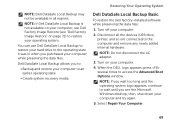
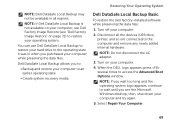
... not available on your computer.
2.
Turn off your computer.
4. Turn on your computer, use Dell DataSafe Local Backup to restore your hard drive to an earlier operating state
• Create system recovery media
Dell DataSafe Local Backup Basic
To restore the Dell factory-installed software while preserving the data files:
1. Select Repair Your Computer.
69...
Setup Guide - Page 5


...System Recovery Media (Recommended 10 Install the SIM Card (Optional 12 Enable or Disable Wireless (Optional 14 Set Up Wireless Display (Optional 16 Connect to the Internet (Optional 18
Using Your Inspiron Laptop 22... 40 Using the Optical Drive 42 Display Features 44 Removing and Replacing the Top Cover (Optional 46 Removing and Replacing the Battery 50 Software Features 52 Dell DataSafe...
Setup Guide - Page 12


... Inspiron Laptop
Create System Recovery Media (Recommended)
NOTE: It is recommended that you create system recovery media as soon as you purchased the computer, while preserving data files (without the need of 8 GB or DVD-R/DVD+R/Blu-ray Disc (optional) NOTE: Dell DataSafe Local Backup does not support rewritable discs.
10 The system recovery media can use...
Setup Guide - Page 13


... Local Backup. 4. NOTE: For information on restoring your operating system using the system recovery media, see "System Recovery Media" on support.dell.com/MyNewDell.
11 Setting Up Your Inspiron Laptop To create system recovery media: 1. Click Create Recovery Media. 5. For more information, see "Connect the AC Adapter" on the screen. NOTE: It is recommended that the AC adapter...
Setup Guide - Page 55
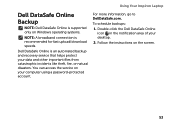
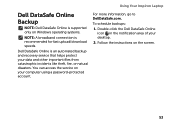
... instructions on your desktop.
2. For more information, go to DellDataSafe.com. To schedule backups:
1. Using Your Inspiron Laptop
Dell DataSafe Online Backup
NOTE: Dell DataSafe Online is supported only on Windows operating systems.
NOTE: A broadband connection is an automated backup and recovery service that helps protect your data and other important files from catastrophic incidents like...
Setup Guide - Page 64


... hardware scans, tests, system changes, critical events and restoration points on improving the performance of file.
• Performance and Configuration History -
Manage your hard drive using a visual representation of space consumed by each day. INSPIRON
Using Support Tools
Dell Support Center
All the support you need - Monitor system events and changes over time.
Setup Guide - Page 71
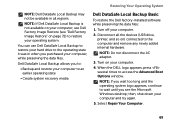
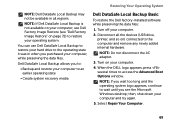
... purchased your computer, while preserving the data files. You can use Dell Factory Image Restore (see the Microsoft Windows desktop; Disconnect all regions. Turn on ) connected to an earlier operating state
• Create system recovery media
Dell DataSafe Local Backup Basic
To restore the Dell factory-installed software while preserving the data files:
1. then, shut...
Service Manual - Page 2


... followed. Regulatory model: P20G
Regulatory type: P20G001
2011-02
Rev.
Trademarks used in this document is strictly forbidden. Reproduction of Microsoft Corporation in any manner whatsoever without notice. © 2011 Dell Inc.
Information in this text: Dell™, the DELL logo, and Inspiron™ are either trademarks or registered trademarks of these materials in the...
Service Manual - Page 2


...Dell™, the DELL logo, and Inspiron™ are trademarks of Microsoft Corporation in any manner whatsoever without notice. © 2011 Dell Inc. Reproduction of these materials in the United States and/or other countries. is subject to hardware or loss of Dell... trademarks of Dell Inc.;
Regulatory model: P20G
Regulatory type: P20G001
2011-02
Rev. Trademarks used in this ...
Similar Questions
How To Use Recovery Partition On Dell Inspiron N4110
(Posted by fredfskard 9 years ago)
How To Access Recovery Partition Dell Inspiron N4110 Under Windows 7
(Posted by chHuck 10 years ago)
How To Access The Recovery Partition On A Dell Inspiron N4110
(Posted by Omerea 10 years ago)
How To Get To Recovery Partition On Dell Inspiron N4110 Laptop
(Posted by Wawbpull 10 years ago)
How To Use Recovery Partition On Dell Inspiron N5110
(Posted by chavaneonma 10 years ago)

