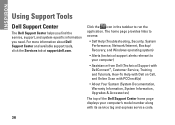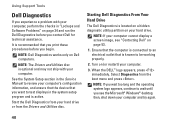Dell Inspiron 1440 Support Question
Find answers below for this question about Dell Inspiron 1440.Need a Dell Inspiron 1440 manual? We have 3 online manuals for this item!
Question posted by fredfskard on June 17th, 2014
How To Use Recovery Partition On Dell Inspiron N4110
Current Answers
Answer #1: Posted by DellJesse1 on June 18th, 2014 7:50 AM
To restore your system or restore certain files on your computer you would Start the Computer and TAP the F8 key. Once you have the Advanced Options on the screen choose the one that reads "Dell Datasafe Local Backup. For more information click the link below.
Thank You,
Dell-Jesse1
Dell Social Media and Communities
email:[email protected]
Dell Community Forum.
www.en.community.dell.com
Dell Twitter Support
@dellcares
Dell Facebook Support
www.facebook.com/dell
#iwork4dell
Related Dell Inspiron 1440 Manual Pages
Similar Questions
wont boot