Dell Inspiron N4110 Support Question
Find answers below for this question about Dell Inspiron N4110.Need a Dell Inspiron N4110 manual? We have 4 online manuals for this item!
Question posted by jsfaster on September 16th, 2013
How To Use My Camara On My Dell Inspiron Laptop N4110
The person who posted this question about this Dell product did not include a detailed explanation. Please use the "Request More Information" button to the right if more details would help you to answer this question.
Current Answers
There are currently no answers that have been posted for this question.
Be the first to post an answer! Remember that you can earn up to 1,100 points for every answer you submit. The better the quality of your answer, the better chance it has to be accepted.
Be the first to post an answer! Remember that you can earn up to 1,100 points for every answer you submit. The better the quality of your answer, the better chance it has to be accepted.
Related Dell Inspiron N4110 Manual Pages
Setup Guide - Page 4


... the entities claiming the marks and names or their products. Bluetooth® is protected by U.S. Other trademarks and trade names may be used in this text: Dell™, the DELL logo, Inspiron™, and DellConnect™ are prohibited Information in this document is strictly forbidden. November 2010 P/N 0TDVF Rev. WARNING: A WARNING indicates a potential for...
Setup Guide - Page 5


...(Optional 14 Set Up Wireless Display (Optional 16 Connect to the Internet (Optional 18
Using Your Inspiron Laptop 22 Right View Features 22 Left View Features 24 Back View Features 28
Front... Keys 40 Using the Optical Drive 42 Display Features 44 Removing and Replacing the Top Cover (Optional 46 Removing and Replacing the Battery 50 Software Features 52 Dell DataSafe Online ...
Setup Guide - Page 7


...: Placing or stacking heavy or sharp objects on the computer may cause it to accumulate in the air vents. You should never place your Dell Inspiron laptop.
INSPIRON
Setting Up Your Inspiron Laptop
This section provides information about setting up your computer in an enclosed space, such as carpets or rugs, while it is normal and...
Setup Guide - Page 12


...Inspiron Laptop
Create System Recovery Media (Recommended)
NOTE: It is recommended that you create system recovery media as soon as you purchased the computer, while preserving data files (without the need of 8 GB or DVD-R/DVD+R/Blu-ray Disc (optional) NOTE: Dell... recovery media can use the system recovery media if changes to create the system recovery media: • Dell DataSafe Local Backup ...
Setup Guide - Page 13


.... Insert the disc or USB key in the computer. 3. Click Start → All Programs→ Dell DataSafe Local Backup. 4. Setting Up Your Inspiron Laptop To create system recovery media: 1. NOTE: For information on restoring your operating system using the system recovery media, see the Windows 7 support on page 71. Click Create Recovery Media. 5. Follow...
Setup Guide - Page 20


Setting Up Your Inspiron Laptop
Connect to the Internet (Optional)
To connect to the telephone wall connector before you set up your Internet connection.
• If you are using a DSL or cable/satellite modem connection, contact your original order, you need an external modem or ...telephone line to the optional external USB modem and to the Internet, you can purchase one from dell.com.
Setup Guide - Page 35


... open Battery Settings window. 5.
Ensure that your computer is turned on page 57. Under Power Options window, click Dell Battery Meter to disable the battery charging feature while on an airplane flight. Using Your Inspiron Laptop
Power Button Light/Power Indicator Light
Indicator light status
solid white breathing white off
Computer state(s)
on standby...
Setup Guide - Page 39


... Center, and Display On/Off buttons work only on page 62.
Windows Mobility Center provides quick access to turn on . Dell Support Center button -
Using Your Inspiron Laptop
5
Windows Mobility Center button - Press to your mobile PC settings such as
brightness control, volume control, battery status, wireless network and so on or turn ...
Setup Guide - Page 48


Using Your Inspiron Laptop
Removing and Replacing the Top Cover (Optional)
WARNING: Before you begin any of the procedures in this... down the computer, and remove external cables (including the AC adapter). NOTE: You can purchase additional replaceable top covers at dell.com.
46 To remove the top cover: 1. Press and hold the release button that shipped with your computer. Slide and lift ...
Setup Guide - Page 50


Ensure that the Dell logo is facing towards the back of the computer while replacing the top cover. 1. Slide the top cover until it clicks into place. Align the top cover on the display back. 2. Using Your Inspiron Laptop To replace the top cover:
NOTE: Ensure that there are no gaps between the top cover and the display back cover.
48
Setup Guide - Page 52


...in this section, follow the safety instructions that shipped with your computer. Using Your Inspiron Laptop
Removing and Replacing the Battery
WARNING: Before you begin any of the... place. 3. Do not use a battery purchased from other computers.
Slide the battery lock latch to the unlock position. 4. This computer should only use batteries from Dell. Slide the battery release latch...
Setup Guide - Page 54


This feature helps keep your Dell computer secure by learning the unique appearance of your face and uses this information yourself (such as for ...viewed directly on to disc, saved on portable products such as digital cameras and cell phones. Using Your Inspiron Laptop
Software Features
FastAccess Facial Recognition
Your computer may have the FastAccess facial recognition feature. You can ...
Setup Guide - Page 55


Using Your Inspiron Laptop
Dell DataSafe Online Backup
NOTE: Dell DataSafe Online is supported only on Windows operating systems.
NOTE: A broadband connection is an automated backup and recovery service that helps protect your data and other important files from catastrophic incidents like theft, fire, or natural disasters.
Dell DataSafe Online is recommended for fast upload/download ...
Setup Guide - Page 56


Using Your Inspiron Laptop
Dell Stage
The Dell Stage software installed on your computer provides access to a desired location on Dell Stage.
• Minimize -
Select and hold the application shortcut until it blinks and then drag the application shortcut to your favorite media and multi-touch ...
Setup Guide - Page 88


NOTE: Offerings may need when setting up, updating drivers for, and upgrading your computer, see the Detailed System Information section in the Dell Support Center.
Computer Model
Memory
Dell Inspiron N4110
Computer Information
System chipset Mobile Intel 6 Series
Processor types
Intel Core i3 Intel Core i5 Intel Core i7
Memory module connector
Memory module capacities...
Setup Guide - Page 4
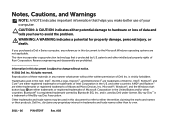
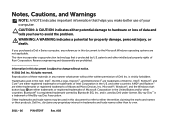
... computer.
WARNING: A WARNING indicates a potential for property damage, personal injury, or death. Other trademarks and trade names may be used by Dell under license. A02
and is used in this text: Dell™, the DELL logo, Inspiron™, and DellConnect™ are either the entities claiming the marks and names or their products.
Reverse engineering and...
Setup Guide - Page 7


Restricting airflow around your Dell Inspiron laptop. Do not place your computer in a low-airflow environment, such as a closed briefcase, or on fabric surfaces, such as a cabinet or drawer when it is powered on .
You should never place your Dell computer in an enclosed space, such as carpets or rugs, while it to place your...
Setup Guide - Page 13


.../MyNewDell.
11 NOTE: For information on restoring your operating system using the system recovery media, see the Windows 7 support on page 6). 2. Click Start → All Programs→ Dell DataSafe Local Backup. 4. Click Create Recovery Media. 5. Setting Up Your Inspiron Laptop To create system recovery media: 1. Ensure that the AC adapter is recommended that you...
Setup Guide - Page 20


... Setting Up Your Inspiron Laptop
Connect to the Internet (Optional)
To connect to the telephone wall connector before you set up your Internet connection.
• If you are using a DSL or ...cable/satellite modem connection, contact your ISP or cellular telephone service for setup instructions. To complete setting up your original order, you can purchase one from dell.com....
Setup Guide - Page 88


Computer Model
Memory
Dell Inspiron N4110
Computer Information
System chipset Mobile Intel 6 Series... 3 GB, 4 GB, 6 GB, and 8 GB
86 To launch the Dell Support Center, click Start → All Programs→ Dell→ Dell Support Center→ Launch Dell Support Center. INSPIRON
Specifications
This section provides information that you may vary by region. For more information regarding...
Similar Questions
How To Do Xp Restore On Dell Inspiron Laptop N4110
(Posted by lhaanaju 9 years ago)
How To Use Dell Inspiron N4110 Built In Microphone
(Posted by shahtump 10 years ago)
I Am Using Dell 2520 Laptop.i Am Unabel To Start Webcam? What Is The Proceedure.
i am using dell 2520 laptop.i am unabel to start webcam? what is the proceedure.
i am using dell 2520 laptop.i am unabel to start webcam? what is the proceedure.
(Posted by roshanghormode 11 years ago)

