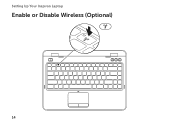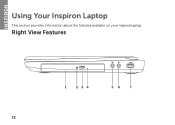Dell Inspiron N4110 Support Question
Find answers below for this question about Dell Inspiron N4110.Need a Dell Inspiron N4110 manual? We have 4 online manuals for this item!
Question posted by thebig on July 23rd, 2014
Can I Switch The Lid On My N4110
Current Answers
Answer #1: Posted by RaviCatDell on July 23rd, 2014 4:05 PM
I'm a part of Dell Social Media team. You can definitely change the LCD back cover / the Lid. Here's a link to the manual: http://dell.to/1tCbzuR Refer to service manual page 13 for a step by step guide to replace the cover.
Hope this helps.
Dell-Ravi C
#IWorkforDell
Follow me on Twitter: @RaviCAtDell
Social Media & communities Professional
Related Dell Inspiron N4110 Manual Pages
Similar Questions
I want to activate wireless, please help. thanks