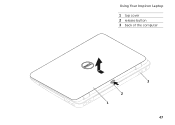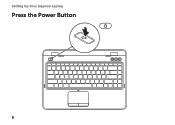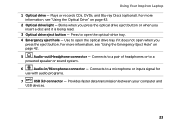Dell Inspiron N4110 Support Question
Find answers below for this question about Dell Inspiron N4110.Need a Dell Inspiron N4110 manual? We have 4 online manuals for this item!
Question posted by zorrajv on October 17th, 2013
What To Do When Button To Switch The Lid On A Inspiron N4110
The person who posted this question about this Dell product did not include a detailed explanation. Please use the "Request More Information" button to the right if more details would help you to answer this question.
Current Answers
Related Dell Inspiron N4110 Manual Pages
Similar Questions
Where Is Network Adaptor Switch On Inspiron N4110
(Posted by turtlkevd 9 years ago)
Will The Buttons On Dell Inspiron N4110 Work On Windows 8
(Posted by tombBe 10 years ago)
Turn Off Display Button On Dell Inspiron N4110 Wont Work
(Posted by HdauLUM 10 years ago)