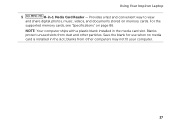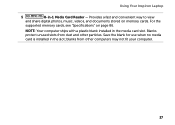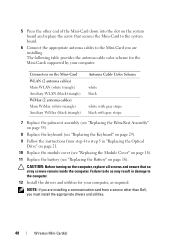Dell Inspiron N4110 Support Question
Find answers below for this question about Dell Inspiron N4110.Need a Dell Inspiron N4110 manual? We have 4 online manuals for this item!
Question posted by LPandy on December 7th, 2013
How To Install Inspiron N4110 Drivers And Utilities
The person who posted this question about this Dell product did not include a detailed explanation. Please use the "Request More Information" button to the right if more details would help you to answer this question.
Current Answers
Related Dell Inspiron N4110 Manual Pages
Similar Questions
How To Download Dell Inspiron N4110 Driver File Setup
(Posted by joediaubrey 10 years ago)
How To Open Dell Inspiron N4110 With Utilities Cd
(Posted by helmeHO 10 years ago)
Internet Is Not Fast When I Am Using My Dell Inspiron N4110
The Internet connectivity is not that fast when i am using my Dell Inspiron N4110 laptop using wifi ...
The Internet connectivity is not that fast when i am using my Dell Inspiron N4110 laptop using wifi ...
(Posted by rajeevrrs 11 years ago)
Not Able To Install Inspiron N1050 Network Drivers
Not able to install inspiron n1050 network drivers
Not able to install inspiron n1050 network drivers
(Posted by balakrishnapenugonda 11 years ago)