Dell Inspiron N4110 Support Question
Find answers below for this question about Dell Inspiron N4110.Need a Dell Inspiron N4110 manual? We have 4 online manuals for this item!
Question posted by ozTer on February 5th, 2014
Inspiron N4110 Wont Open Programs
The person who posted this question about this Dell product did not include a detailed explanation. Please use the "Request More Information" button to the right if more details would help you to answer this question.
Current Answers
There are currently no answers that have been posted for this question.
Be the first to post an answer! Remember that you can earn up to 1,100 points for every answer you submit. The better the quality of your answer, the better chance it has to be accepted.
Be the first to post an answer! Remember that you can earn up to 1,100 points for every answer you submit. The better the quality of your answer, the better chance it has to be accepted.
Related Dell Inspiron N4110 Manual Pages
Setup Guide - Page 13


Click Start → All Programs→ Dell DataSafe Local Backup. 4. Click Create Recovery Media. 5. NOTE: For information on restoring your operating system using the system recovery media, see...3. Follow the instructions on page 6). 2. Ensure that you create a password reset disk as soon as you set up Microsoft Windows. Setting Up Your Inspiron Laptop To create system recovery media: 1.
Setup Guide - Page 21


... set up your connection to a wireless router:
1. Save and close any open files, and exit any open programs.
3. Click Start → Control Panel. 4.
Setting Up Your Internet Connection
ISPs and ISP offerings vary by country. Have your wireless router. Setting Up Your Inspiron Laptop
Setting Up a Wireless Connection
NOTE: To set up your wireless router...
Setup Guide - Page 22


... ISP. 4. In the search box, type network, and
then click Network and Sharing Center→ Set up your Internet connection: 1. Setting Up Your Inspiron Laptop
To set up a new connection or network→ Connect to the Internet. The Connect to the Internet window appears. Save and close any open files, and exit any
open programs. 2.
Setup Guide - Page 25


... Press to a
powered speaker or sound system.
6
Audio-in/Microphone connector - Connects to open the optical drive tray if it is being read.
3 Optical drive eject button - For ...inputs signal for
use with audio programs.
7
USB 3.0 connector - For more information, see "Using the Optical Drive" on page 42.
5
Audio-out/Headphone connector - Using Your Inspiron Laptop
1 Optical drive -
Setup Guide - Page 35


... see "Power Problems" on page 57. NOTE: Battery charging can also be required to open Battery Settings window. 5.
Ensure that your computer is turned on an airplane flight. Click Start....
33 In the search box, type Power Options and press . 4. Using Your Inspiron Laptop
Power Button Light/Power Indicator Light
Indicator light status
solid white breathing white off
Computer state...
Setup Guide - Page 44


...Push the optical drive tray back into the emergency eject hole and push firmly until
the optical drive tray opens.
42 Ensure that the side with print or writing is facing upward when placing discs on the optical ...: Do not move the computer while playing or recording a disc.
Using Your Inspiron Laptop
Using the Optical Drive
CAUTION: Do not press down on the optical drive tray when you...
Setup Guide - Page 54


...can also edit and view digital photographs and images. For more information, click Start → All Programs → FastAccess.
You can be recorded to a Windows account or secure web sites). Optional software...viewed directly on your computer. Using Your Inspiron Laptop
Software Features
FastAccess Facial Recognition
Your computer may have the FastAccess facial recognition feature.
Setup Guide - Page 57


...preview to open it in the web browser.
• Video - You can also create multiple Web Tiles through the Apps Gallery. Using Your Inspiron Laptop 55
View...programs.
• Web Tile - • Dell Web - Click the web page preview to four of your favorite web pages. The optional CinemaNow application allows you to the Internet.
• Shortcuts - Provides a preview of up to open...
Setup Guide - Page 61
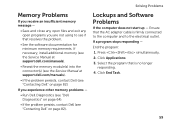
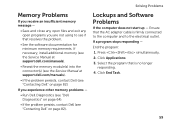
...and Software Problems
If the computer does not start up - If a program stops responding - Press simultaneously. 2. Click End Task.
59
If you ...Solving Problems
Memory Problems
If you receive an insufficient memory message -
• Save and close any open files and exit any open programs you experience other memory problems -
• Run Dell Diagnostics (see "Dell Diagnostics" on page 64...
Setup Guide - Page 70


... Your Operating System
Undoing the Last System Restore
NOTE: Before you undo the last system restore, save and close all open files and exit any open programs. Do not alter, open, or delete any programs or drivers installed after you backup your computer before using Dell DataSafe Local Backup. CAUTION: Although Dell Datasafe Local Backup...
Setup Guide - Page 88


... Detailed System Information section in the Dell Support Center. For more information regarding the configuration of your computer. INSPIRON
Specifications
This section provides information that you may vary by region. Computer Model
Memory
Dell Inspiron N4110
Computer Information
System chipset Mobile Intel 6 Series
Processor types
Intel Core i3 Intel Core i5 Intel Core...
Setup Guide - Page 21
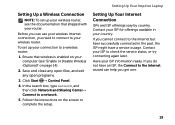
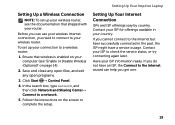
...the past, the ISP might have a service outage. Save and close any open files, and exit any open programs.
3. Setting Up Your Internet Connection
ISPs and ISP offerings vary by country.
... Center→ Connect to your wireless Internet connection, you get one.
19 Setting Up Your Inspiron Laptop
Setting Up a Wireless Connection
NOTE: To set up your wireless router, see "Enable or ...
Setup Guide - Page 22
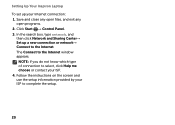
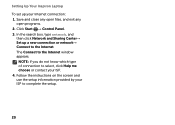
... contact your ISP. 4. Save and close any open files, and exit any
open programs. 2. Click Start → Control Panel. 3. In the search box, type network, and
then click Network and Sharing Center→ Set up your ISP to complete the setup.
20
Setting Up Your Inspiron Laptop
To set up a new connection or network→...
Setup Guide - Page 25
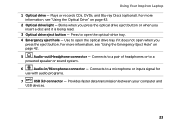
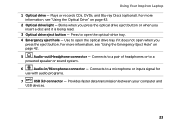
... eject hole - Press to a microphone or inputs signal for
use with audio programs.
7
USB 3.0 connector - Connects to a pair of headphones or to open when you press the eject button. Plays or records CDs, DVDs, and Blu-ray Discs (optional). Using Your Inspiron Laptop
1 Optical drive - Use to a
powered speaker or sound system.
6
Audio-in...
Setup Guide - Page 57
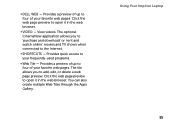
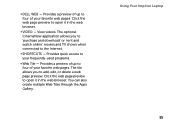
...in the web browser. • Dell Web - Click the web page preview to open it in the web browser.
• Video - Provides quick access to add,... can also create multiple Web Tiles through the Apps Gallery. The optional CinemaNow application allows you to your frequently-used programs.
• Web Tile - Provides a preview of your favorite web pages. View videos. Provides a preview of ...
Setup Guide - Page 61
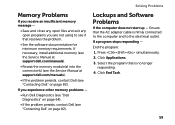
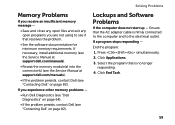
... is no longer
responding. 4. If you are not using to the electrical outlet. End the program: 1. Solving Problems
Memory Problems
If you receive an insufficient memory message -
• Save and close any open files and exit any open programs you experience other memory problems -
• Run Dell Diagnostics (see "Dell Diagnostics" on page 64...
Setup Guide - Page 70


... undo the last system restore, save and close all open files and exit any open programs. Do not alter, open, or delete any programs or drivers installed after you backup your data files before...Local Backup is designed to restore your operating system permanently removes any files or programs until the system restoration is recommended that you received your operating system problem. Click...
Setup Guide - Page 88


... information regarding the configuration of your computer. To launch the Dell Support Center, click Start → All Programs→ Dell→ Dell Support Center→ Launch Dell Support Center. Computer Model
Memory
Dell Inspiron N4110
Computer Information
System chipset Mobile Intel 6 Series
Processor types
Intel Core i3 Intel Core i5 Intel Core i7...
Service Manual - Page 9
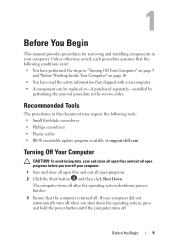
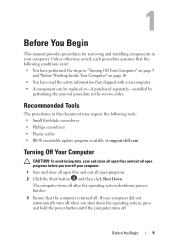
...dell.com
Turning Off Your Computer
CAUTION: To avoid losing data, save and close all open files and exit all open programs. 2 Click the Start button and then click Shut Down.
If your computer. 1... turn off when you turn off your computer. 1 Save and close all open files and exit all open programs before you shut down the operating system, press and hold the power button until the computer...
Service Manual - Page 9
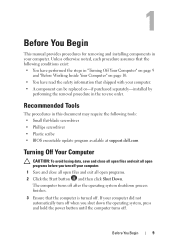
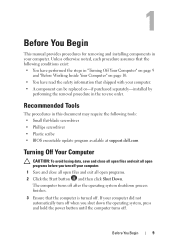
...separately-installed by
performing the removal procedure in your computer. 1 Save and close all open files and exit all open programs before you shut down the operating system, press and hold the power button until ... Off Your Computer
CAUTION: To avoid losing data, save and close all open files and exit all open programs. 2 Click the Start button and then click Shut Down. Recommended Tools...
Similar Questions
Dell Inspiron N4110 Wont Turn On Power Led Lights Up
(Posted by KIas 10 years ago)
Dell Inspiron N4110 Wont Start Up?
HI my Dell Inspiron N4110 laptop had been making loud noises for months. So, I tried to open the lap...
HI my Dell Inspiron N4110 laptop had been making loud noises for months. So, I tried to open the lap...
(Posted by Rshar345 11 years ago)

