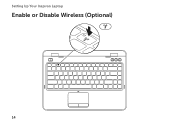Dell Inspiron N4110 Support Question
Find answers below for this question about Dell Inspiron N4110.Need a Dell Inspiron N4110 manual? We have 4 online manuals for this item!
Question posted by nanalcsj on January 17th, 2014
Inspiron N4110 Wont Shut Down
Current Answers
Answer #1: Posted by prateekk007 on January 17th, 2014 7:27 AM
It could be one of your startup programs that's causing this. Click on start, type in msconfig, and press enter, click on the startup tab on top and click on disable all at the bottom. Click on Apply, ok and restart your computer.
Note: If this does not work, make sure you go back and enable all the programs, as some software need to startup like your Antivirus every time you turn on your computer.
Just use Ctrl + Shift + Esc to open Task Manager directly, and check if there is any process which is preventing the system from shutting down, and end that process.
Hope this helps.
Please reply if you have further queries.
To know more about Dell Product Support, Drivers & Downloads, Order & Dispatch status -> choose your region US Customers; India Customers. For Here for Dell support videos.Thanks & Regards
Prateek K
Related Dell Inspiron N4110 Manual Pages
Similar Questions
HI my Dell Inspiron N4110 laptop had been making loud noises for months. So, I tried to open the lap...