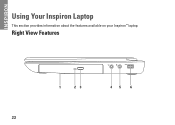Dell Inspiron N4010 Support Question
Find answers below for this question about Dell Inspiron N4010.Need a Dell Inspiron N4010 manual? We have 2 online manuals for this item!
Question posted by dianabeau on October 11th, 2012
I Dropped My Laptop Now It Only Shows Startup.
Current Answers
Answer #1: Posted by RathishC on October 11th, 2012 7:56 PM
To begin with, remove the power cable, battery and disconnect all peripherals, then hold the power button for 15-20 seconds and put the battery and the adapter back in and start the computer, which may fix the issue.
If the issue persists, we can try to boot the computer in safe mode. To boot the computer in safe mode, please switch on the computer and start tapping the F8 key which would take you to Advanced Boot Option screen. Using the up and down arrow key, select Safe Mode to boot the computer into Safe Mode.
If the computer works fine in safe mode, then would recommend you to do a System Restore and take the system to a prior date when it was working fine.
At times it might also happen due to the updates not being properly installed on the system.
To perform System Restore click on the link below:
You can refer the Dell Article 266590 on www.support.dell.com
Note- Any application recently installed on the computer would be deleted. However, the files and folder would be safe.
If still the issue persists, we can run the Pre-boot system assessment test to check the Hardware functionality.
While holding down the FN key switch on the computer till you see the test running on the screen.
You can refer the Dell Article 266787 on www.support.dell.com
Let me know if you are getting any error messages.
Please respond for any further assistance.
Thanks & Regards
Rathish C
#iworkfordell
Related Dell Inspiron N4010 Manual Pages
Similar Questions
Laptop is beeping 3 times with black screen
dell laptop hdd not working. Dell support not support as it is bought from flipkart and they not abl...
i want to know what each of the keys across the top of the keyboard do.