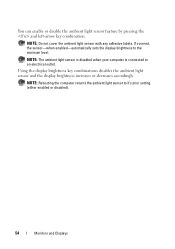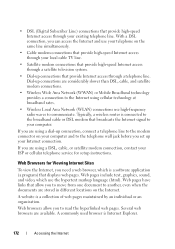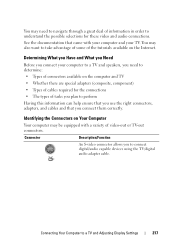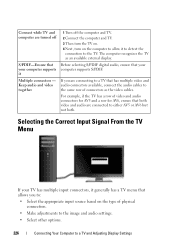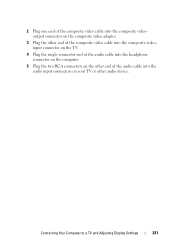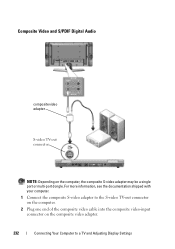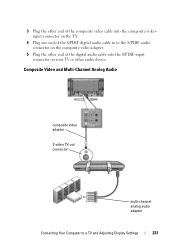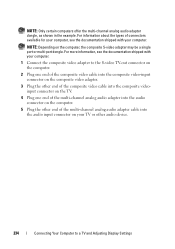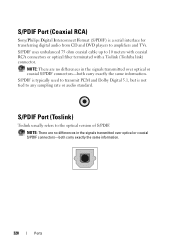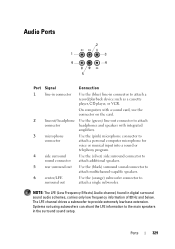Dell Inspiron N4010 Support Question
Find answers below for this question about Dell Inspiron N4010.Need a Dell Inspiron N4010 manual? We have 2 online manuals for this item!
Question posted by vishgun9 on July 16th, 2013
How To Connect Dell Inspiron N4010 To Tv Using Vga To Rca Composite Av Cable
The person who posted this question about this Dell product did not include a detailed explanation. Please use the "Request More Information" button to the right if more details would help you to answer this question.
Current Answers
Answer #1: Posted by TommyKervz on July 16th, 2013 1:49 PM
Greetings - The article here should be able to help
http://www.ehow.com/m/how_4797202_connect-dell-laptop-television.html
http://www.ehow.com/m/how_4797202_connect-dell-laptop-television.html
Related Dell Inspiron N4010 Manual Pages
Similar Questions
How To Use The Wifi On My Dell Inspiron N4010 Laptop?
(Posted by farver4 9 years ago)
How To Connect My Dell Inspiron N4010 To My Lcd Tv Using The Hdmi Port
(Posted by dparmom3k 9 years ago)
How To Conect Dell Inspiron M5030 To Tv Using Vga
(Posted by shellra 10 years ago)
Connecting To My Tv
May I know how I can connectmy Dell Inspiron N5050laptop to my TV and/or dvd recorder? I was able to...
May I know how I can connectmy Dell Inspiron N5050laptop to my TV and/or dvd recorder? I was able to...
(Posted by vbaduel 11 years ago)