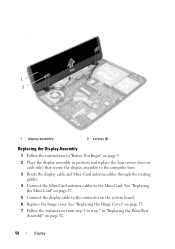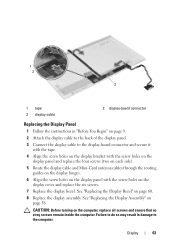Dell Inspiron N5050 Support Question
Find answers below for this question about Dell Inspiron N5050.Need a Dell Inspiron N5050 manual? We have 2 online manuals for this item!
Question posted by vbaduel on July 24th, 2012
Connecting To My Tv
Current Answers
Answer #1: Posted by NiranjanvijaykumarAtDell on July 25th, 2012 7:37 AM
I am from Dell Social Media and Community.
You can connect the TV using the HDMI port for Audio and video, VGA for the Video port and Headphone jack to the Audio port.
Let me know if you need further assistance. I will be glad to help.
Dell-Niranjan
NiranjanAtDell
Dell Inc
Answer #2: Posted by Dellpraveen on July 25th, 2012 11:05 AM
My name is Praveen and I work for the Social Media and Community Team at Dell.
In regards to the query you have i would like to give you some suggestions that might help you, the Dell Inspiron N5050 has display output source has VGA and HDMI only hence you may have to Check if the TV has a VGA Input port or a HDMI Input port to achieve connectivity however If there are no such options available on the TV then you can check with a local vendor where they can source you a converter cables from S-Video to VGA Or S-Video to HDMI cables which are easily available in the market.
I Hope this helps
Thanks,
Praveen Kumar U
Dell-Social Media and Community Team