Dell Inspiron N4010 Support Question
Find answers below for this question about Dell Inspiron N4010.Need a Dell Inspiron N4010 manual? We have 2 online manuals for this item!
Question posted by dparmom3k on August 13th, 2014
How To Connect My Dell Inspiron N4010 To My Lcd Tv Using The Hdmi Port
The person who posted this question about this Dell product did not include a detailed explanation. Please use the "Request More Information" button to the right if more details would help you to answer this question.
Current Answers
There are currently no answers that have been posted for this question.
Be the first to post an answer! Remember that you can earn up to 1,100 points for every answer you submit. The better the quality of your answer, the better chance it has to be accepted.
Be the first to post an answer! Remember that you can earn up to 1,100 points for every answer you submit. The better the quality of your answer, the better chance it has to be accepted.
Related Dell Inspiron N4010 Manual Pages
Dell™ Technology Guide - Page 16


... Dell Travel Remote . . . . . 210
Adjusting the Volume on Your Computer 210
Enabling S/PDIF Digital Audio Through the Media Software 210
Enabling S/PDIF Digital Audio in the Windows Audio Driver 211
Setting up the Cyberlink (CL) Headphones 211
Using a Digital Camera With Your Computer . . . . . 212
Using Windows Media Player 212
16 Connecting Your Computer to a TV...
Dell™ Technology Guide - Page 174
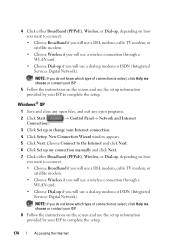
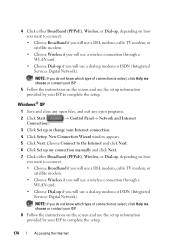
... your ISP.
5 Follow the instructions on how you want to connect.
• Choose Broadband if you will use a DSL modem, cable TV modem, or satellite modem.
• Choose Wireless if you will use a wireless connection through a WLAN card.
• Choose Dial-up if you will use a dial-up modem or ISDN (Integrated Services Digital Network).
Choose...
Dell™ Technology Guide - Page 203


... on the type of connection, see "Connecting Your Computer to a laptop media device, such as digital cameras, projectors, MP3 Players, and TVs. FOR MORE INFORMATION: To learn more about connecting your own CDs, listen to radio stations, and copy files to a TV and Adjusting Display Settings" on the computer, you can be used for data, music or...
Dell™ Technology Guide - Page 215


Connecting Your Computer to a TV and Adjusting Display Settings
Accessing a TV With Your Computer Using a TV Tuner Card
You can use a TV tuner card, a special video adapter, to view and record TV on your computer, see the documentation that came with your current video card. For more information about watching and recording TV on your TV tuner card. S-video/composite; A TV tuner...
Dell™ Technology Guide - Page 216


...™
• Digital Video Interface (DVI) or High Definition Multimedia Interface (HDMI)
In addition, possible audio connections to support the video connections vary from standard analog RCA jacks to determine what options are available. All of both your computer and your TV to S/PDIF digital audio and multi-channel digital audio through optical cable...
Dell™ Technology Guide - Page 217
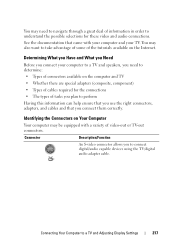
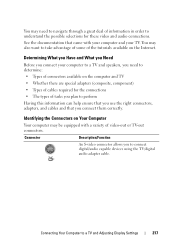
... a great deal of information in order to understand the possible selections for these video and audio connections.
Connecting Your Computer to connect digital/audio capable devices using the TV/digital audio adapter cable. Determining What you Have and What you Need
Before you connect your TV.
You may be equipped with your computer and your computer to...
Dell™ Technology Guide - Page 218
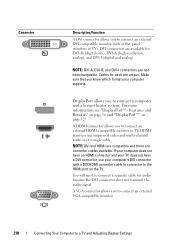
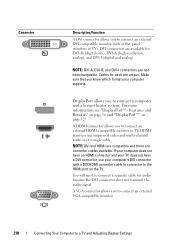
... to connector to the HDMI port on page 327. A HDMI connector allows you to a TV and Adjusting Display Settings If your computer does not have an HDMI connector and your TV does not have a DVI connector, use your computer supports.
DisplayPort allows you to connect an external VGA-compatible monitor.
218
Connecting Your Computer to connect an external DVI-compatible...
Dell™ Technology Guide - Page 219
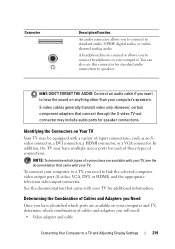
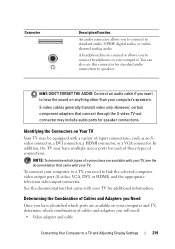
... adapter and cable
Connecting Your Computer to a TV and Adjusting Display Settings
219 S-video cables generally transmit video only.
You can also use this connector for speaker connections. Determining the Combination of Cables and Adapters you Need
Once you will need to link the selected computer video output port (S-video, VGA, DVI, or HDMI) and the...
Dell™ Technology Guide - Page 220


... with HDMI cable or DVI/HDMI converter cable - HDMI connector with DisplayPort cable or DisplayPort/DVI
converter cable • Audio adapter and cable
- Do not interchange adapters or cables from Dell. - VGA connector and VGA cable - Cables and TV/digital audio adapter are available on your computer and your TV, you can connect your computer to a TV and...
Dell™ Technology Guide - Page 222


... connector cable
component video cable
standard audio cable
DVI cable
HDMI video cable
DVI/HDMI converter cable
Physically Connecting Your Computer to a TV or Audio Device
If you want to connect your computer to a TV or audio device, it is recommended that you connect video and audio cables to your computer in one of the following combinations...
Dell™ Technology Guide - Page 223
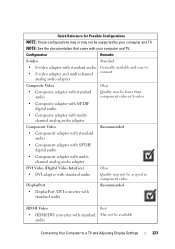
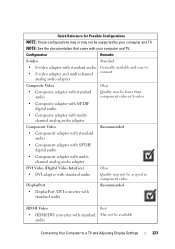
... available
Connecting Your Computer to a TV and ...Adjusting Display Settings
223 Quick Reference for Possible Configurations
NOTE: These configurations may or may not be as good as component video
DisplayPort
Recommended
• DisplayPort /DVI converter with standard audio
HDMI Video
• HDMI/DVI converter with standard audio
Best May not be supported by your computer and TV...
Dell™ Technology Guide - Page 224


... the video card to select the display settings.
• Function key combination - A variety of methods are chosen
Press to select the desired display arrangement.
224
Connecting Your Computer to a TV and Adjusting Display Settings Use the control panel that is displayed for component dongle). See "Selecting the Correct Input Signal From the...
Dell™ Technology Guide - Page 225


... . Connecting Your Computer to help you adjust the display settings for the physical connection that you must enable the computer to work with vendor settings for video card and TV display resolution... panels provide a TV Setup Wizard to a TV and Adjusting Display Settings
225 See "Selecting the Correct Input Signal From the TV Menu" on page 226. 12 If you are using S/PDIF digital audio...
Dell™ Technology Guide - Page 227
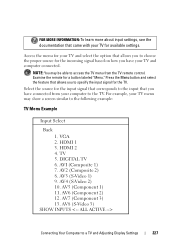
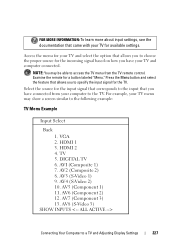
... how you to choose the proper source for the TV. HDMI 2 4. AV2 (Composite 2) 8. AVI (Composite 1) 7. AV6 (Component 2) 12. AV7 (Component 3) 13. Access the menu for your TV and select the option that allows you have connected from your TV and computer connected. AV3 (S-Video 1) 9. For example, your TV for a button labeled "Menu."
Examine the remote for available...
Dell™ Technology Guide - Page 228


What to do If the TV Does not Recognize a Signal
1 Turn off the TV. 2 Disconnect the S-Video cable from the computer to the TV and you are connecting an S-Video cable from the TV. 3 Look on the back of the TV, then select option #8 for the vendor video card. 9 Use the vendor video card control panel to select...
Dell™ Technology Guide - Page 239


... recognize the input signal from your computer, access the TV menu to a TV and Adjusting Display Settings
239
For more information on physical connections, see "Physically Connecting Your Computer to the computer before you enable the display settings. Set up the TV as a Display Device
You can use a TV as a monitor for: • Extended desktop • A clone...
Dell™ Technology Guide - Page 240


... Display Views
After you have successfully connected your computer to your TV or projector, you can configure the display for the computer and the TV or projector by using the following: • Windows Display Properties Settings • Video card display control menu • TV or Projector display control wizards
Use the Display Properties menu to enable...
Dell™ Technology Guide - Page 241


Recheck your computer-to-TV connections. 5 Under the Display: section, select the appropriate option for using either a single display or multiple displays, ensuring that supported by the display, the settings adjust automatically to the closest supported values. This mode allows you will appear grayed out and you to use both displays and click Apply.
6 If...
Setup Guide - Page 5


...or Disable Wireless (Optional 14 Set Up Wireless Display (Optional 16 Connect to the Internet (Optional 18
Using Your Inspiron Laptop 22 Right View Features 22 Left View Features 24 Front View ... Multimedia Control Keys 34 Using the Optical Drive 36 Display Features 38 Removing and Replacing the Battery 40 Software Features 42 Dell DataSafe Online Backup 43 Dell Dock 44
Solving Problems...
Setup Guide - Page 80


Computer Model
Computer Information
Dell™ Inspiron™ N4010
Processor
Type
Intel® Core™ i3 Intel Core i5 Intel Pentium®
System chipset
Flash EPROM Graphics bus
... information about your computer. NOTE: Offerings may need when setting up, updating drivers for each core
78 INSPIRON
Specifications
This section provides information that you may vary by region.
Similar Questions
How To Connect Dell Inspiron N5010 To A Tv Using Hdmi Port
(Posted by SparkManu 10 years ago)
How To Computer Dell Inspiron N5010 To A Tv Using Hdmi Port
(Posted by baljamesw 10 years ago)
My Inspiron N4010 Can't Use Restore Because It Keeps Logging Off
(Posted by elmchol 10 years ago)
How To Connect Dell Inspiron N4010 To Tv Using Vga To Rca Composite Av Cable
(Posted by vishgun9 10 years ago)

