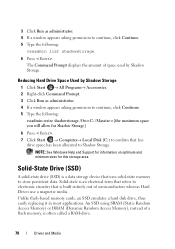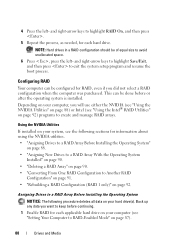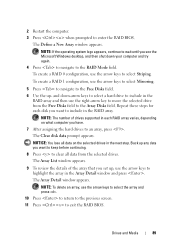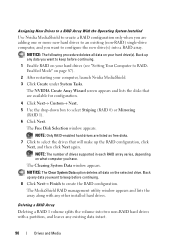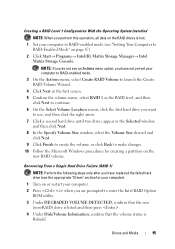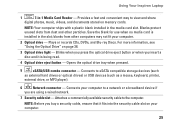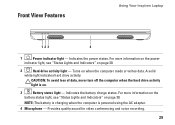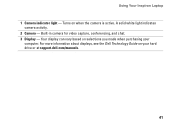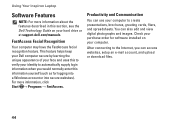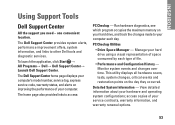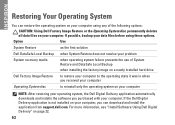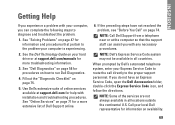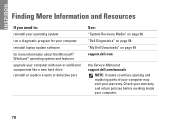Dell Inspiron M5010 Support Question
Find answers below for this question about Dell Inspiron M5010.Need a Dell Inspiron M5010 manual? We have 3 online manuals for this item!
Question posted by kmacre on May 17th, 2014
How To Flash New Hard Drive To Inspiron M5010
The person who posted this question about this Dell product did not include a detailed explanation. Please use the "Request More Information" button to the right if more details would help you to answer this question.
Current Answers
Related Dell Inspiron M5010 Manual Pages
Similar Questions
How To Rebuild New Hard Drive In Dell Laptop Inspiron 1764
(Posted by GBAred 9 years ago)
What Gb Hard Drive Does The Dell Inspiron M5010 Have
(Posted by hotrojrh 10 years ago)
How To Remove Data From A Hard Drive Of A Dell Inspiron M5010
(Posted by brispilo 10 years ago)
How To Check If A Hard Drive Dell Inspiron M5010 Works
(Posted by gerusrenoge 10 years ago)
Dell N7110 New Hard Drive Installed Has Error Operation System Not Found
I've install a new hard drive, but upon power up error code operation system not found. I have the r...
I've install a new hard drive, but upon power up error code operation system not found. I have the r...
(Posted by Romanhome24999 10 years ago)