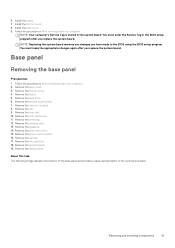Dell Inspiron 7790 AIO Support Question
Find answers below for this question about Dell Inspiron 7790 AIO.Need a Dell Inspiron 7790 AIO manual? We have 2 online manuals for this item!
Question posted by garybldn31 on October 25th, 2022
Unable To Get External Speakers To Work
External speakers are attached but do not produce sound. Why? How to finx?
Current Answers
Answer #1: Posted by SonuKumar on October 25th, 2022 8:51 PM
https://www.youtube.com/watch?v=VRrmuq_5K8U
https://www.youtube.com/watch?v=sUqaGXeiTw0
Please respond to my effort to provide you with the best possible solution by using the "Acceptable Solution" and/or the "Helpful" buttons when the answer has proven to be helpful.
Regards,
Sonu
Your search handyman for all e-support needs!!
Related Dell Inspiron 7790 AIO Manual Pages
Similar Questions
How I Can Make A New Operation System That Work Right For Dell Desktop Inspiron
570 free
570 free
(Posted by tolgnb 10 years ago)
Why Wont My Dell Desktop Inspiron 518 Turn On Blinking Amber
(Posted by Flavijvm 10 years ago)
How To Bypass A Bios Password On Dell Desktop Inspiron One 2320
(Posted by bexoxo 10 years ago)
How To Use The Hdmi Cable On Inspiron Desktop Inspiron One 2330
(Posted by mhoras 10 years ago)