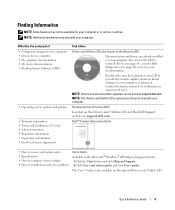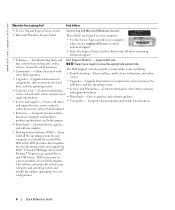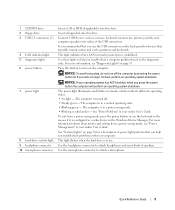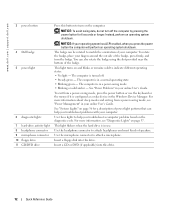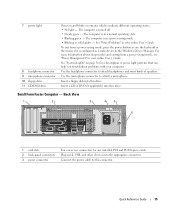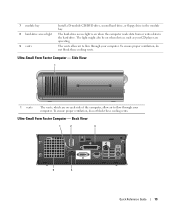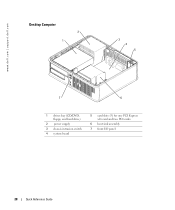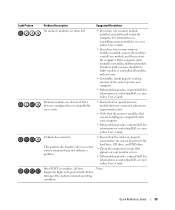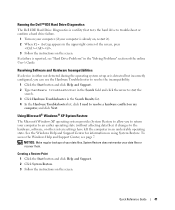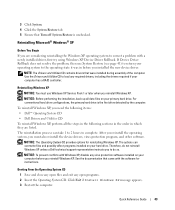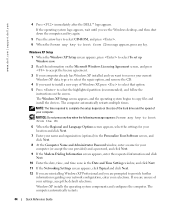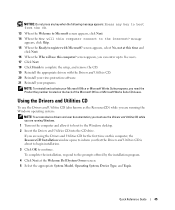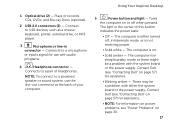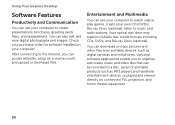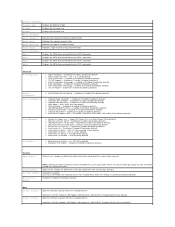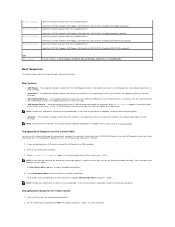Dell Inspiron 620 Support Question
Find answers below for this question about Dell Inspiron 620.Need a Dell Inspiron 620 manual? We have 3 online manuals for this item!
Question posted by singhsaab2 on March 4th, 2013
Dvd/cd Drive Is Not Detected By Windows 7 64-bit, Even Though Bios Is Showing Ok
Current Answers
Answer #1: Posted by prateekk007 on March 5th, 2013 9:23 AM
Please run the following fix article that might help you to fix the issue:
In case issue still persists please follow the steps mentioned below that might help you:
- Click Start , and then click All Programs.
- Click Accessories, and then click Run.
- Type regedit, and then click OK. If you are prompted for an administrator password or for a confirmation, type the password, or click Allow.
- In the navigation pane, locate and then click the following registry subkey: HKEY_LOCAL_MACHINE\SYSTEM\CurrentControlSet\Control\Class\{4D36E965-E325-11CE-BFC1-08002BE10318}
- In the right pane, click UpperFilters. Note You may also see an UpperFilters.bak registry entry. You do not have to remove that entry. Click UpperFilters only. If you do not see the UpperFilters registry entry, you still might have to remove the LowerFilters registry entry. To do this, go to step 8.
- On the Edit menu, click Delete.
- When you are prompted to confirm the deletion, click Yes.
- In the right pane, click LowerFilters.Note If you do not see the LowerFilters registry entry, unfortunately this content cannot help you any further. Go to the"Next Steps" section for information about how you can find more solutions or more help on the Microsoft Web site.
- On the Edit menu, click Delete.
- When you are prompted to confirm the deletion, click Yes.
- Exit Registry Editor.
- Restart the computer.
Please reply if you have any further questions.
For easy access to drivers, manuals and product updates, please visit our Support Site .
Thanks & Regards
Prateek K
Related Dell Inspiron 620 Manual Pages
Similar Questions
Does this system come w/64 bit OS? Is the video card Open-GL capable?